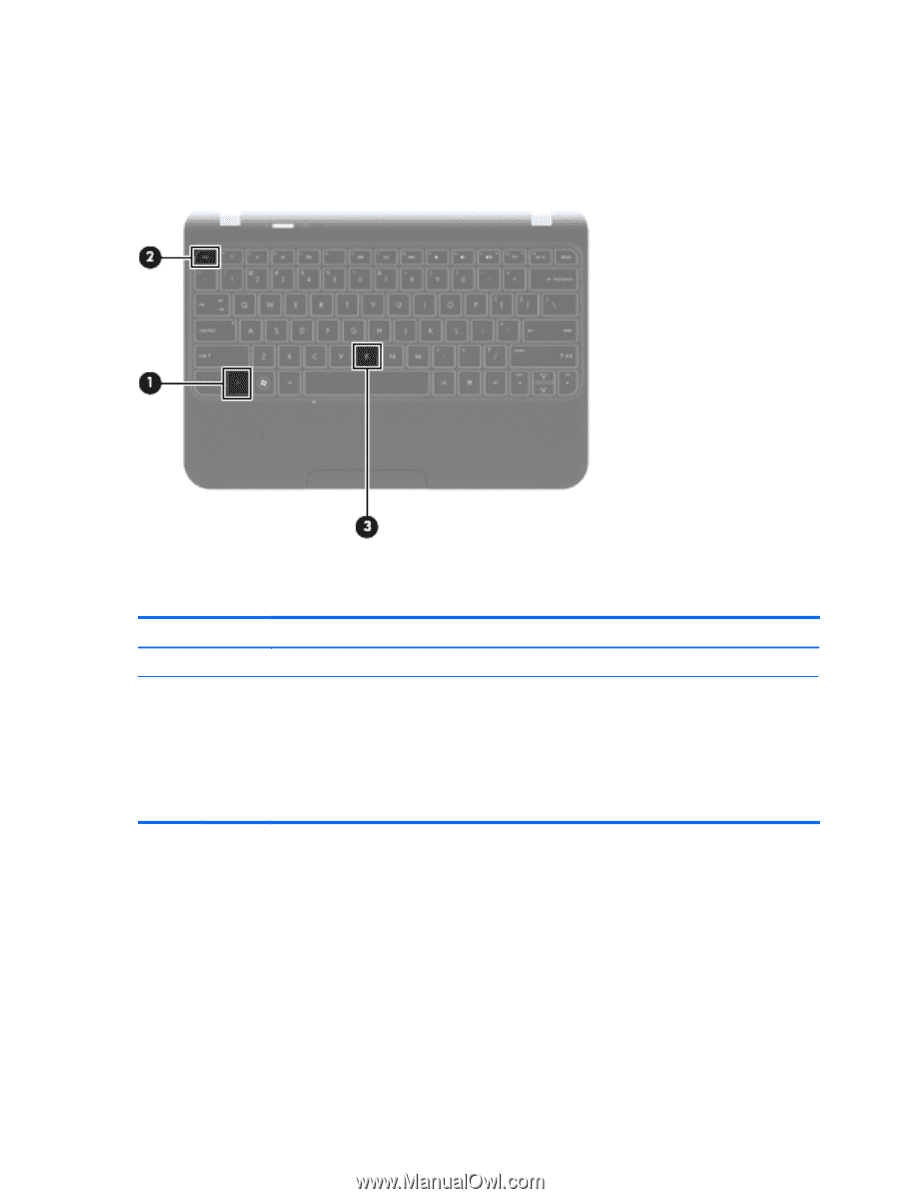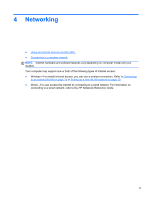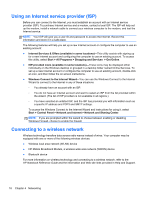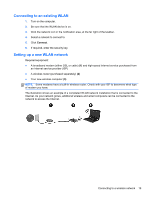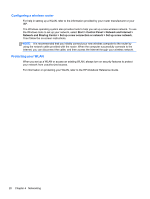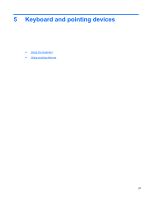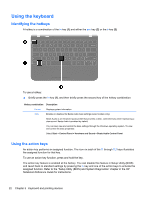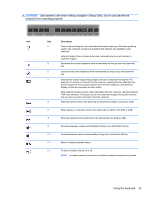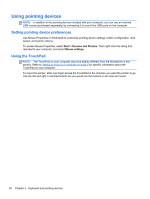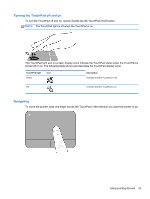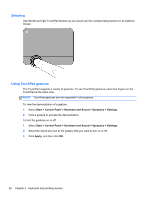HP Pavilion dm1-4100 Getting Started HP Notebook - Windows 7 - Page 30
Using the keyboard, Identifying the hotkeys, Using the action keys
 |
View all HP Pavilion dm1-4100 manuals
Add to My Manuals
Save this manual to your list of manuals |
Page 30 highlights
Using the keyboard Identifying the hotkeys A hotkey is a combination of the fn key (1) and either the esc key (2) or the b key (3) To use a hotkey: ▲ Briefly press the fn key (1), and then briefly press the second key of the hotkey combination. Hotkey combination Description fn+esc Displays system information. fn+b Enables or disables the Beats Audio bass settings (select models only). Beats Audio is an enhanced audio profile that provides a deep, controlled bass while maintaining a clear sound. Beats Audio is enabled by default. You can also view and control the bass settings through the Windows operating system. To view and control the bass properties: Select Start > Control Panel > Hardware and Sound > Beats Audio Control Panel. Using the action keys An action key performs an assigned function. The icon on each of the f1 through f12 keys illustrates the assigned function for that key. To use an action key function, press and hold the key. The action key feature is enabled at the factory. You can disable this feature in Setup Utility (BIOS) and revert back to standard settings by pressing the fn key and one of the action keys to activate the assigned function. Refer to the "Setup Utility (BIOS) and System Diagnostics" chapter in the HP Notebook Reference Guide for instructions. 22 Chapter 5 Keyboard and pointing devices