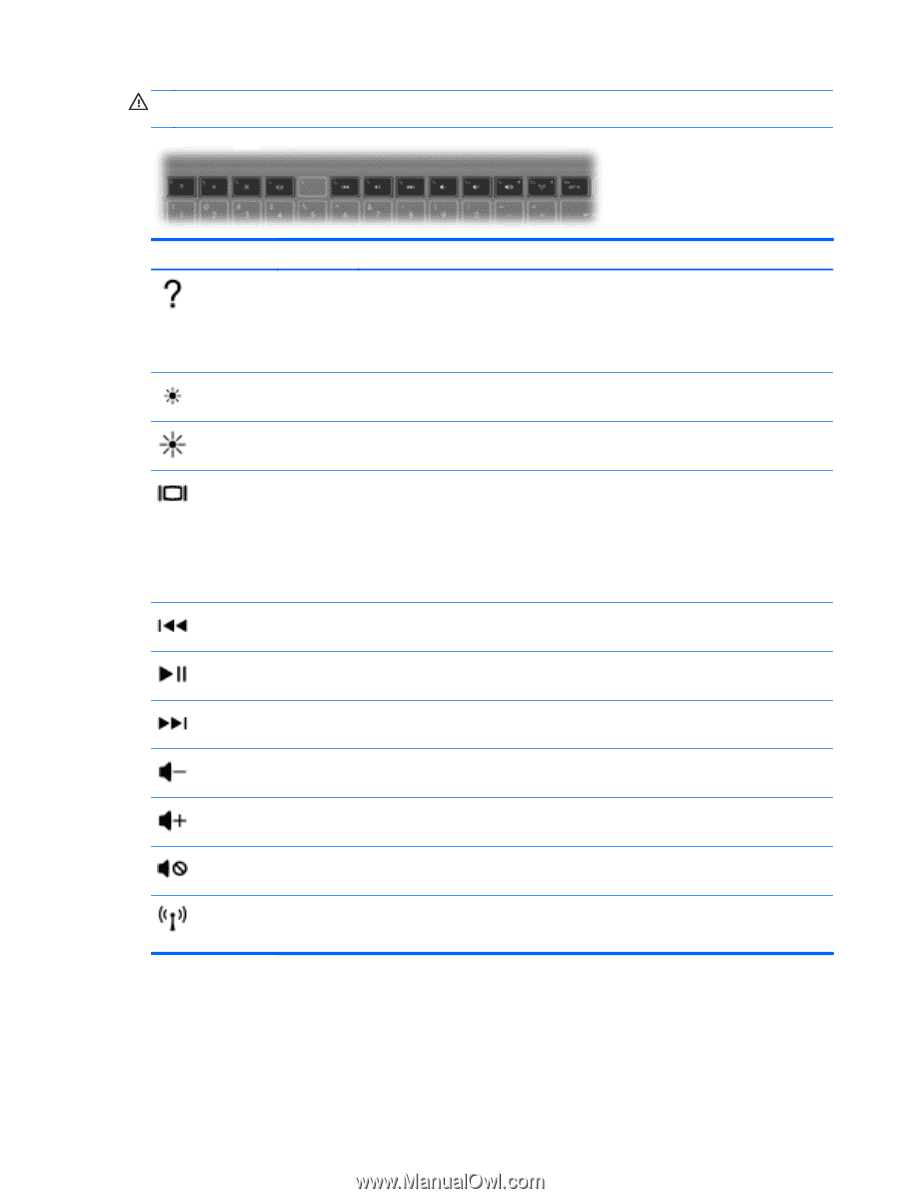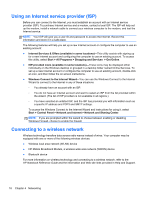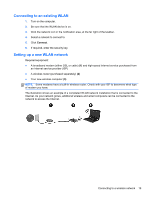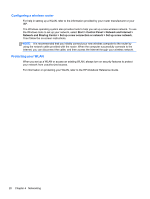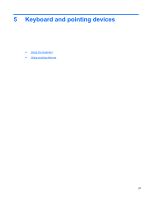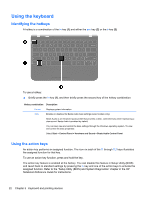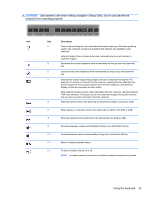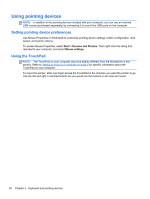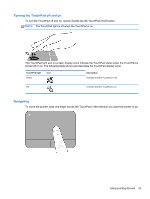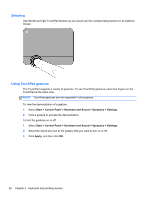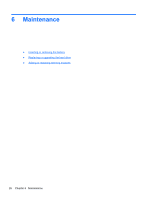HP Pavilion dm1-4100 Getting Started HP Notebook - Windows 7 - Page 31
CAUTION, Use extreme care when making changes in Setup Utility. Errors can prevent
 |
View all HP Pavilion dm1-4100 manuals
Add to My Manuals
Save this manual to your list of manuals |
Page 31 highlights
CAUTION: Use extreme care when making changes in Setup Utility. Errors can prevent the computer from operating properly. Icon Key Description f1 Opens Help and Support, which provides information about your Windows operating system and computer, answers to questions and tutorials, and updates to your computer. Help and Support also provides automated troubleshooting tools and access to customer support. f2 Decreases the screen brightness level incrementally as long as you hold down this key. f3 Increases the screen brightness level incrementally as long as you hold down this key. f4 Switches the screen image among display devices connected to the system. For example, if a monitor is connected to the computer, pressing this key alternates the screen image from the computer display to the monitor display to a simultaneous display on both the computer and the monitor. Most external monitors receive video information from the computer using the external VGA video standard. This action key can also alternate images among other devices that are receiving video information from the computer. f6 Plays the previous track of an audio CD or the previous section of a DVD or a BD. f7 Plays, pauses, or resumes a track of an audio CD or a section of a DVD or a BD. f8 Plays the next track of an audio CD or the next section of a DVD or a BD. f9 Decreases speaker volume incrementally as long as you hold down this key. f10 Increases speaker volume incrementally as long as you hold down this key. f11 Mutes or restores speaker sound. f12 Turns the wireless feature on or off. NOTE: A wireless network must be set up before a wireless connection is possible. Using the keyboard 23