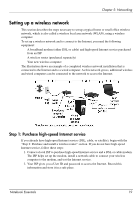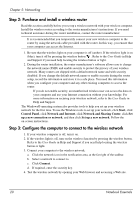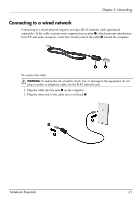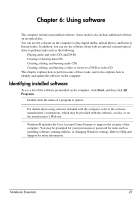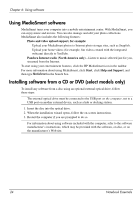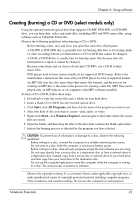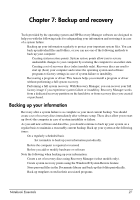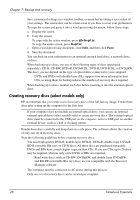HP Pavilion dm3-2100 Notebook Essentials - Windows 7 - Page 29
Identifying installed software
 |
View all HP Pavilion dm3-2100 manuals
Add to My Manuals
Save this manual to your list of manuals |
Page 29 highlights
Chapter 6: Using software The computer includes preinstalled software. Some models also include additional software on an optical disc. You can use the software on the computer to play digital media, upload photos, and listen to Internet radio. In addition, you can use the software along with an optional external optical drive to perform tasks such as the following: ■ Playing audio and video CDs and DVDs ■ Creating or burning data CDs ■ Creating, editing, and burning audio CDs ■ Creating, editing, and burning a video or movie to a DVD or video CD This chapter explains how to perform some of these tasks, and it also explains how to identify and update the software on the computer. Identifying installed software To see a list of the software preinstalled on the computer, click Start, and then click All Programs. ✎ Double-click the name of a program to open it. ✎ For details about using software included with the computer, refer to the software manufacturer's instructions, which may be provided with the software, on disc, or on the manufacturer's Web site. ✎ Windows® includes the User Account Control feature to improve the security of the computer. You may be prompted for your permission or password for tasks such as installing software, running utilities, or changing Windows settings. Refer to Help and Support for more information. Notebook Essentials 23