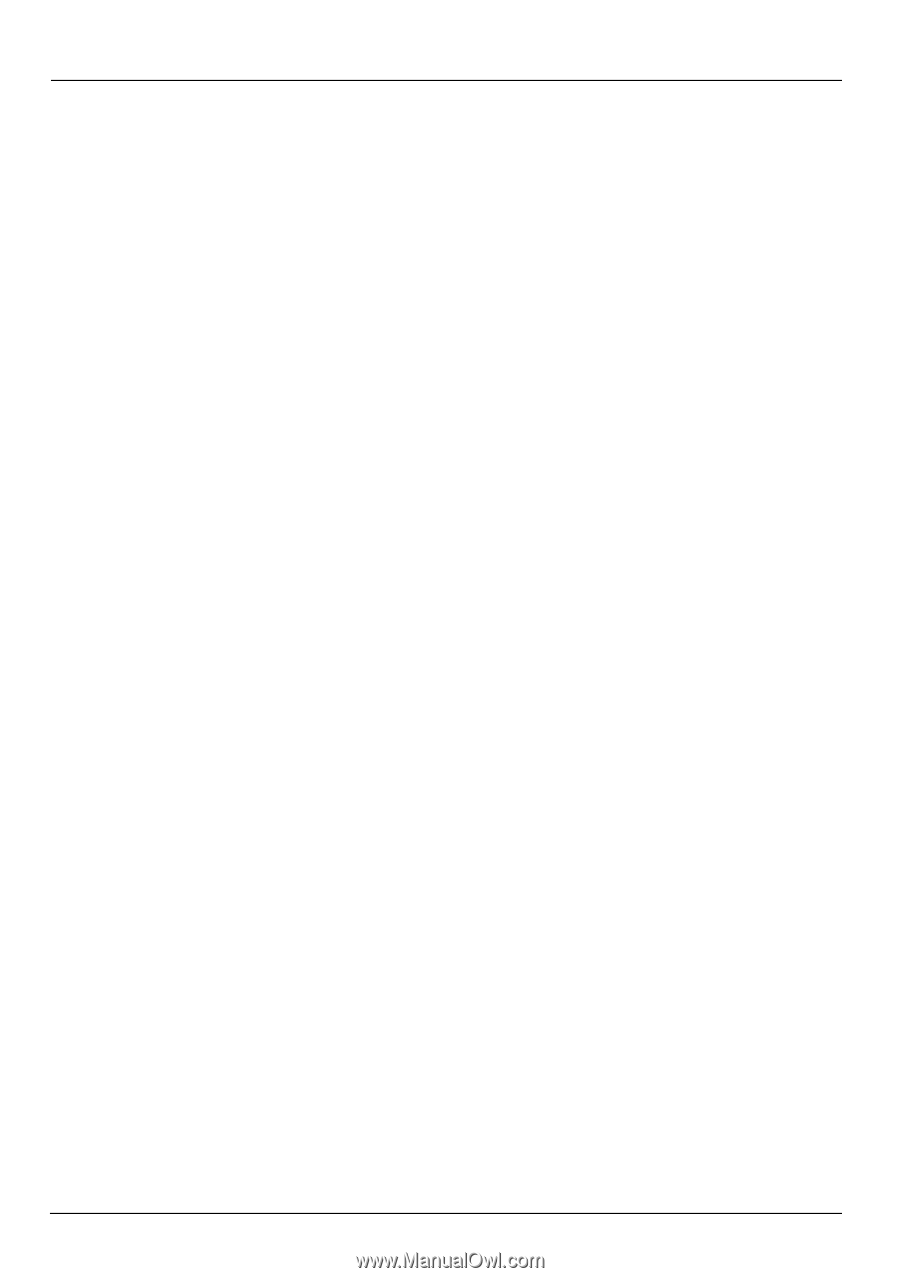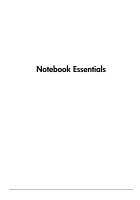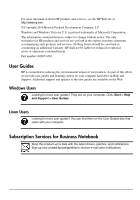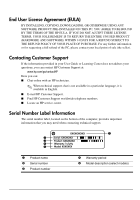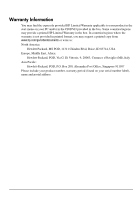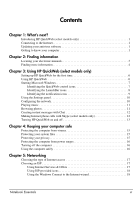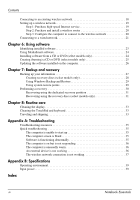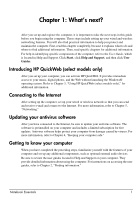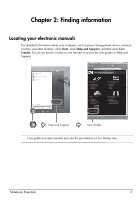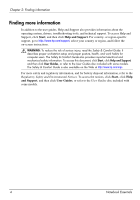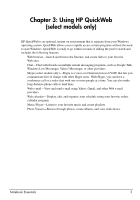iv
Notebook Essentials
Contents
Connecting to an existing wireless network. . . . . . . . . . . . . . . . . . . . . . . . . . . . . . . . . . . 18
Setting up a wireless network. . . . . . . . . . . . . . . . . . . . . . . . . . . . . . . . . . . . . . . . . . . . . . 19
Step 1: Purchase high-speed Internet service. . . . . . . . . . . . . . . . . . . . . . . . . . . . . . 19
Step 2: Purchase and install a wireless router . . . . . . . . . . . . . . . . . . . . . . . . . . . . . 20
Step 3: Configure the computer to connect to the wireless network . . . . . . . . . . . . 20
Connecting to a wired network. . . . . . . . . . . . . . . . . . . . . . . . . . . . . . . . . . . . . . . . . . . . . 21
Chapter 6: Using software
Identifying installed software. . . . . . . . . . . . . . . . . . . . . . . . . . . . . . . . . . . . . . . . . . . . . . 23
Using MediaSmart software. . . . . . . . . . . . . . . . . . . . . . . . . . . . . . . . . . . . . . . . . . . . . . . 24
Installing software from a CD or DVD (select models only). . . . . . . . . . . . . . . . . . . . . . 24
Creating (burning) a CD or DVD (select models only) . . . . . . . . . . . . . . . . . . . . . . . . . . 25
Updating the software installed on the computer. . . . . . . . . . . . . . . . . . . . . . . . . . . . . . . 26
Chapter 7: Backup and recovery
Backing up your information . . . . . . . . . . . . . . . . . . . . . . . . . . . . . . . . . . . . . . . . . . . . . . 27
Creating recovery discs (select models only). . . . . . . . . . . . . . . . . . . . . . . . . . . . . . 28
Using Windows Backup and Restore. . . . . . . . . . . . . . . . . . . . . . . . . . . . . . . . . . . . 29
Using system restore points . . . . . . . . . . . . . . . . . . . . . . . . . . . . . . . . . . . . . . . . . . . 29
Performing a recovery . . . . . . . . . . . . . . . . . . . . . . . . . . . . . . . . . . . . . . . . . . . . . . . . . . . 30
Recovering using the dedicated recovery partition . . . . . . . . . . . . . . . . . . . . . . . . . 31
Recovering using the recovery discs (select models only). . . . . . . . . . . . . . . . . . . . 31
Chapter 8: Routine care
Cleaning the display. . . . . . . . . . . . . . . . . . . . . . . . . . . . . . . . . . . . . . . . . . . . . . . . . . . . . 33
Cleaning the TouchPad and keyboard . . . . . . . . . . . . . . . . . . . . . . . . . . . . . . . . . . . . . . . 33
Traveling and shipping. . . . . . . . . . . . . . . . . . . . . . . . . . . . . . . . . . . . . . . . . . . . . . . . . . . 33
Appendix A: Troubleshooting
Troubleshooting resources . . . . . . . . . . . . . . . . . . . . . . . . . . . . . . . . . . . . . . . . . . . . . . . . 35
Quick troubleshooting . . . . . . . . . . . . . . . . . . . . . . . . . . . . . . . . . . . . . . . . . . . . . . . . . . . 35
The computer is unable to start up . . . . . . . . . . . . . . . . . . . . . . . . . . . . . . . . . . . . . . 35
The computer screen is blank. . . . . . . . . . . . . . . . . . . . . . . . . . . . . . . . . . . . . . . . . . 35
Software is functioning abnormally. . . . . . . . . . . . . . . . . . . . . . . . . . . . . . . . . . . . . 35
The computer is on but is not responding . . . . . . . . . . . . . . . . . . . . . . . . . . . . . . . . 36
The computer is unusually warm . . . . . . . . . . . . . . . . . . . . . . . . . . . . . . . . . . . . . . . 36
An external device is not working . . . . . . . . . . . . . . . . . . . . . . . . . . . . . . . . . . . . . . 36
The wireless network connection is not working . . . . . . . . . . . . . . . . . . . . . . . . . . . 37
Appendix B: Specifications
Operating environment. . . . . . . . . . . . . . . . . . . . . . . . . . . . . . . . . . . . . . . . . . . . . . . . . . . 39
Input power. . . . . . . . . . . . . . . . . . . . . . . . . . . . . . . . . . . . . . . . . . . . . . . . . . . . . . . . . . . . 39
Index