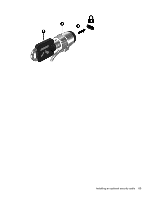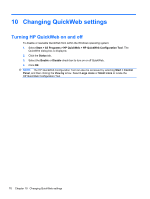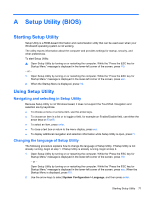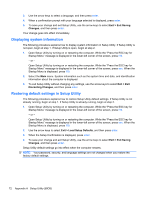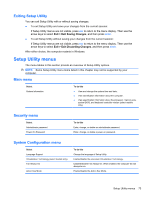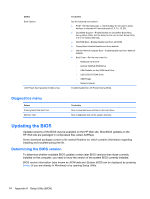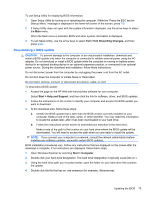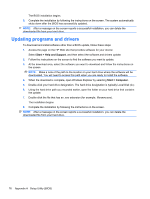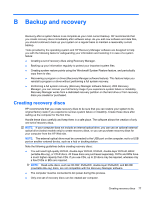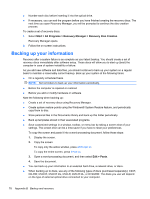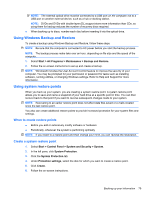HP Pavilion dm3-2100 HP Pavilion Entertainment PC User Guide - Windows 7 - Page 84
Diagnostics menu, Updating the BIOS, Determining the BIOS version
 |
View all HP Pavilion dm3-2100 manuals
Add to My Manuals
Save this manual to your list of manuals |
Page 84 highlights
Select Boot Options LAN Power Saving (select models only) To do this Set the following boot options: ● POST Hot Key Delay (sec.)―Set the delay for the user to press hot keys in intervals of 5 seconds each (0, 5, 10, 15, 20). ● QuickWeb Support―Enable/disable the QuickWeb Boot Menu during Setup Utility. Set the delay for the user to start Setup Utility in 5 or 10 second intervals. ● CD-ROM Boot―Enable/disable boot from CD-ROM ● Floppy Boot―Enable/disable boot from diskette. ● Internal Network Adapter Boot―Enable/disable boot from Network Adapter. ● Boot Order―Set the boot order for: ◦ Notebook Hard Drive ◦ Internal CD/DVD ROM Drive ◦ USB Diskette on Key/USB Hard Drive ◦ USB CD/DVD ROM Drive ◦ USB Floppy ◦ Network adapter Enable/disable the LAN Power Saving Mode. Diagnostics menu Select Primary Hard Disk Self Test Memory Test To do this Run a comprehensive self-test on the hard drive. Run a diagnostic test on the system memory. Updating the BIOS Updated versions of the BIOS may be available on the HP Web site. Most BIOS updates on the HP Web site are packaged in compressed files called SoftPaqs. Some download packages contain a file named Readme.txt, which contains information regarding installing and troubleshooting the file. Determining the BIOS version To determine whether available BIOS updates contain later BIOS versions than those currently installed on the computer, you need to know the version of the system BIOS currently installed. BIOS version information (also known as ROM date and System BIOS) can be displayed by pressing fn+esc (if you are already in Windows) or by opening Setup Utility. 74 Appendix A Setup Utility (BIOS)