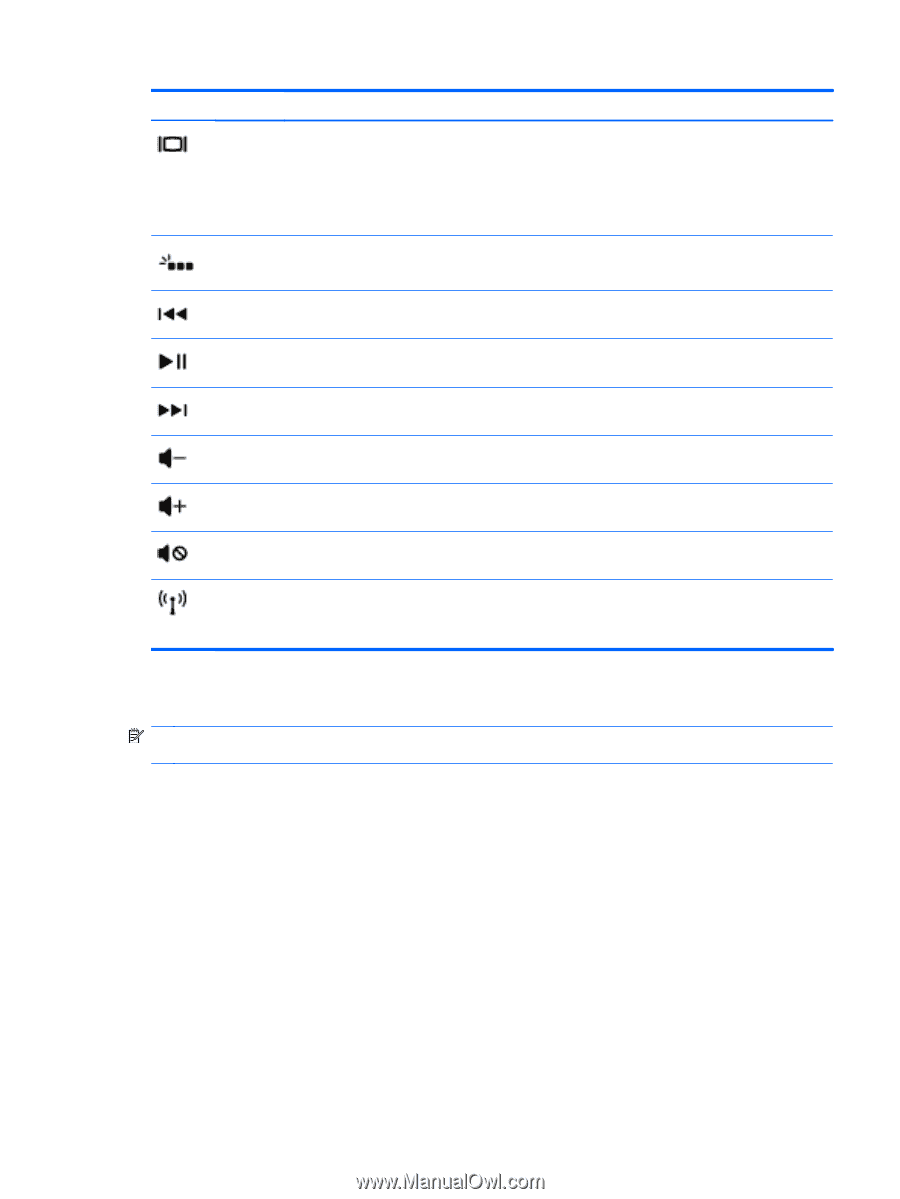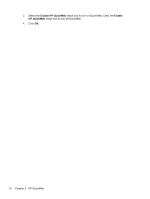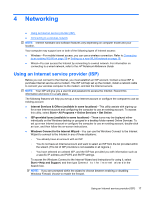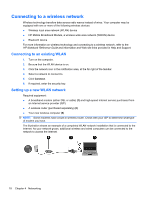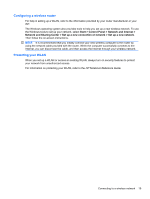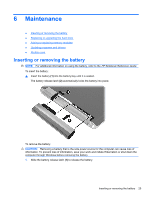HP Pavilion dm3-3000 Getting Started HP Notebook - Windows 7 - Page 27
Using pointing devices, Setting pointing device preferences, Using the TouchPad, Start
 |
View all HP Pavilion dm3-3000 manuals
Add to My Manuals
Save this manual to your list of manuals |
Page 27 highlights
Action key f4 f5 f6 f7 f8 f9 f10 f11 f12 Description Switches the screen image among display devices connected to the system. For example, if a monitor is connected to the computer, f4 alternates the screen image from computer display to monitor display to simultaneous display on both the computer and the monitor. Most external monitors receive video information from the computer using the external VGA video standard. The f4 hotkey can also alternate images among other devices that are receiving video information from the computer. Turns the backlit keyboard on or off. Plays the previous track of an audio CD or the previous section of a DVD or a BD. Plays, pauses, or resumes an audio CD, a DVD, or a BD. Plays the next track of an audio CD or the next section of a DVD or a BD. Decreases speaker volume. Increases speaker volume. Mutes or restores speaker sound. Turns the wireless feature on or off. NOTE: This key does not establish a wireless connection. To establish a wireless connection, a wireless network must be set up. Using pointing devices NOTE: In addition to the pointing devices included with your computer, you can use an external USB mouse (purchased separately) by connecting it to one of the USB ports on the computer. Setting pointing device preferences Use Mouse Properties in Windows® to customize settings for pointing devices, such as button configuration, click speed, and pointer options. To access Mouse Properties, select Start > Devices and Printers. Then, right-click the device representing your computer, and select Mouse settings. Using the TouchPad To move the pointer, slide one finger across the TouchPad in the direction you want the pointer to go. Use the left and right TouchPad buttons like the buttons on an external mouse. Using pointing devices 21