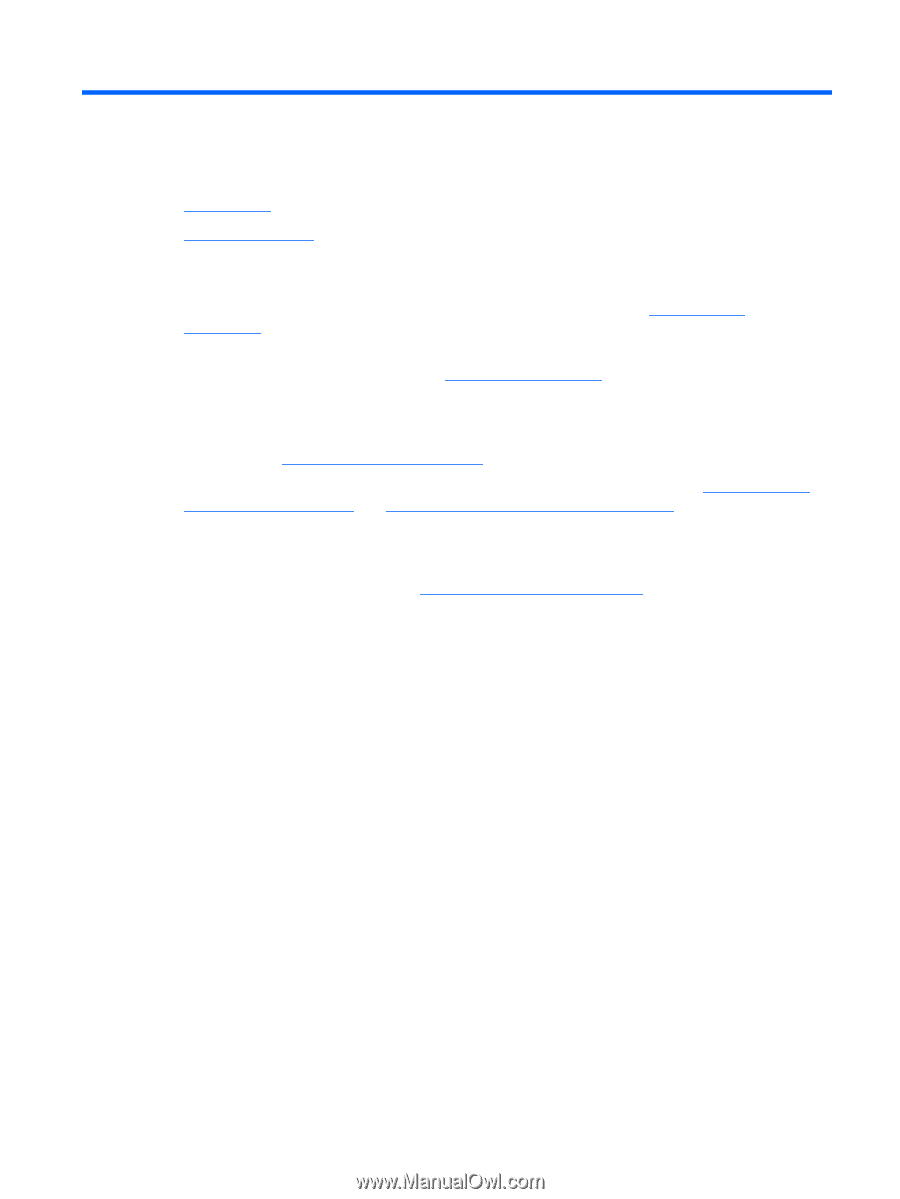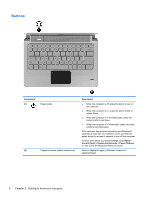HP Pavilion dm3-3000 Getting Started HP Notebook - Windows 7 - Page 7
Welcome, What's new?, Using Stardock Fences Pro
 |
View all HP Pavilion dm3-3000 manuals
Add to My Manuals
Save this manual to your list of manuals |
Page 7 highlights
1 Welcome ● What's new? ● Finding information After you set up and register the computer, it is important to take the following steps: ● Set up HP QuickWeb-Immediately access your music, digital photos, and the Web without launching your main operating system. For more information, refer to HP QuickWeb on page 12. ● Connect to the Internet-Set up your wired or wireless network so that you can connect to the Internet. For more information, refer to Networking on page 17. ● Update your antivirus software-Protect your computer from damage caused by viruses. The software is preinstalled on the computer and includes a limited subscription for free updates. For more information, refer to the HP Notebook Reference Guide. For instructions on accessing this guide, refer to Finding information on page 2. ● Get to know your computer-Learn about your computer features. Refer to Getting to know your computer on page 4 and Keyboard and pointing devices on page 20 for additional information. ● Create recovery discs-Allows you to recover the operating system and software to factory settings in case of system instability or failure. You should create them soon after setting up the computer. For instructions, refer to Backup and recovery on page 34. ● Find installed software-Access a list of the software preinstalled on the computer. Select Start > All Programs. For details about using the software included with the computer, refer to the software manufacturer's instructions, which may be provided with the software or on the manufacturer's Web site. What's new? Using Stardock Fences Pro Stardock includes the following features: ● Fences Pro-Organizes the icons on your desktop. When the custom theme has been applied, all of the icons on the desktop are moved to a vertical column or "fence" in the lower left corner of the screen, with the Recycle Bin at the top. To customize Fences or to refer to the software help for Fences, select Start > All Programs > Stardock. Click Fences, and then click Fences.lnk. What's new? 1