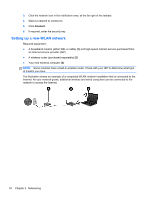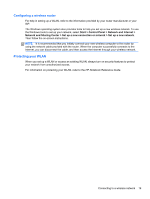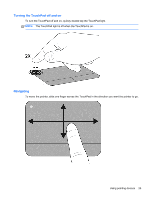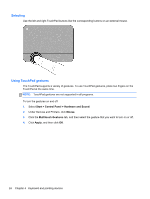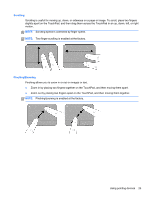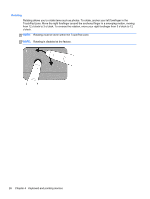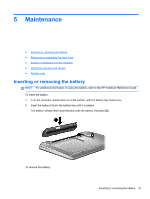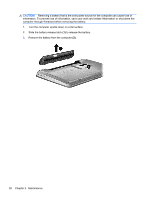HP Pavilion dm4-2000 Getting Started HP Notebook - Windows 7 - Page 31
Turning the TouchPad off and on, Navigating, To move the pointer
 |
View all HP Pavilion dm4-2000 manuals
Add to My Manuals
Save this manual to your list of manuals |
Page 31 highlights
Turning the TouchPad off and on To turn the TouchPad off and on, quickly double-tap the TouchPad light. NOTE: The TouchPad light is off when the TouchPad is on. Navigating To move the pointer, slide one finger across the TouchPad in the direction you want the pointer to go. Using pointing devices 23
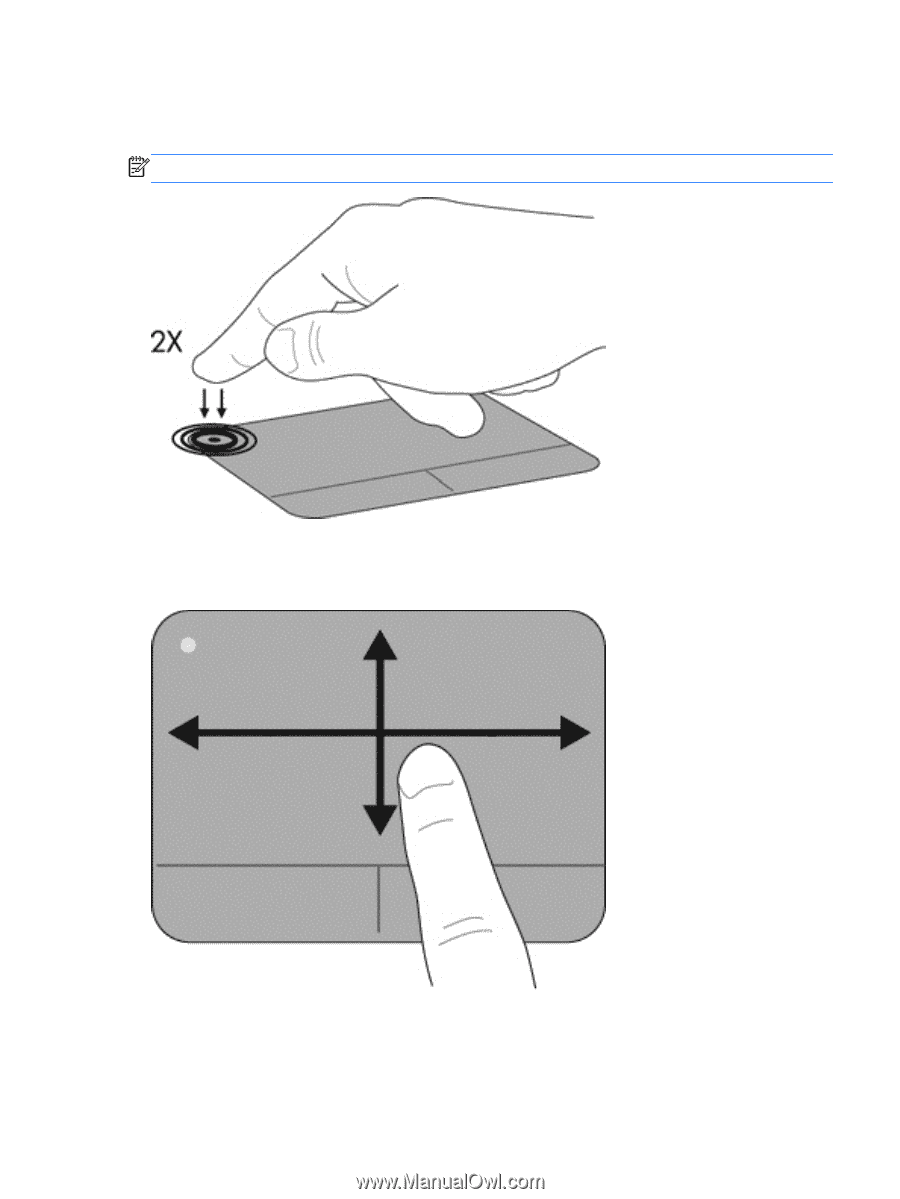
Turning the TouchPad off and on
To turn the TouchPad off and on, quickly double-tap the TouchPad light.
NOTE:
The TouchPad light is off when the TouchPad is on.
Navigating
To move the pointer, slide one finger across the TouchPad in the direction you want the pointer to go.
Using pointing devices
23