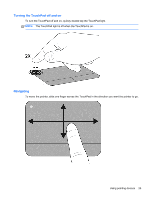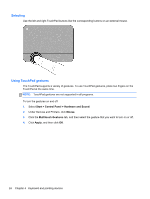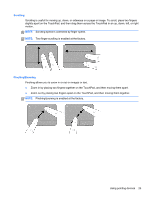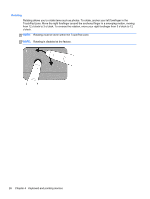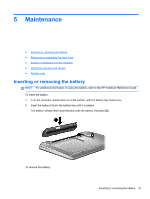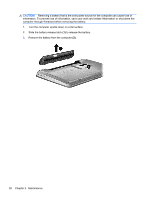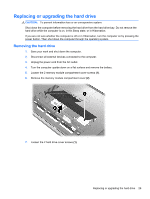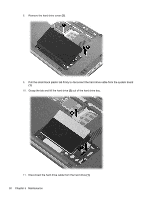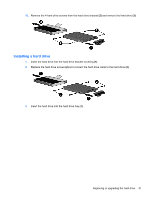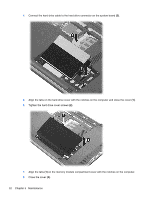HP Pavilion dm4-2000 Getting Started HP Notebook - Windows 7 - Page 35
Maintenance, Inserting or removing the battery
 |
View all HP Pavilion dm4-2000 manuals
Add to My Manuals
Save this manual to your list of manuals |
Page 35 highlights
5 Maintenance ● Inserting or removing the battery ● Replacing or upgrading the hard drive ● Adding or replacing memory modules ● Updating programs and drivers ● Routine care Inserting or removing the battery NOTE: For additional information on using the battery, refer to the HP Notebook Reference Guide. To insert the battery: 1. Turn the computer upside down on a flat surface, with the battery bay toward you. 2. Insert the battery (1) into the battery bay until it is seated. The battery release latch automatically locks the battery into place (2). To remove the battery: Inserting or removing the battery 27
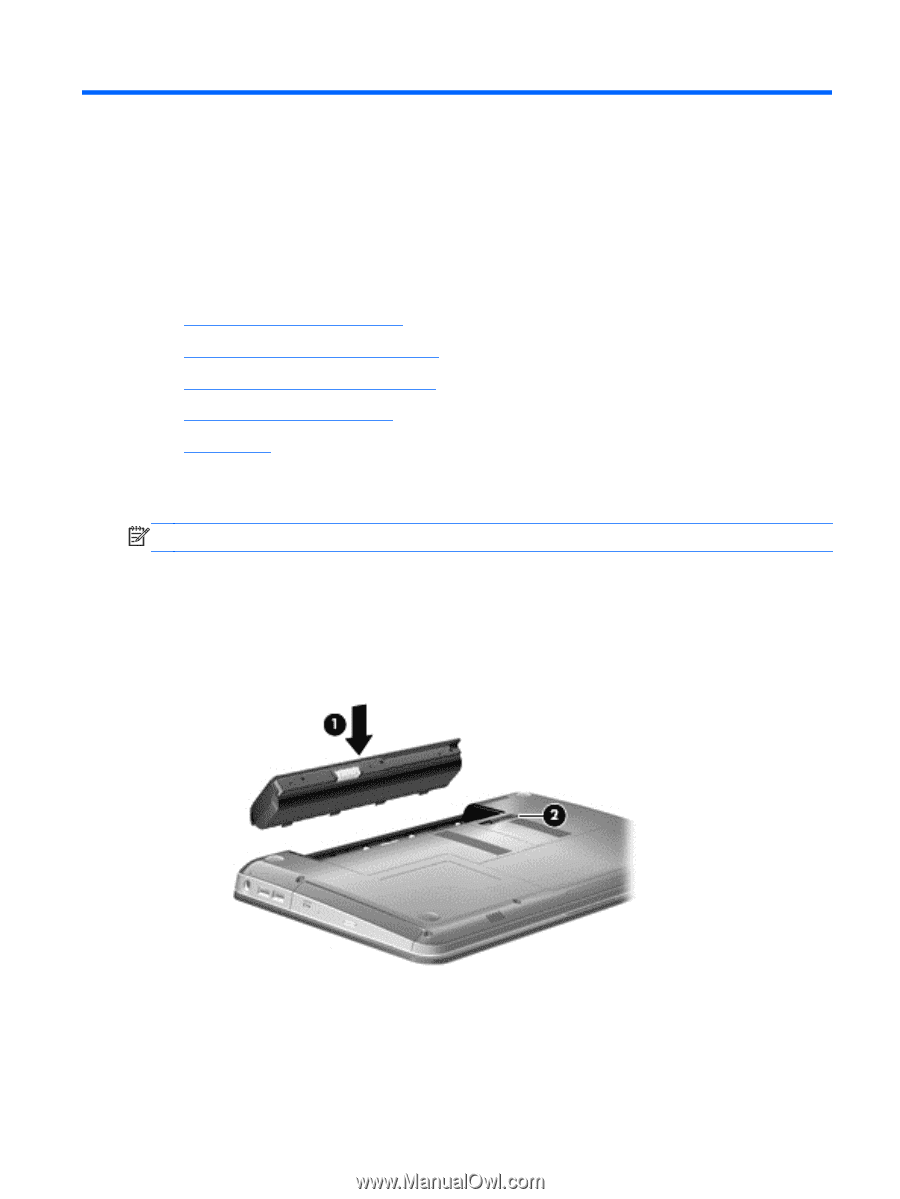
5
Maintenance
●
Inserting or removing the battery
●
Replacing or upgrading the hard drive
●
Adding or replacing memory modules
●
Updating programs and drivers
●
Routine care
Inserting or removing the battery
NOTE:
For additional information on using the battery, refer to the
HP Notebook Reference Guide
.
To insert the battery:
1.
Turn the computer upside down on a flat surface, with the battery bay toward you.
2.
Insert the battery
(1)
into the battery bay until it is seated.
The battery release latch automatically locks the battery into place
(2)
.
To remove the battery:
Inserting or removing the battery
27