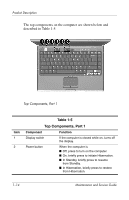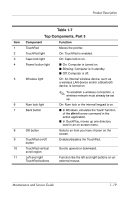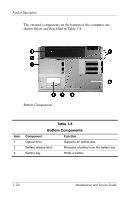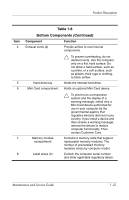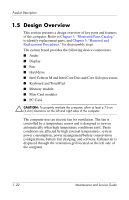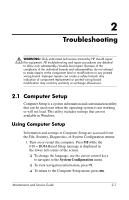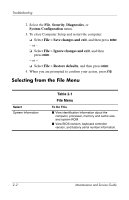HP Pavilion dv1700 HP Pavilion dv1600 Notebook PC - Maintenance and Service Gu - Page 25
Table 1-7, Top Components, Part 3
 |
View all HP Pavilion dv1700 manuals
Add to My Manuals
Save this manual to your list of manuals |
Page 25 highlights
Product Description Item 1 2 3 4 5 6 7 8 9 10 11 Table 1-7 Top Components, Part 3 Component Function TouchPad Moves the pointer. TouchPad light On: TouchPad is enabled. Caps lock light On: Caps lock is on. Power/ button light ■ On: Computer is turned on. ■ Blinking: Computer is in standby. ■ Off: Computer is off. Wireless light On: An internal wireless device, such as a wireless LAN device and/or a Bluetooth device, is turned on. ✎ To establish a wireless connection, a wireless network must already be set up. Num lock light On: Num lock or the internal keypad is on. Back button ■ In Windows, emulates the "back" function of the alt+left arrow command in the active application. ■ In QuickPlay, moves up one directory level in an on-screen menu. OK button Selects an item you have chosen on the screen. TouchPad on/off button Enables/disables the TouchPad. TouchPad vertical scroll region Scrolls upward or downward. Left and right TouchPad buttons Function like the left and right buttons on an external mouse. Maintenance and Service Guide 1-19