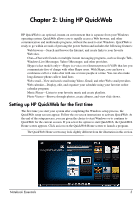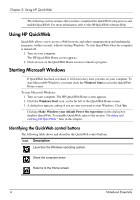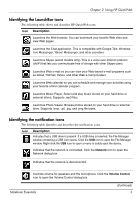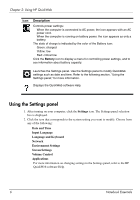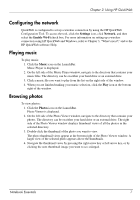HP Pavilion dv3-4200 Notebook Essentials - Windows 7 - Page 8
Identifying installed software and hardware, Start, All Programs, Control Panel, System and Security
 |
View all HP Pavilion dv3-4200 manuals
Add to My Manuals
Save this manual to your list of manuals |
Page 8 highlights
Chapter 1: Finding information Identifying installed software and hardware To see a list of the software that is preinstalled on the computer, follow these steps: » Click Start, and then click All Programs. ✎ Double-click the name of a program if you want to open it. ✎ For details about using software included with the computer, refer to the software manufacturer's instructions, which may be provided with the software, on disc, or on the manufacturer's Web site. To see a list of hardware installed in the computer, follow these steps: 1. Click Start, click Control Panel, and then click System and Security. 2. In the System area, click Device Manager. You can also use Device Manager to add hardware or modify device configurations. ✎ Windows® includes the User Account Control feature to improve the security of the computer. You may be prompted for your permission or password for tasks such as installing software, running utilities, or changing Windows settings. Refer to Help and Support for more information. 2 Notebook Essentials