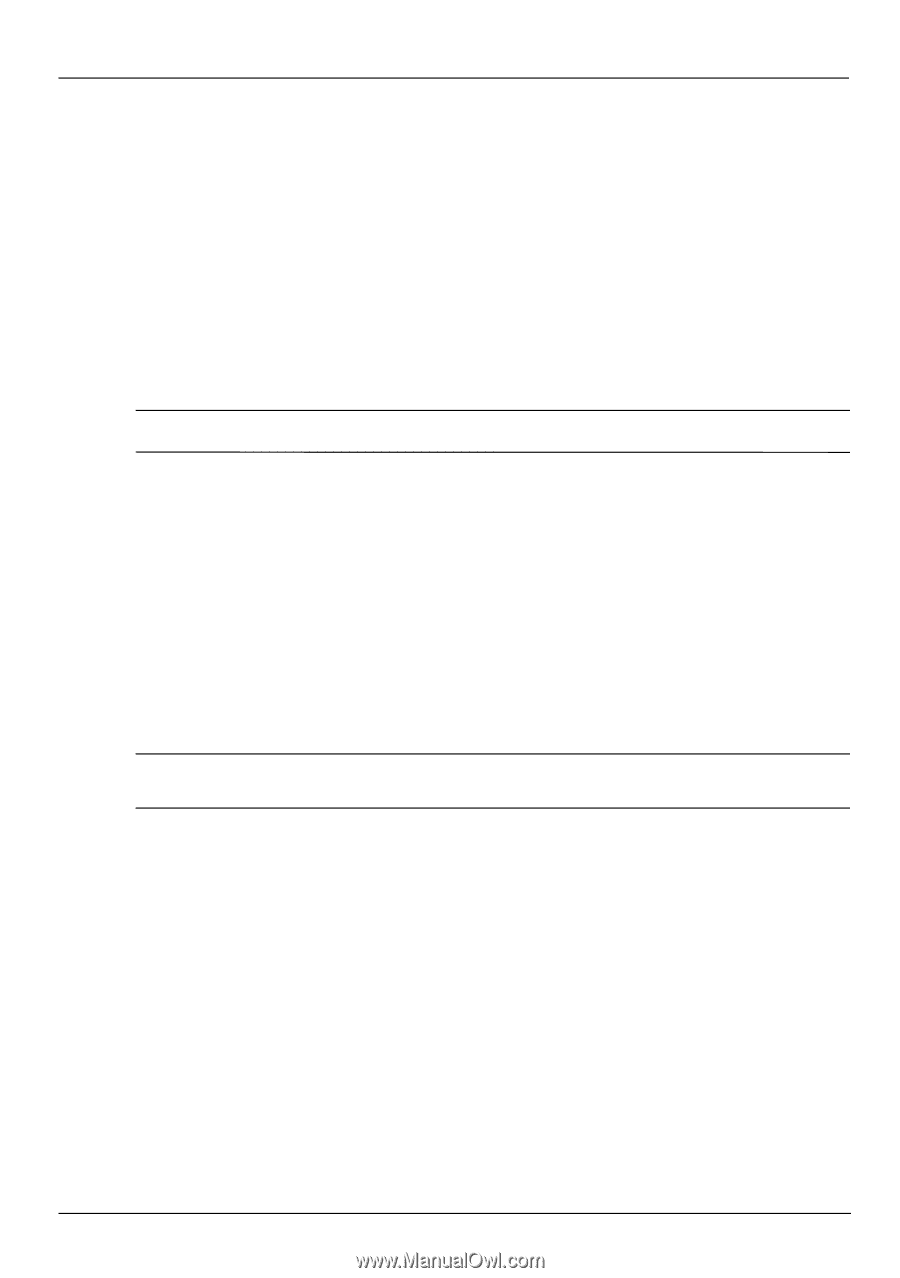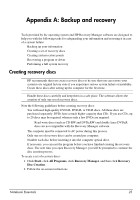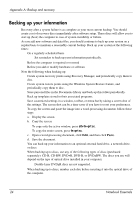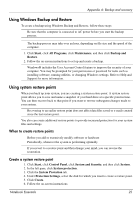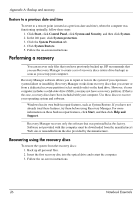HP Pavilion dv3-4300 Notebook Essentials - Windows 7 - Page 27
An external device is not working, The wireless network connection is not working, Start
 |
View all HP Pavilion dv3-4300 manuals
Add to My Manuals
Save this manual to your list of manuals |
Page 27 highlights
Chapter 4: Troubleshooting An external device is not working Follow these suggestions if an external device does not function as expected: ■ Turn on the device according to the manufacturer's instructions. ■ Be sure that all device connections are secure. ■ Be sure that the device is receiving electrical power. ■ Be sure that the device, especially if it is older, is compatible with the operating system. ■ Be sure that the correct drivers are installed and updated. The wireless network connection is not working If a wireless network connection is not working as expected, follow these suggestions: ✎ If you are connecting to a corporate network, contact the IT administrator. ■ Click Start, click Control Panel, click Network and Internet, click Network and Sharing Center, click Troubleshoot problems, click Internet Connections, and then follow the on-screen instructions. ■ Be sure that the wireless device is turned on and the wireless light on the computer is white. If the light is amber, turn on the wireless device. ■ Be sure that the computer wireless antennas are free from obstructions. ■ Be sure that the cable or DSL modem and its power cord are properly connected, and that the lights are on. ■ Be sure that the wireless router or access point is properly connected to its power adapter and the cable or DSL modem, and that the lights are on. ■ Disconnect and then reconnect all cables, and turn the power off and then back on. ✎ For more information on wireless technology, refer to the information and the Web site links in Help and Support. Notebook Essentials 21