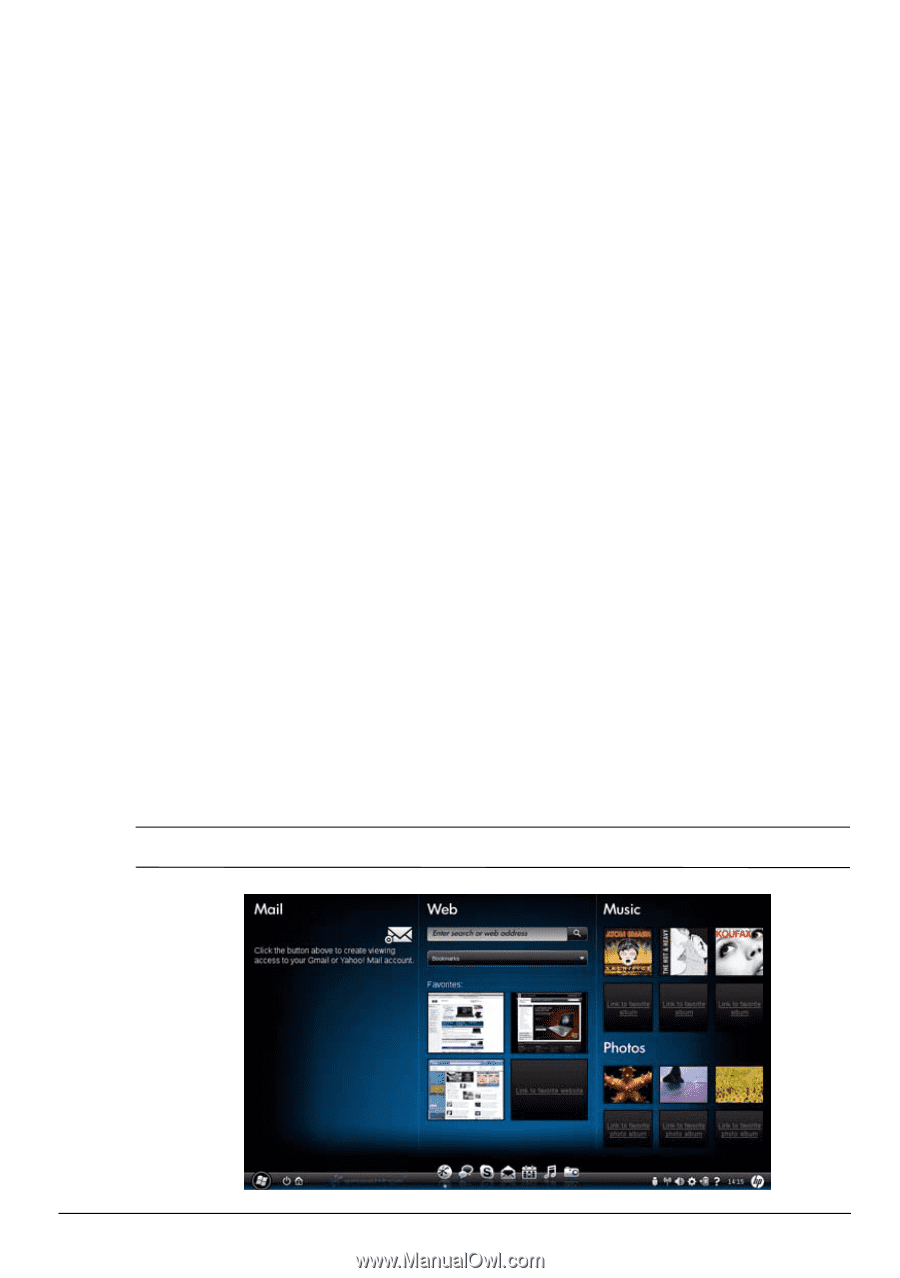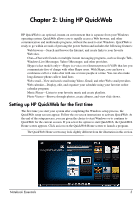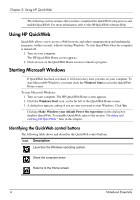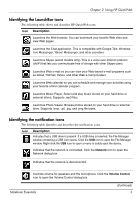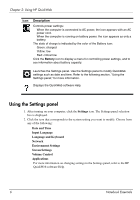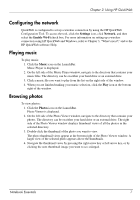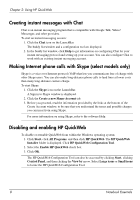HP Pavilion dv3-4300 Notebook Essentials - Windows 7 - Page 9
Setting up HP QuickWeb for the first time
 |
View all HP Pavilion dv3-4300 manuals
Add to My Manuals
Save this manual to your list of manuals |
Page 9 highlights
Chapter 2: Using HP QuickWeb HP QuickWeb is an optional, instant-on environment that is separate from your Windows operating system. QuickWeb allows you to rapidly access a Web browser, and other communication and multimedia programs, without the need to start Windows. QuickWeb is ready to go within seconds of pressing the power button and includes the following features: ■ Web browser-Search and browse the Internet, and create links to your favorite Web sites. ■ Chat-Chat with friends on multiple instant messaging programs, such as Google Talk, Windows Live Messenger, Yahoo! Messenger, and other providers. ■ Skype (select models only)-Skype is a voice over Internet protocol (VoIP) that lets you communicate free of charge with other Skype users. With Skype, you can have a conference call or a video chat with one or more people at a time. You can also make long-distance phone calls to land lines. ■ Web e-mail-View and send e-mail using Yahoo, Gmail, and other Web e-mail providers. ■ Web calendar-Display, edit, and organize your schedule using your favorite online calendar program. ■ Music Player-Listen to your favorite music and create playlists. ■ Photo Viewer-Browse through photos, create albums, and view slide shows. Setting up HP QuickWeb for the first time The first time you start your system after completing the Windows setup process, the QuickWeb setup screens appear. Follow the on-screen instructions to activate QuickWeb. At the end of the setup process, you are given the choice to start Windows or to continue to QuickWeb for the current session. If you select the option to start QuickWeb, the QuickWeb Home screen appears. Click an icon on the QuickWeb Home screen to launch a program. ✎ The QuickWeb Home screen may look slightly different from the illustration in this section. Notebook Essentials 3