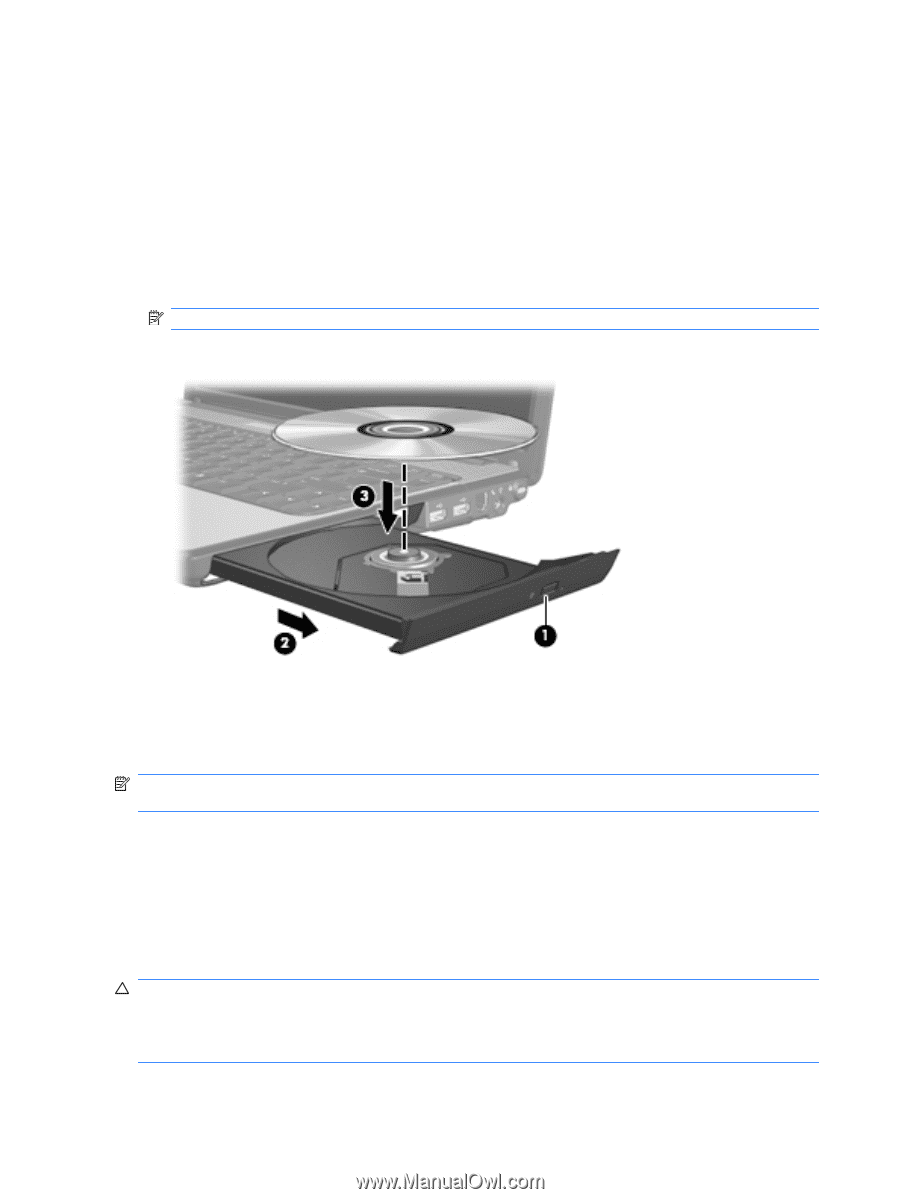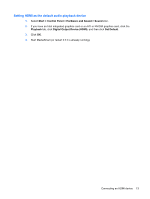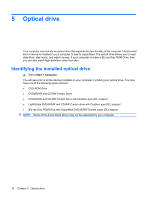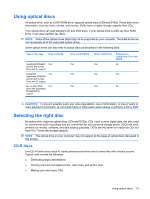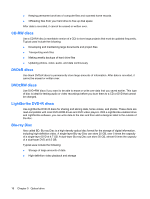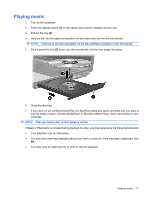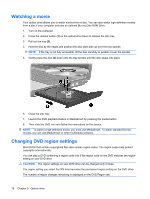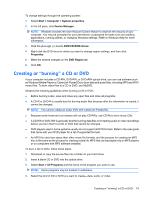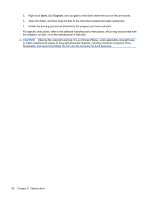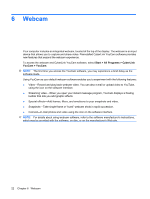HP Pavilion dv3700 Multimedia - Windows Vista - Page 22
Watching a movie, Changing DVD region settings
 |
View all HP Pavilion dv3700 manuals
Add to My Manuals
Save this manual to your list of manuals |
Page 22 highlights
Watching a movie Your optical drive allows you to watch movies from a disc. You can also watch high-definition movies from a disc if your computer includes an optional Blu-ray Disc ROM Drive. 1. Turn on the computer. 2. Press the release button (1) on the optical drive bezel to release the disc tray. 3. Pull out the tray (2). 4. Hold the disc by the edges and position the disc label-side up over the tray spindle. NOTE: If the tray is not fully accessible, tilt the disc carefully to position it over the spindle. 5. Gently press the disc (3) down onto the tray spindle until the disc snaps into place. 6. Close the disc tray. 7. Launch the DVD playback feature in MediaSmart by pressing the media button. 8. Then click the DVD icon and follow the instructions on the screen. NOTE: To watch a high-definition movie, you must use MediaSmart. To watch standard-format movies, you can use MediaSmart or other multimedia software. Changing DVD region settings Most DVDs that contain copyrighted files also contain region codes. The region codes help protect copyrights internationally. You can play a DVD containing a region code only if the region code on the DVD matches the region setting on your DVD drive. CAUTION: The region settings on your DVD drive can be changed only 5 times. The region setting you select the fifth time becomes the permanent region setting on the DVD drive. The number of region changes remaining is displayed on the DVD Region tab. 18 Chapter 5 Optical drive