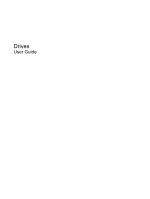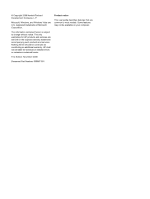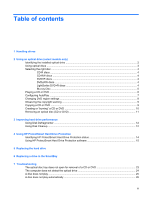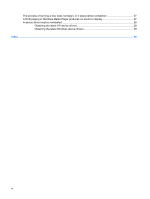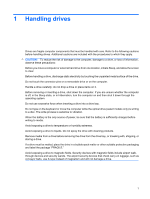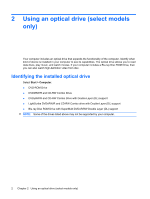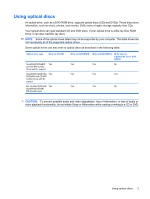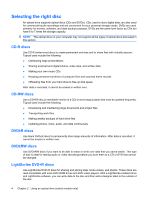Table of contents
1
Handling drives
2
Using an optical drive (select models only)
Identifying the installed optical drive
.....................................................................................................
2
Using optical discs
................................................................................................................................
3
Selecting the right disc
.........................................................................................................................
4
CD-R discs
...........................................................................................................................
4
CD-RW discs
.......................................................................................................................
4
DVD±R discs
.......................................................................................................................
4
DVD±RW discs
....................................................................................................................
4
LightScribe DVD+R discs
....................................................................................................
4
Blu-ray Disc
.........................................................................................................................
5
Playing a CD or DVD
............................................................................................................................
6
Configuring AutoPlay
............................................................................................................................
7
Changing DVD region settings
.............................................................................................................
8
Observing the copyright warning
..........................................................................................................
9
Copying a CD or DVD
..........................................................................................................................
9
Creating or “burning” a CD or DVD
....................................................................................................
10
Removing an optical disc (CD or DVD)
..............................................................................................
11
3
Improving hard drive performance
Using Disk Defragmenter
...................................................................................................................
12
Using Disk Cleanup
............................................................................................................................
12
4
Using HP ProtectSmart Hard Drive Protection
Identifying HP ProtectSmart Hard Drive Protection status
.................................................................
14
Using HP ProtectSmart Hard Drive Protection software
....................................................................
15
5
Replacing the hard drive
6
Replacing a drive in the SmartBay
7
Troubleshooting
The optical disc tray does not open for removal of a CD or DVD
.......................................................
23
The computer does not detect the optical drive
.................................................................................
24
A disc does not play
...........................................................................................................................
25
A disc does not play automatically
.....................................................................................................
26
iii