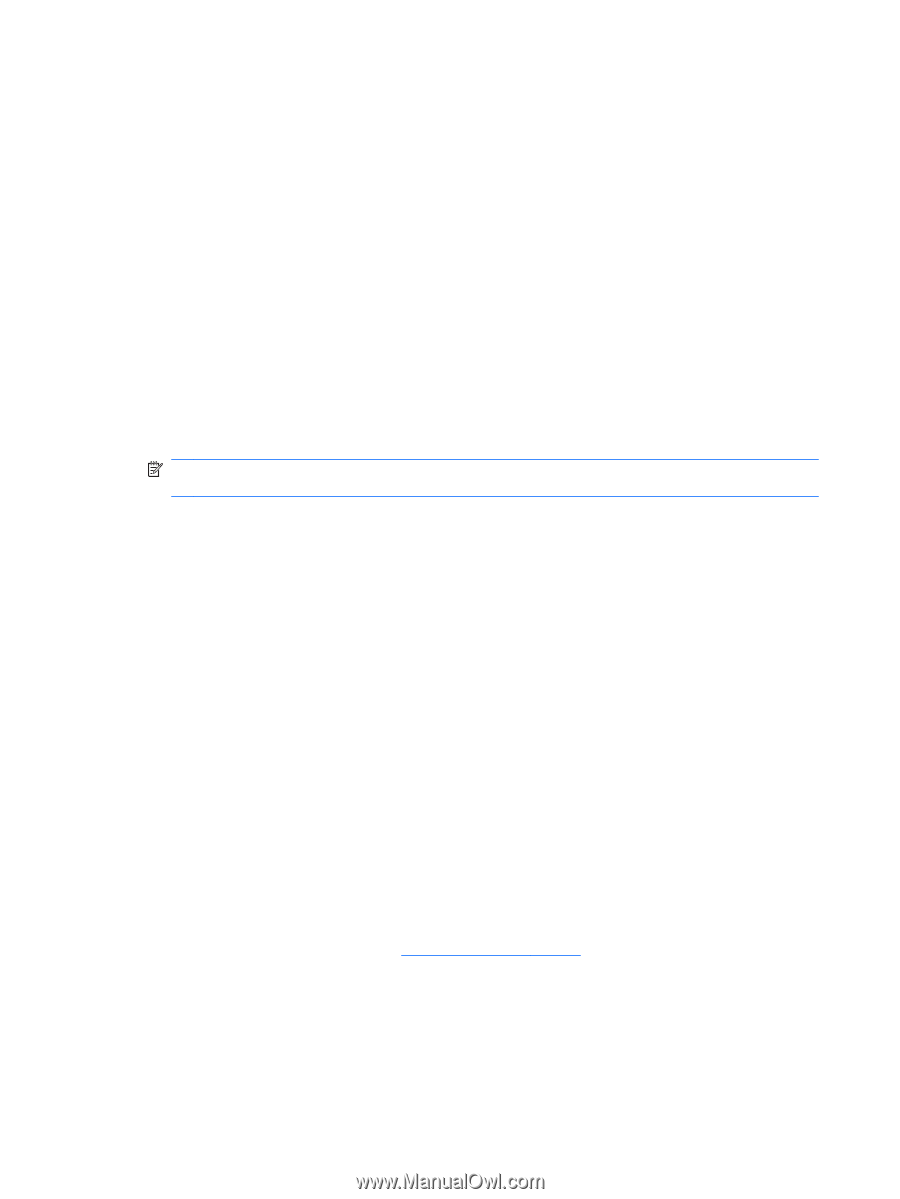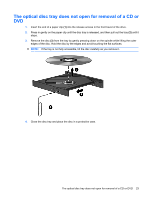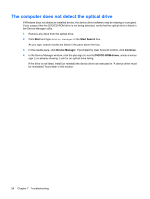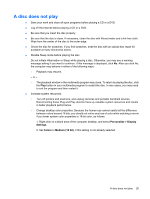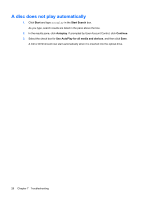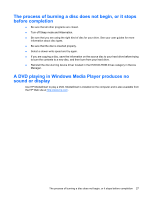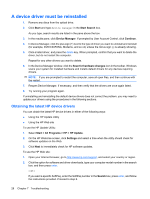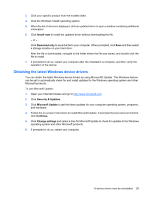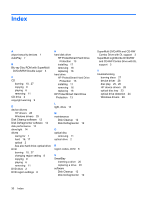HP Pavilion dv4-1400 Drives - Windows Vista - Page 32
A device driver must be reinstalled, Obtaining the latest HP device drivers - download driver
 |
View all HP Pavilion dv4-1400 manuals
Add to My Manuals
Save this manual to your list of manuals |
Page 32 highlights
A device driver must be reinstalled 1. Remove any discs from the optical drive. 2. Click Start and type device manager in the Start Search box. As you type, search results are listed in the pane above the box. 3. In the results pane, click Device Manager. If prompted by User Account Control, click Continue. 4. In Device Manager, click the plus sign (+) next to the type of driver you want to uninstall and reinstall (for example, DVD/CD-ROMs, Modems, and so on) unless the minus sign (-) is already showing. 5. Click a listed driver, and press the delete key. When prompted, confirm that you want to delete the driver, but do not restart the computer. Repeat for any other drivers you want to delete. 6. In the Device Manager window, click the Scan for hardware changes icon in the toolbar. Windows scans your system for installed hardware and installs default drivers for any devices requiring drivers. NOTE: If you are prompted to restart the computer, save all open files, and then continue with the restart. 7. Reopen Device Manager, if necessary, and then verify that the drivers are once again listed. 8. Try running your program again. If uninstalling and reinstalling the default device drivers does not correct the problem, you may need to update your drivers using the procedures in the following sections. Obtaining the latest HP device drivers You can obtain the latest HP device drivers in either of the following ways: ● Using the HP Update Utility ● Using the HP Web site To use the HP Update Utility: 1. Select Start > All Programs > HP > HP Update. 2. On the HP Welcome screen, click Settings and select a time when the utility should check for software updates on the Web. 3. Click Next to immediately check for HP software updates. To use the HP Web site: 1. Open your Internet browser, go to http://www.hp.com/support, and select your country or region. 2. Click the option for software and driver downloads, type your computer model number in the search box, and then press enter. - or - If you want a specific SoftPaq, enter the SoftPaq number in the Search box, press enter, and follow the instructions provided. Proceed to step 6. 28 Chapter 7 Troubleshooting