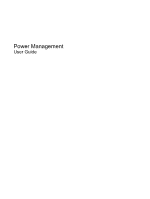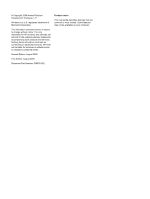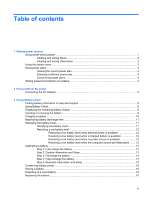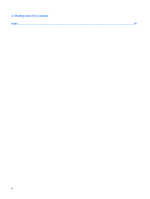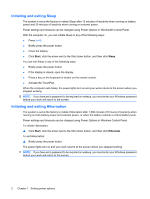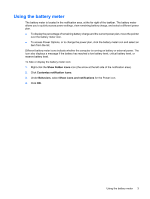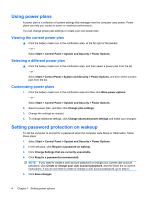Table of contents
1
Setting power options
Using power-saving states
...................................................................................................................
1
Initiating and exiting Sleep
...................................................................................................
2
Initiating and exiting Hibernation
..........................................................................................
2
Using the battery meter
........................................................................................................................
3
Using power plans
................................................................................................................................
4
Viewing the current power plan
...........................................................................................
4
Selecting a different power plan
..........................................................................................
4
Customizing power plans
.....................................................................................................
4
Setting password protection on wakeup
...............................................................................................
4
2
Using external AC power
Connecting the AC adapter
..................................................................................................................
6
3
Using battery power
Finding battery information in Help and Support
..................................................................................
8
Using Battery Check
.............................................................................................................................
8
Displaying the remaining battery charge
..............................................................................................
8
Inserting or removing the battery
..........................................................................................................
9
Charging a battery
..............................................................................................................................
10
Maximizing battery discharge time
.....................................................................................................
11
Managing low battery levels
...............................................................................................................
11
Identifying low battery levels
..............................................................................................
11
Resolving a low battery level
.............................................................................................
12
Resolving a low battery level when external power is available
........................
12
Resolving a low battery level when a charged battery is available
...................
12
Resolving a low battery level when no power source is available
.....................
12
Resolving a low battery level when the computer cannot exit Hibernation
.......
12
Calibrating a battery
...........................................................................................................................
13
Step 1: Fully charge the battery
.........................................................................................
13
Step 2: Disable Hibernation and Sleep
..............................................................................
13
Step 3: Discharge the battery
............................................................................................
14
Step 4: Fully recharge the battery
......................................................................................
14
Step 5: Reenable Hibernation and Sleep
..........................................................................
15
Conserving battery power
..................................................................................................................
16
Storing a battery
.................................................................................................................................
16
Disposing of a used battery
................................................................................................................
16
Replacing the battery
.........................................................................................................................
16
iii