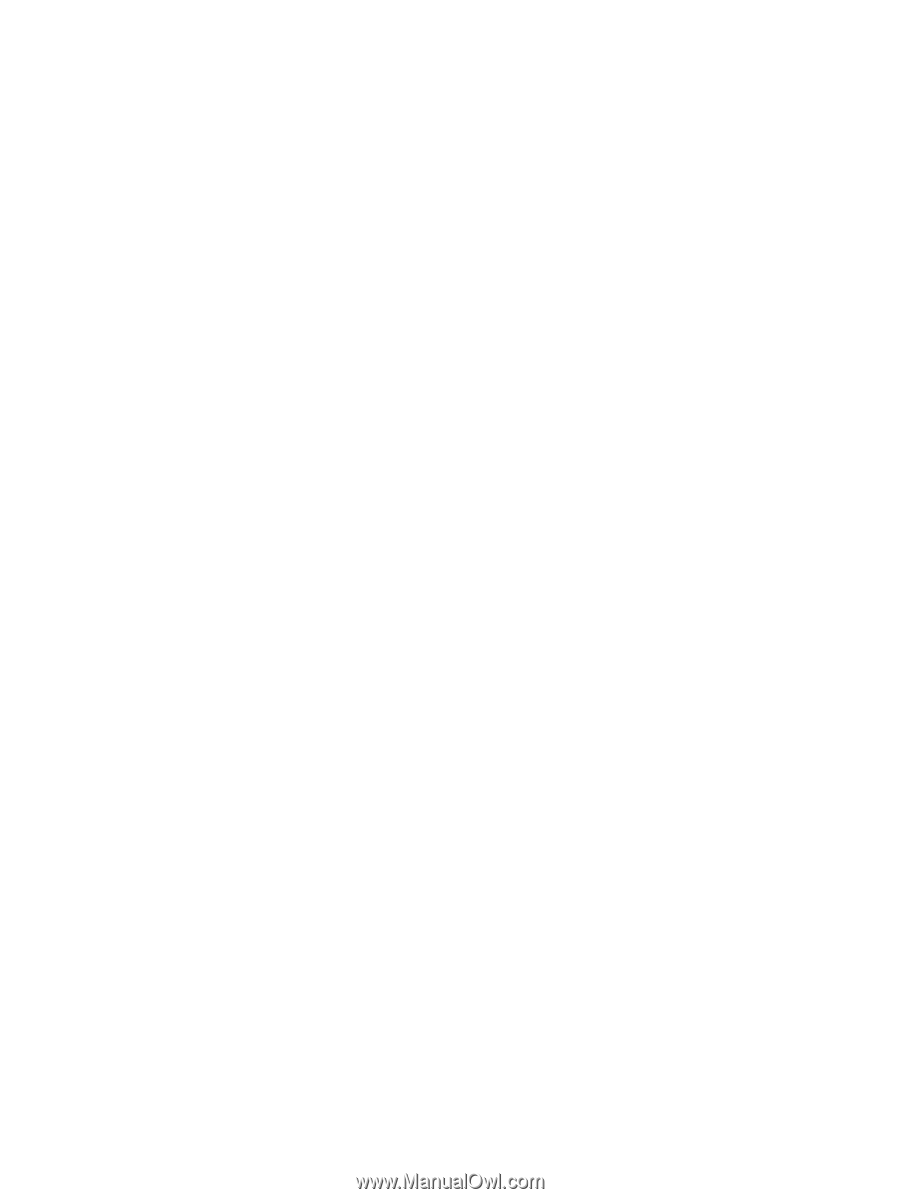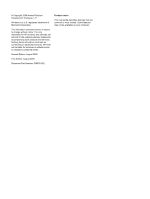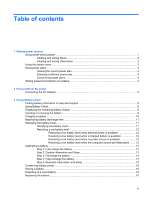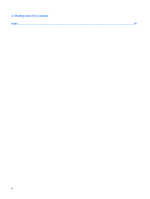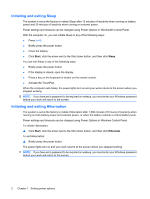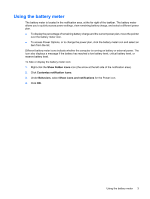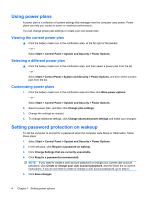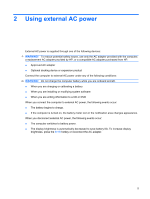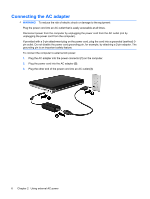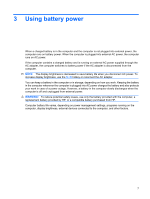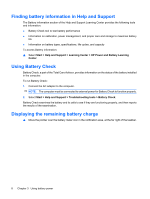HP Pavilion dv4-2100 Power Management - Windows 7 - Page 7
Using the battery meter
 |
View all HP Pavilion dv4-2100 manuals
Add to My Manuals
Save this manual to your list of manuals |
Page 7 highlights
Using the battery meter The battery meter is located in the notification area, at the far right of the taskbar. The battery meter allows you to quickly access power settings, view remaining battery charge, and select a different power plan. ● To display the percentage of remaining battery charge and the current power plan, move the pointer over the battery meter icon. ● To access Power Options, or to change the power plan, click the battery meter icon and select an item from the list. Different battery meter icons indicate whether the computer is running on battery or external power. The icon also displays a message if the battery has reached a low battery level, critical battery level, or reserve battery level. To hide or display the battery meter icon: 1. Right-click the Show hidden icons icon (the arrow at the left side of the notification area). 2. Click Customize notification icons. 3. Under Behaviors, select Show icons and notifications for the Power icon. 4. Click OK. Using the battery meter 3