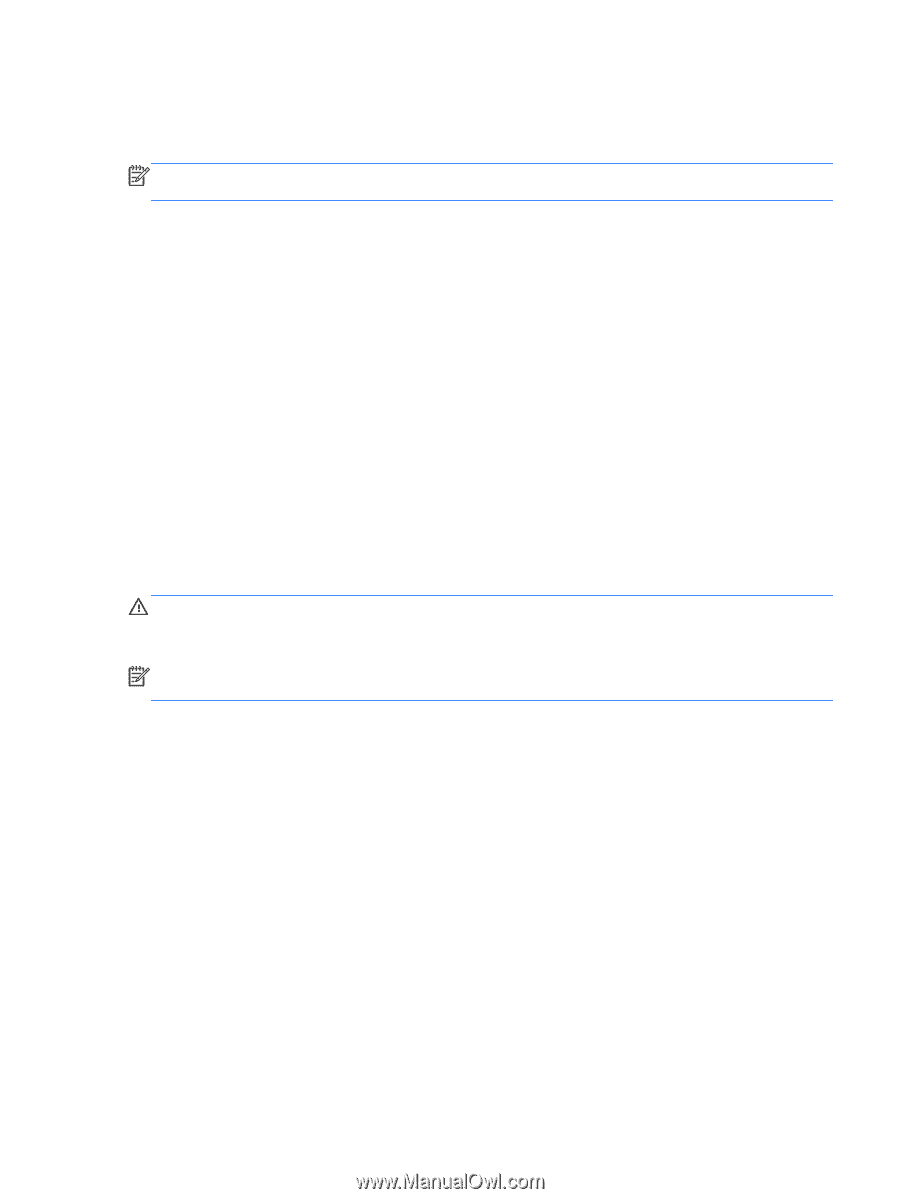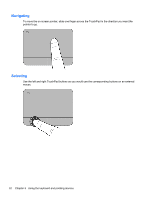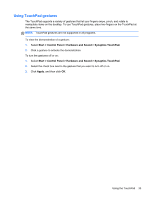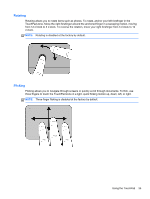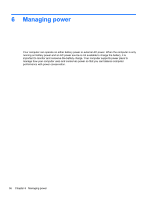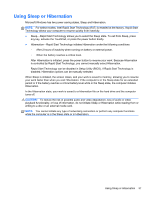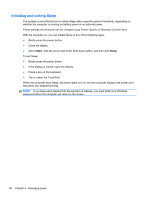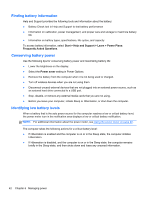HP Pavilion dv4-5a00 User Guide - Page 47
Using Sleep or Hibernation, For select models
 |
View all HP Pavilion dv4-5a00 manuals
Add to My Manuals
Save this manual to your list of manuals |
Page 47 highlights
Using Sleep or Hibernation Microsoft Windows has two power-saving states, Sleep and Hibernation. NOTE: For select models, Intel Rapid Start Technology (RST) is enabled at the factory. Rapid Start Technology allows your computer to resume quickly from inactivity. ● Sleep-Rapid Start Technology allows you to select the Sleep state. To exit from Sleep, press any key, activate the TouchPad, or press the power button briefly. ● Hibernation-Rapid Start Technology initiates Hibernation under the following conditions: ◦ After 2 hours of inactivity when running on battery or external power. ◦ When the battery reaches a critical level. After Hibernation is initiated, press the power button to resume your work. Because Hibernation is controlled by Rapid Start Technology, you cannot manually select Hibernation. Rapid Start Technology can be disabled in Setup Utility (BIOS). If Rapid Start Technology is disabled, Hibernation options can be manually selected. When Sleep is initiated, the screen clears, and your work is saved to memory, allowing you to resume your work faster than when you exit Hibernation. If the computer is in the Sleep state for an extended period or if the battery reaches a critical battery level while in the Sleep state, the computer initiates Hibernation. In the Hibernation state, your work is saved to a hibernation file on the hard drive and the computer turns off. CAUTION: To reduce the risk of possible audio and video degradation, loss of audio or video playback functionality, or loss of information, do not initiate Sleep or Hibernation while reading from or writing to a disc or an external media card. NOTE: You cannot initiate any type of networking connection or perform any computer functions while the computer is in the Sleep state or in Hibernation. Using Sleep or Hibernation 37