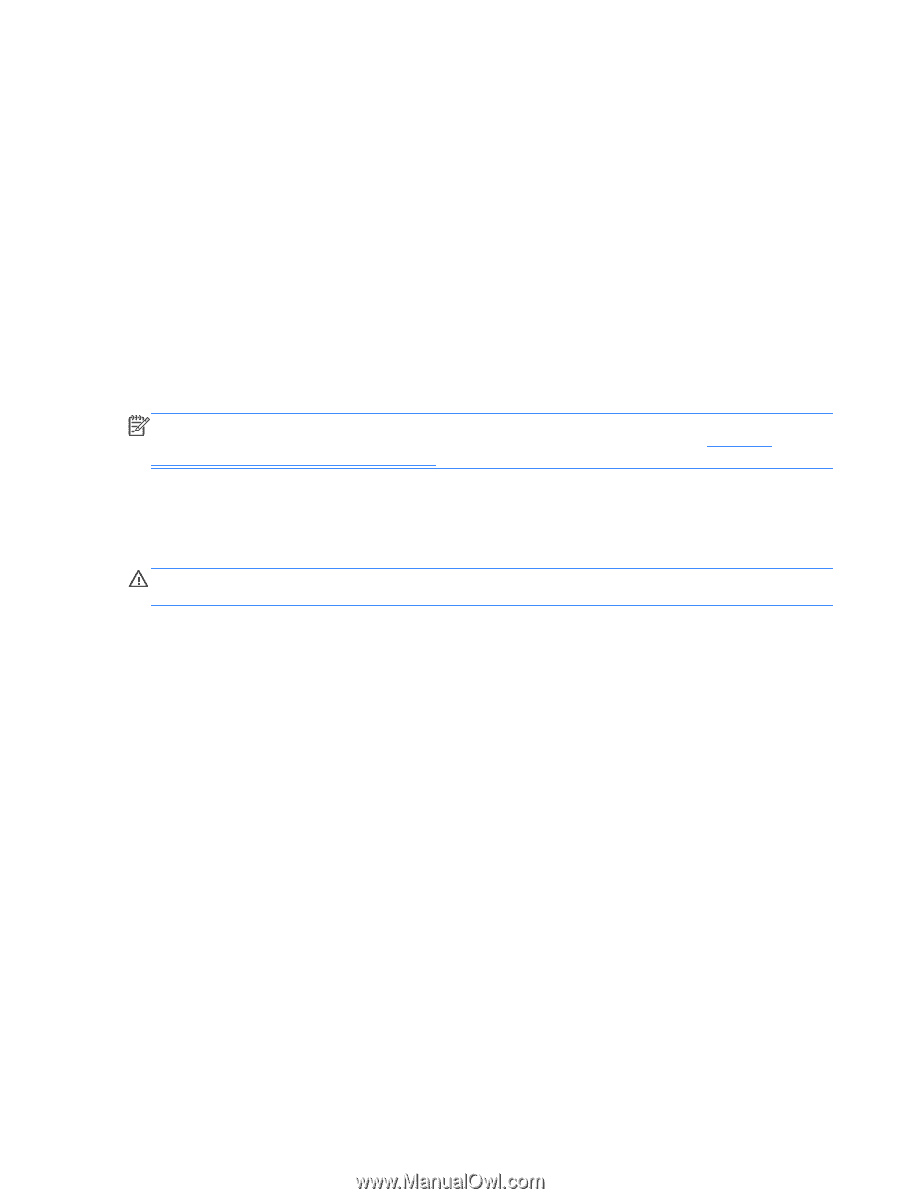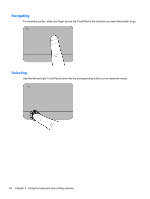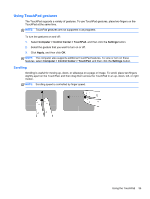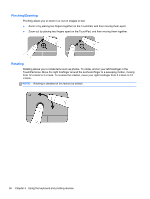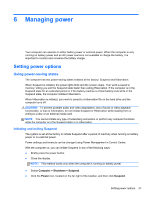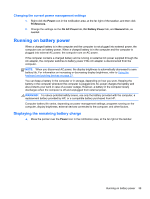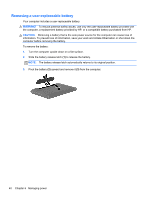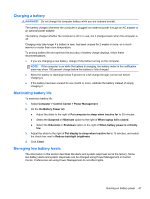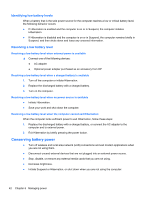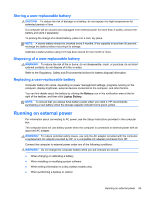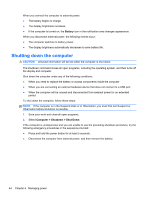HP Pavilion dv4-5a00 User Guide - Linux - Page 49
Changing the current power management settings, Running on battery power
 |
View all HP Pavilion dv4-5a00 manuals
Add to My Manuals
Save this manual to your list of manuals |
Page 49 highlights
Changing the current power management settings 1. Right-click the Power icon in the notification area, at the far right of the taskbar, and then click Preferences. 2. Change the settings on the On AC Power tab, On Battery Power tab, and General tab, as needed. Running on battery power When a charged battery is in the computer and the computer is not plugged into external power, the computer runs on battery power. When a charged battery is in the computer and the computer is plugged into external AC power, the computer runs on AC power. If the computer contains a charged battery and is running on external AC power supplied through the AC adapter, the computer switches to battery power if the AC adapter is disconnected from the computer. NOTE: When you disconnect AC power, the display brightness is automatically decreased to save battery life. For information on increasing or decreasing display brightness, refer to Using the keyboard and pointing devices on page 31. You can keep a battery in the computer or in storage, depending on how you work. Keeping the battery in the computer whenever the computer is plugged into AC power charges the battery and also protects your work in case of a power outage. However, a battery in the computer slowly discharges when the computer is off and unplugged from external power. WARNING! To reduce potential safety issues, use only the battery provided with the computer, a replacement battery provided by HP, or a compatible battery purchased from HP. Computer battery life varies, depending on power management settings, programs running on the computer, display brightness, external devices connected to the computer, and other factors. Displaying the remaining battery charge ▲ Move the pointer over the Power icon in the notification area, at the far right of the taskbar. Running on battery power 39