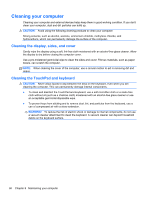HP Pavilion dv4-5a00 User Guide - Linux - Page 67
Updating programs and drivers, Automatic Online Update
 |
View all HP Pavilion dv4-5a00 manuals
Add to My Manuals
Save this manual to your list of manuals |
Page 67 highlights
Updating programs and drivers HP recommends that you update your programs and drivers on a regular basis to the latest versions. Updates can resolve issues and bring new features and options to your computer. Technology is always changing, and updating programs and drivers allows your computer to run the latest technology available. For example, older graphics components might not work well with the most recent gaming software. Without the latest driver, you would not be getting the most out of your equipment. There are two ways you can obtain updates for your computer: ● Go to the HP website to download the latest versions of HP programs and drivers. For U.S. support, go to http://www.hp.com/go/contactHP. For worldwide support, go to http://welcome.hp.com/country/us/en/wwcontact_us.html. In addition, register to receive automatic update notifications when they become available. ● Set your computer to receive automatic updates. To set your computer to receive automatic updates, you must first complete the Novell Customer Center (NCC) Registration: 1. Select Computer > YaST. 2. Under the Other category, select Novell Customer Center Config. 3. Select Configure Now. 4. Check Hardware Profile, Optional Information, and Regularly Synchronize with the Customer Center. 5. Select Next. The configuration utility will contact the server. 6. When the Manual Interaction Required window appears, select Continue. Your default browser will open. 7. In your browser window, enter and confirm your email address, and then select Submit. 8. If you have an HP license number, enter it in the provided field. If not, leave the field blank. Select Submit. 9. Select Continue. The registration will complete. When a message appears stating your configuration was successful, select OK. Once the NCC registration is complete, you can set your computer to receive automatic updates: 1. Select Computer > YaST > Online Update Configuration. 2. Check Automatic Online Update. 3. Select Finish. Updating programs and drivers 57