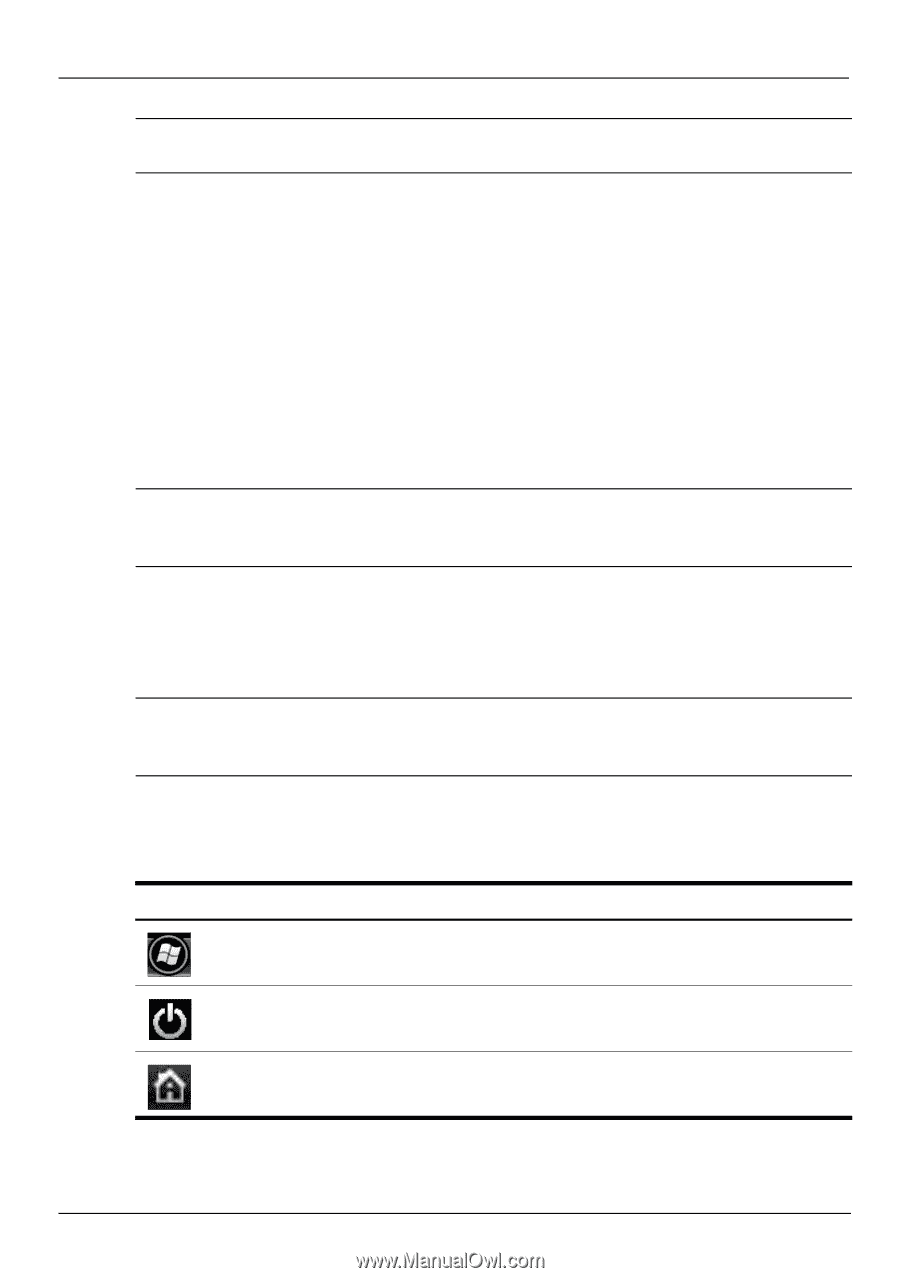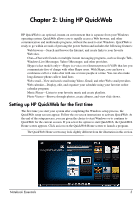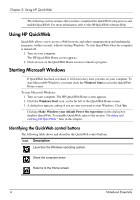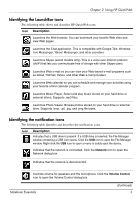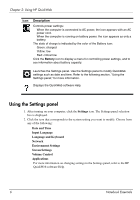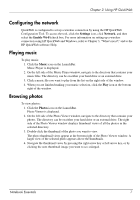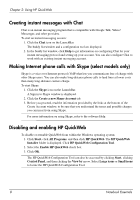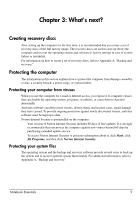HP Pavilion dv5-2100 Notebook Essentials - Windows 7 - Page 10
Using HP QuickWeb, Starting Microsoft Windows, Identifying the QuickWeb control buttons
 |
View all HP Pavilion dv5-2100 manuals
Add to My Manuals
Save this manual to your list of manuals |
Page 10 highlights
Chapter 2: Using HP QuickWeb ✎ The following section assumes that you have completed the QuickWeb setup process and enabled QuickWeb. For more information, refer to the HP QuickWeb software Help. Using HP QuickWeb QuickWeb allows you to access a Web browser, and other communication and multimedia programs, within seconds, without starting Windows. To start QuickWeb when the computer is turned off: 1. Turn on your computer. The HP QuickWeb Home screen appears. 2. Click an icon on the QuickWeb Home screen to launch a program. Starting Microsoft Windows ✎ If QuickWeb has been activated, it will start every time you turn on your computer. To start Microsoft® Windows, you must click the Windows Start icon in the QuickWeb Home screen. To start Microsoft Windows: 1. Turn on your computer. The HP QuickWeb Home screen appears. 2. Click the Windows Start icon, on the far left of the QuickWeb Home screen. 3. A dialog box appears, asking if you are sure you want to start Windows. Click Yes. ✎ Clicking Make Windows your default Power On experience in this dialog box disables QuickWeb. To reenable QuickWeb, refer to the section "Disabling and enabling HP QuickWeb," later in this chapter. Identifying the QuickWeb control buttons The following table shows and describes the QuickWeb control buttons. Icon Description Launches the Windows operating system. Shuts the computer down. Returns to the Home screen. 4 Notebook Essentials