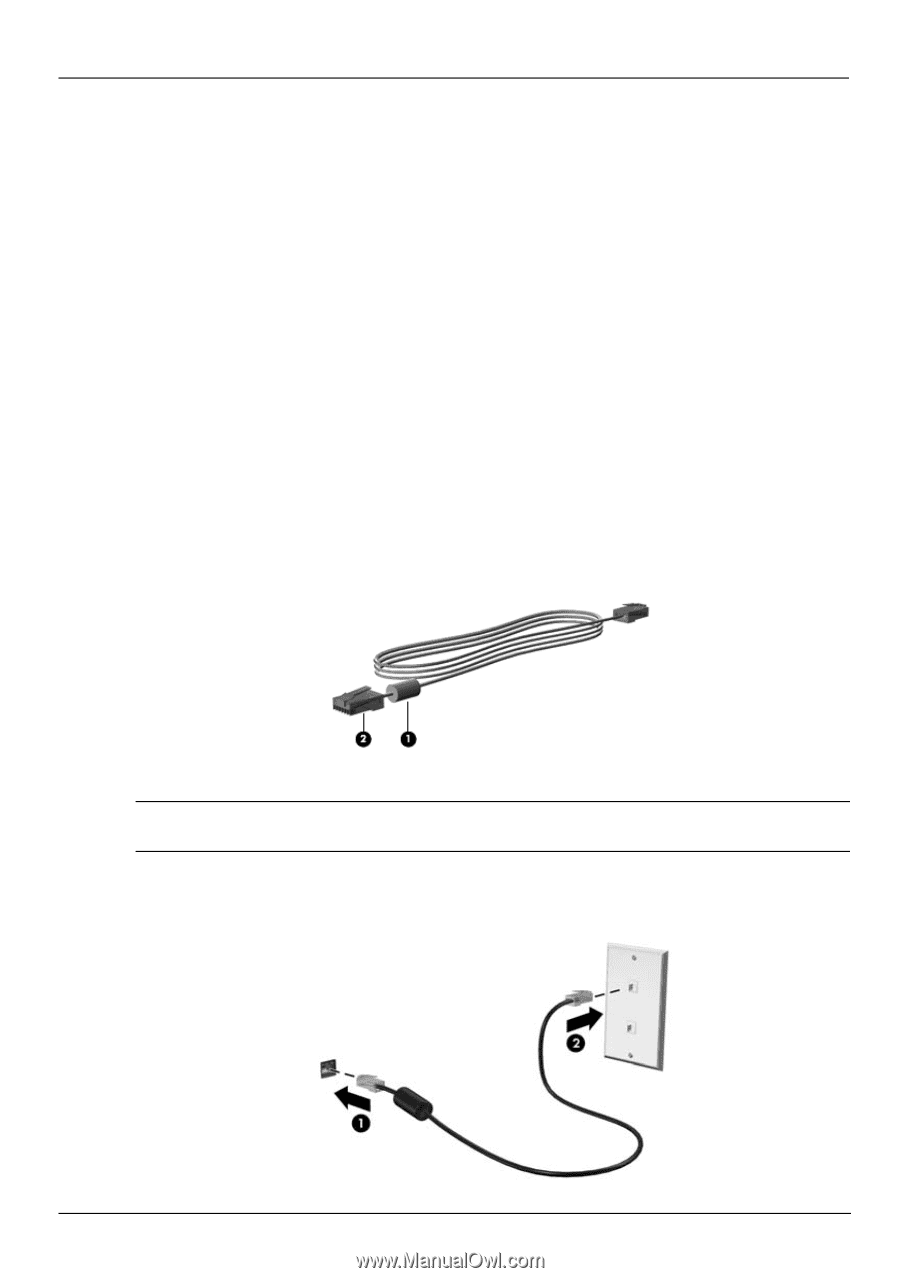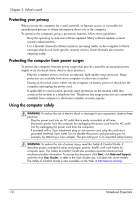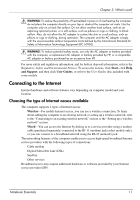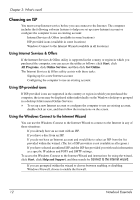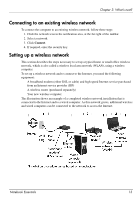HP Pavilion dv5-2200 Notebook Essentials - Windows 7 - Page 21
Step 3: Con the computer to connect to the wireless network, Connecting to a wired network
 |
View all HP Pavilion dv5-2200 manuals
Add to My Manuals
Save this manual to your list of manuals |
Page 21 highlights
Chapter 3: What's next? Step 3: Configure the computer to connect to the wireless network 1. If the wireless computer is off, turn it on. 2. If the wireless light is amber, turn on the wireless function by pressing the wireless action key. For help locating the wireless action key or light, refer to the Notebook Tour in Help and Support. 3. Connect your computer to the wireless network: a. Click the network icon in the notification area, at the far right of the taskbar. b. Select a network. c. Click Connect. d. If required, enter the security key. 4. Test the wireless network by opening your Web browser and accessing a Web site. Connecting to a wired network Connecting to a wired network requires an RJ-11 modem cable (purchased separately) or an RJ-45 network cable (purchased separately). If the cable contains noise suppression circuitry 1, which prevents interference from TV and radio reception, orient the circuitry end of the cable 2 toward the computer. To connect the cable: Å WARNING: To reduce the risk of electric shock, fire, or damage to the equipment, do not plug a modem or telephone cable into the RJ-45 (network) jack. 1. Plug the cable into the jack 1 on the computer. 2. Plug the other end of the cable into a wall jack 2. Notebook Essentials 15