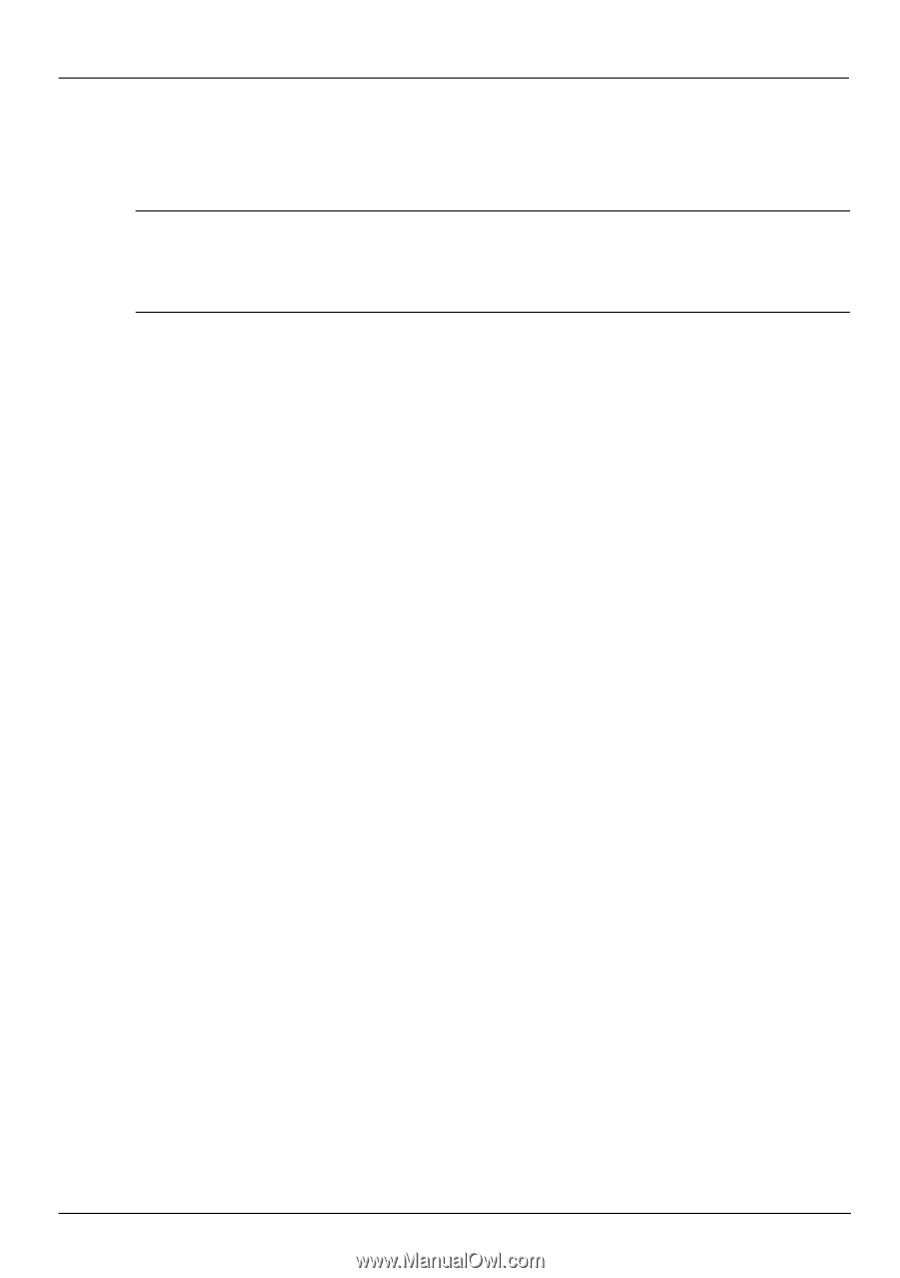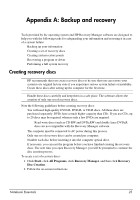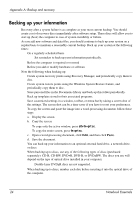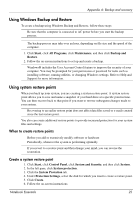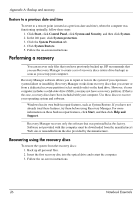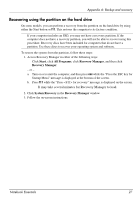HP Pavilion dv5-2200 Notebook Essentials - Windows 7 - Page 33
Recovering using the partition on the hard drive
 |
View all HP Pavilion dv5-2200 manuals
Add to My Manuals
Save this manual to your list of manuals |
Page 33 highlights
Appendix A: Backup and recovery Recovering using the partition on the hard drive On some models, you can perform a recovery from the partition on the hard drive by using either the Start button or f11. This restores the computer to its factory condition. ✎ If your computer includes an SSD, you may not have a recovery partition. If the computer does not have a recovery partition, you will not be able to recover using this procedure. Recovery discs have been included for computers that do not have a partition. Use these discs to recover your operating system and software. To restore the system from the partition, follow these steps: 1. Access Recovery Manager in either of the following ways: ❏ Click Start, click All Programs, click Recovery Manager, and then click Recovery Manager. - or - a. Turn on or restart the computer, and then press esc while the "Press the ESC key for Startup Menu" message is displayed at the bottom of the screen. b. Press f11 while the "Press for recovery" message is displayed on the screen. ✎ It may take several minutes for Recovery Manager to load. 2. Click System Recovery in the Recovery Manager window. 3. Follow the on-screen instructions. Notebook Essentials 27