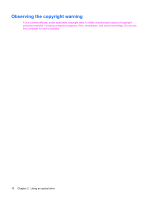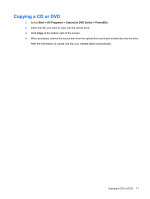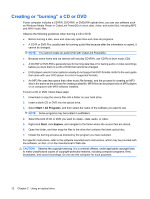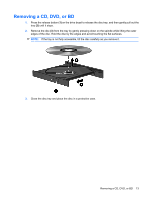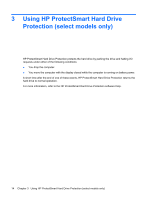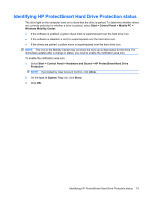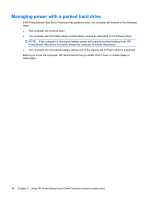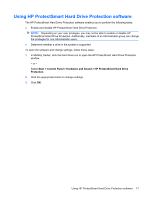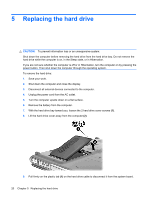HP Pavilion dv6-1200 Drives - Windows Vista - Page 19
Identifying HP ProtectSmart Hard Drive Protection status, If prompted by User Account Control, click
 |
View all HP Pavilion dv6-1200 manuals
Add to My Manuals
Save this manual to your list of manuals |
Page 19 highlights
Identifying HP ProtectSmart Hard Drive Protection status The drive light on the computer turns on to show that the drive is parked. To determine whether drives are currently protected or whether a drive is parked, select Start > Control Panel > Mobile PC > Windows Mobility Center: ● If the software is enabled, a green check mark is superimposed over the hard drive icon. ● If the software is disabled, a red X is superimposed over the hard drive icon. ● If the drives are parked, a yellow moon is superimposed over the hard drive icon. NOTE: The icon in the Mobility Center may not show the most up-to-date status for the drive. For immediate updates after a change in status, you need to enable the notification area icon. To enable the notification area icon: 1. Select Start > Control Panel > Hardware and Sound > HP ProtectSmart Hard Drive Protection. NOTE: If prompted by User Account Control, click Allow. 2. On the Icon in System Tray row, click Show. 3. Click OK. Identifying HP ProtectSmart Hard Drive Protection status 15