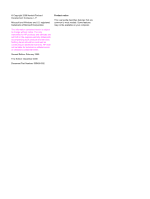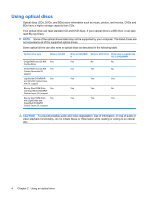Table of contents
1
Handling drives
2
Using an optical drive
Identifying the installed optical drive
.....................................................................................................
3
Using optical discs
................................................................................................................................
4
Selecting the right disc (CDs, DVDs, and BDs)
....................................................................................
5
CD-R discs
...........................................................................................................................
5
CD-RW discs
.......................................................................................................................
5
DVD±R discs
.......................................................................................................................
5
DVD±RW discs
....................................................................................................................
5
LightScribe DVD+R discs
....................................................................................................
5
Blu-ray Disc (BD)
.................................................................................................................
6
Playing a CD, DVD, or BD
....................................................................................................................
7
Configuring AutoPlay
............................................................................................................................
8
Changing DVD region settings
.............................................................................................................
9
Observing the copyright warning
........................................................................................................
10
Copying a CD or DVD
........................................................................................................................
11
Creating or “burning” a CD or DVD
....................................................................................................
12
Removing a CD, DVD, or BD
.............................................................................................................
13
3
Using HP ProtectSmart Hard Drive Protection (select models only)
Identifying HP ProtectSmart Hard Drive Protection status
.................................................................
15
Managing power with a parked hard drive
.........................................................................................
16
Using HP ProtectSmart Hard Drive Protection software
....................................................................
17
4
Improving hard drive performance
Using Disk Defragmenter
...................................................................................................................
18
Using Disk Cleanup
............................................................................................................................
19
5
Replacing the hard drive
6
Troubleshooting
The optical disc tray does not open for removal of a CD, DVD, or BD
...............................................
24
iii