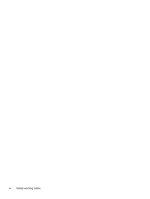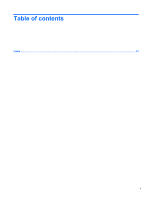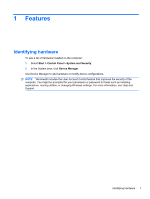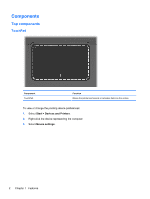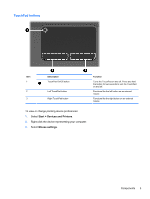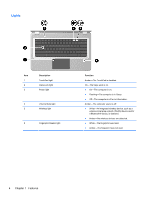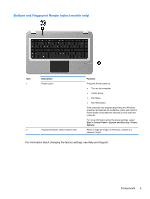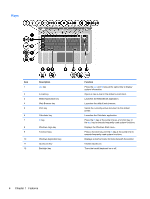HP Pavilion dv6-3300 Notebook PC User Guide - Windows 7 - Page 7
Features, Identifying hardware
 |
View all HP Pavilion dv6-3300 manuals
Add to My Manuals
Save this manual to your list of manuals |
Page 7 highlights
1 Features Identifying hardware To see a list of hardware installed on the computer: 1. Select Start > Control Panel > System and Security. 2. In the System area, click Device Manager. Use Device Manager to add hardware or modify device configurations. NOTE: Windows® includes the User Account Control feature that improves the security of the computer. You might be prompted for your permission or password for tasks such as installing applications, running utilities, or changing Windows settings. For more information, see Help and Support. Identifying hardware 1
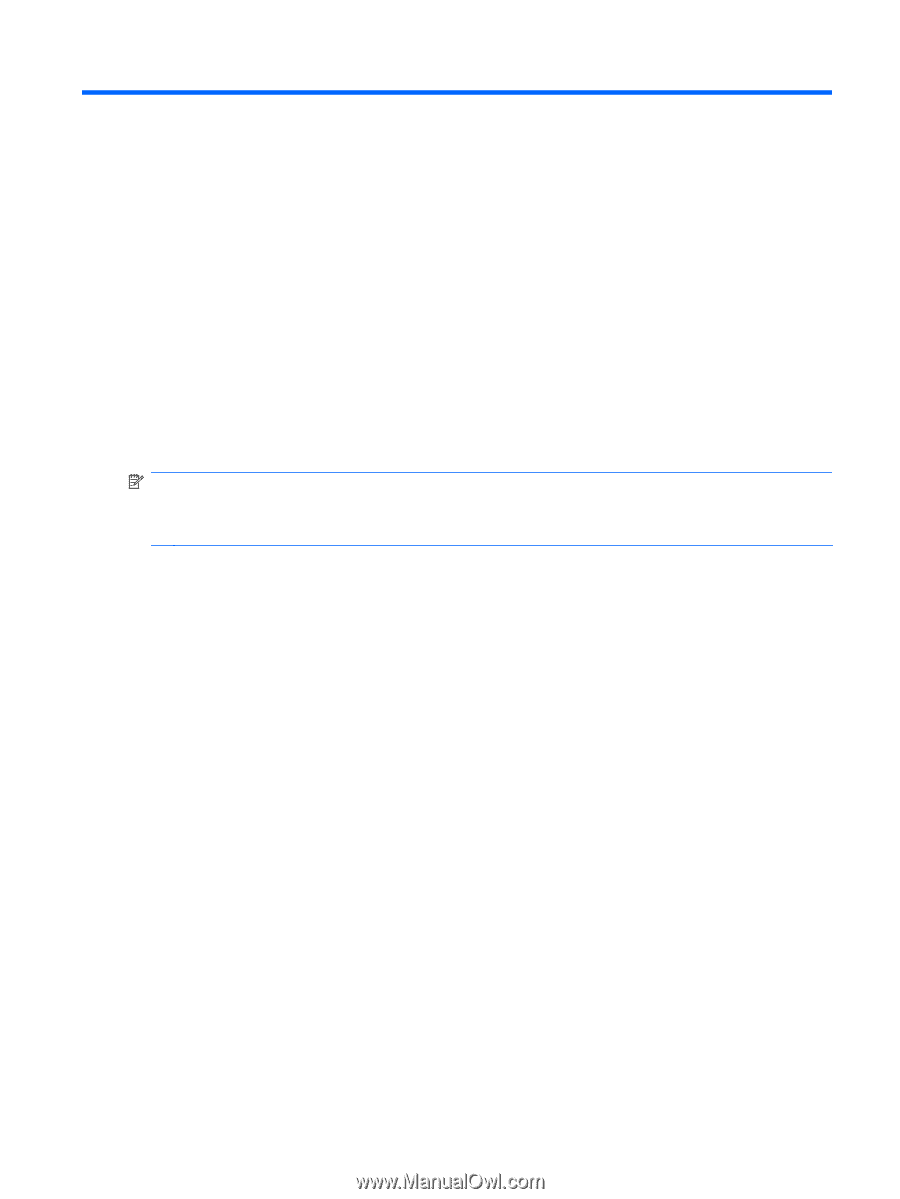
1
Features
Identifying hardware
To see a list of hardware installed on the computer:
1.
Select
Start
>
Control Panel
>
System and Security
.
2.
In the System area, click
Device Manager
.
Use Device Manager to add hardware or modify device configurations.
NOTE:
Windows® includes the User Account Control feature that improves the security of the
computer. You might be prompted for your permission or password for tasks such as installing
applications, running utilities, or changing Windows settings. For more information, see Help and
Support.
Identifying hardware
1