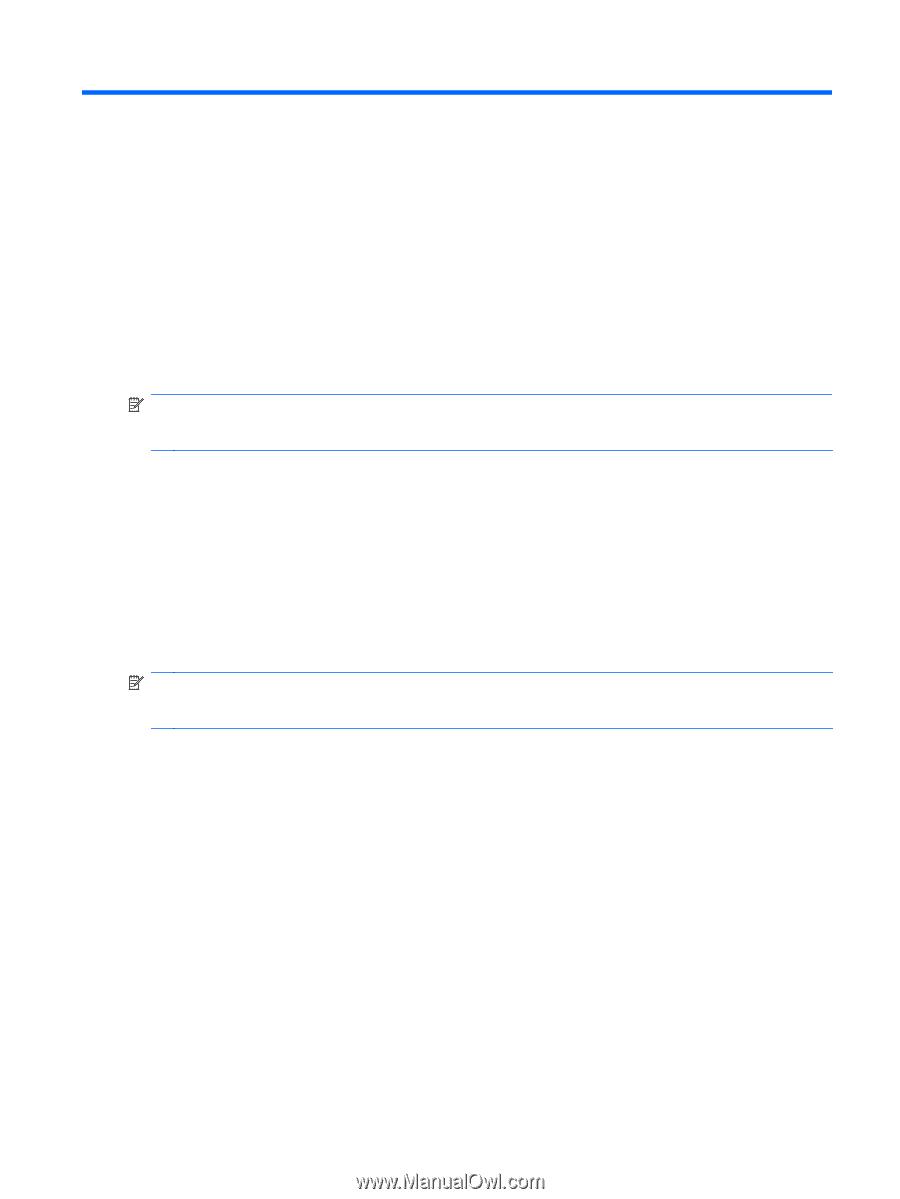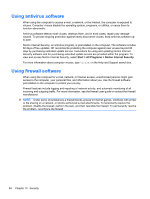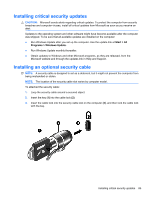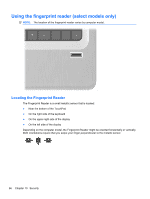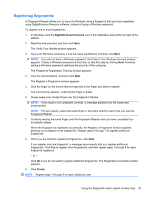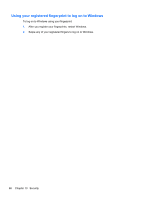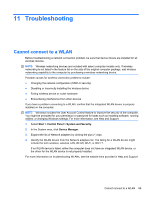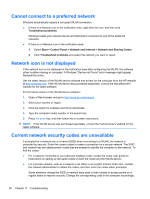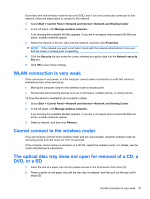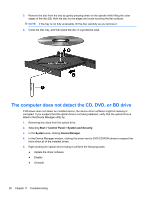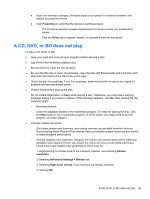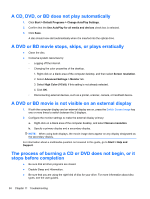HP Pavilion dv6-3300 Notebook PC User Guide - Windows 7 - Page 95
Troubleshooting, Cannot connect to a WLAN
 |
View all HP Pavilion dv6-3300 manuals
Add to My Manuals
Save this manual to your list of manuals |
Page 95 highlights
11 Troubleshooting Cannot connect to a WLAN Before troubleshooting a network connection problem, be sure that device drivers are installed for all wireless devices. NOTE: Wireless networking devices are included with select computer models only. If wireless networking is not listed in the feature list on the side of the original computer package, add wireless networking capability to the computer by purchasing a wireless networking device. Possible causes for wireless connection problems include: ● Changing the network configuration (SSID or security) ● Disabling or incorrectly installing the wireless device ● Failing wireless device or router hardware ● Encountering interference from other devices If you have a problem connecting to a WLAN, confirm that the integrated WLAN device is properly installed on the computer: NOTE: Windows includes the User Account Control feature to improve the security of the computer. You might be prompted for your permission or password for tasks such as installing software, running utilities, or changing Windows settings. For more information, see Help and Support. 1. Select Start > Control Panel > System and Security. 2. In the System area, click Device Manager. 3. Expand the list of Network adapters by clicking the plus (+) sign. 4. Identify the WLAN device from the Network adapters list. The listing for a WLAN device might include the term wireless, wireless LAN, WLAN, Wi-Fi, or 802.11. If no WLAN device is listed, either the computer does not have an integrated WLAN device, or the driver for the WLAN device is not properly installed. For more information on troubleshooting WLANs, see the website links provided in Help and Support. Cannot connect to a WLAN 89