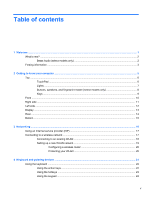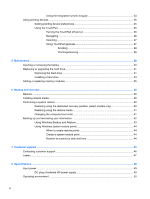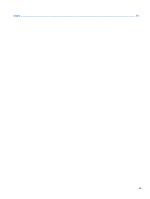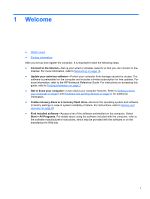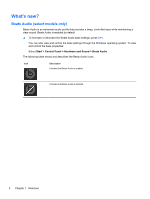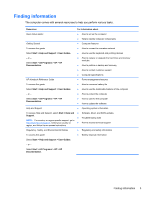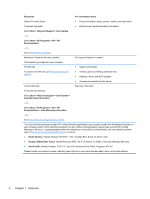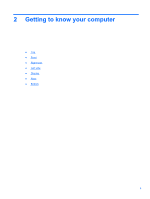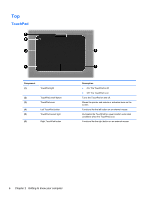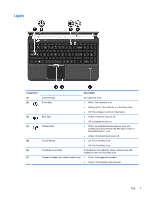HP Pavilion dv6-6b00 Getting Started HP Notebook - Windows 7 - Page 10
What's new?, Beats Audio (select models only)
 |
View all HP Pavilion dv6-6b00 manuals
Add to My Manuals
Save this manual to your list of manuals |
Page 10 highlights
What's new? Beats Audio (select models only) Beats Audio is an enhanced audio profile that provides a deep, controlled bass while maintaining a clear sound. Beats Audio is enabled by default. ▲ To increase or decrease the Beats Audio bass settings, press fn+b. You can also view and control the bass settings through the Windows operating system. To view and control the bass properties: Select Start > Control Panel > Hardware and Sound > Beats Audio. The following table shows and describes the Beats Audio icons. Icon Description Indicates that Beats Audio is enabled. Indicates that Beats Audio is disabled. 2 Chapter 1 Welcome
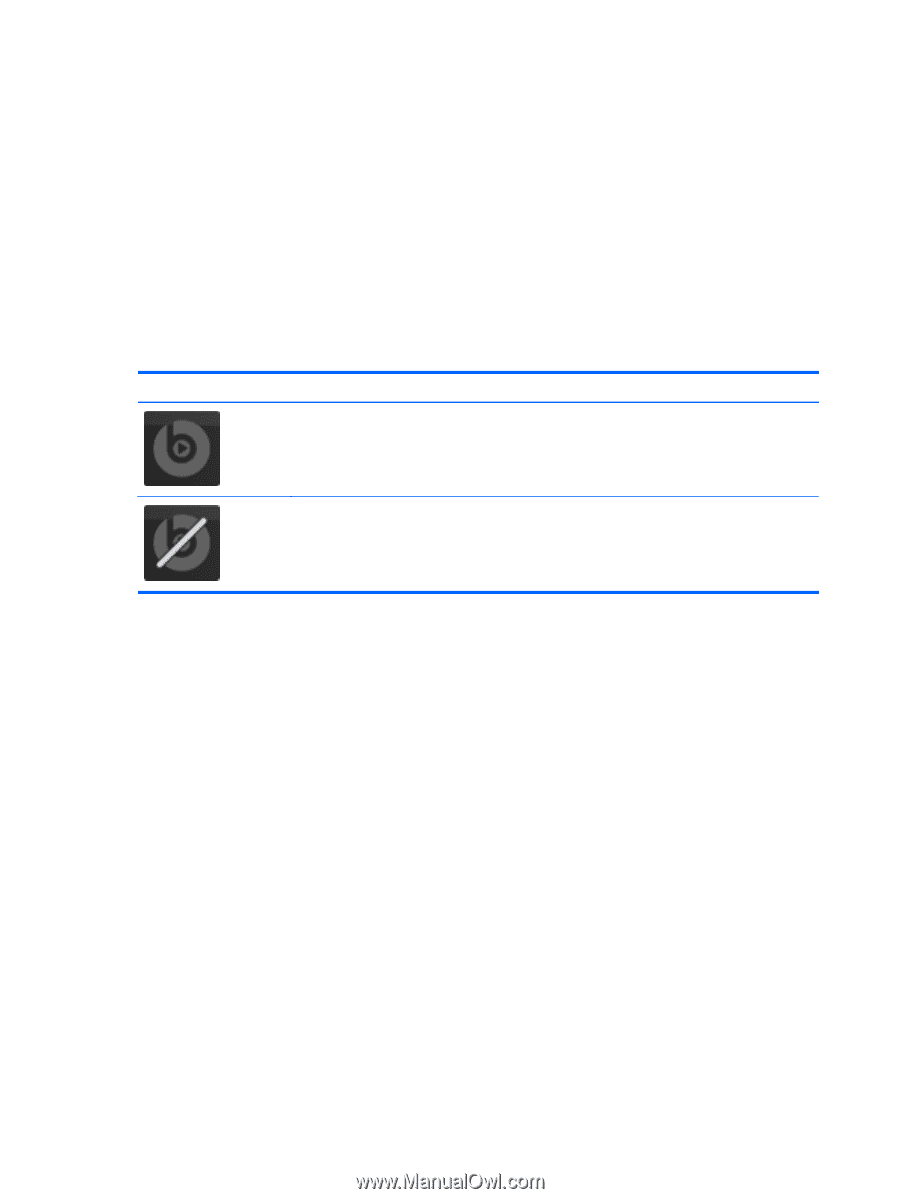
What's new?
Beats Audio (select models only)
Beats Audio is an enhanced audio profile that provides a deep, controlled bass while maintaining a
clear sound. Beats Audio is enabled by default.
▲
To increase or decrease the Beats Audio bass settings, press
fn
+
b
.
You can also view and control the bass settings through the Windows operating system. To view
and control the bass properties:
Select
Start
>
Control Panel
>
Hardware and Sound
>
Beats Audio
.
The following table shows and describes the Beats Audio icons.
Icon
Description
Indicates that Beats Audio is enabled.
Indicates that Beats Audio is disabled.
2
Chapter 1
Welcome