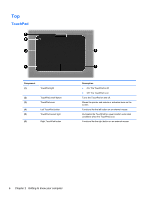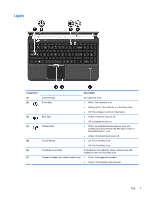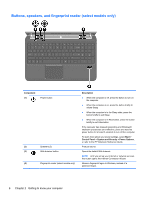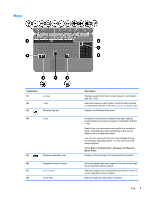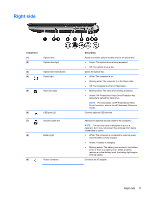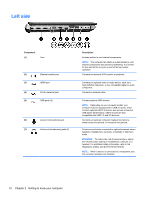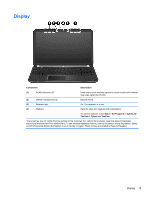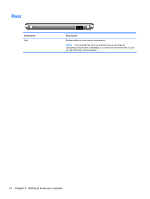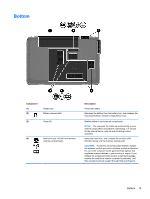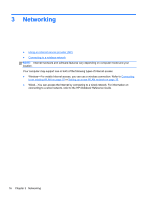HP Pavilion dv6-6b00 Getting Started HP Notebook - Windows 7 - Page 19
Right side
 |
View all HP Pavilion dv6-6b00 manuals
Add to My Manuals
Save this manual to your list of manuals |
Page 19 highlights
Right side Component (1) (2) Optical drive Optical drive light (3) Optical drive eject button (4) Power light (5) Hard drive light (6) USB ports (2) (7) Security cable slot (8) Battery light (9) Power connector Description Reads and writes (select models only) to an optical disc. ● Green: The optical drive is being accessed. ● Off: The optical drive is idle. Ejects the optical disc. ● White: The computer is on. ● Blinking white: The computer is in the Sleep state. ● Off: The computer is off or in Hibernation. ● Blinking white: The hard drive is being accessed. ● Amber: HP ProtectSmart Hard Drive Protection has temporarily parked the hard drive. NOTE: For information on HP ProtectSmart Hard Drive Protection, refer to the HP Notebook Reference Guide. Connect optional USB devices. Attaches an optional security cable to the computer. NOTE: The security cable is designed to act as a deterrent, but it may not prevent the computer from being mishandled or stolen. ● White: The computer is connected to external power and the battery is fully charged. ● Amber: A battery is charging. ● Blinking amber: The battery has reached a low battery level, or there is a battery error. When a battery reaches a critical battery level, the battery light begins blinking rapidly. Connects an AC adapter. Right side 11