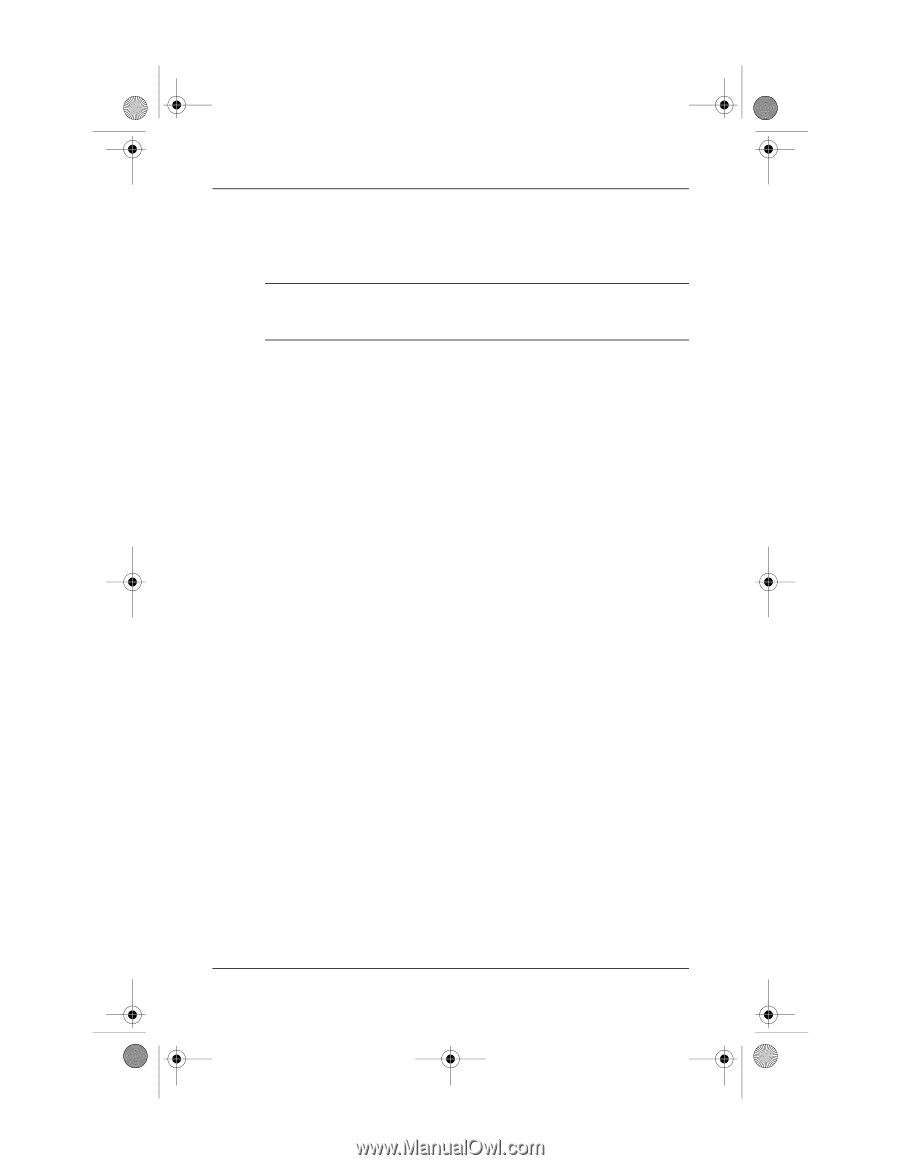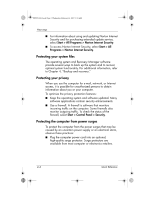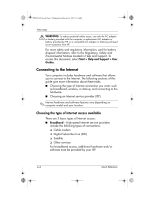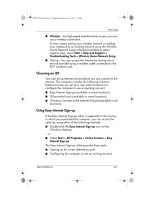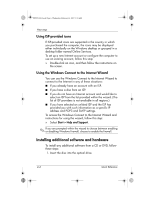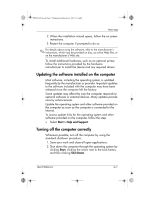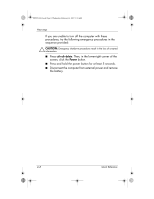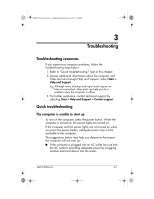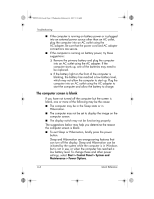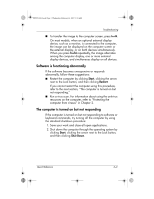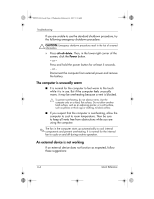HP Pavilion dv6100 HP Pavilion Entertainment PC - Quick Reference Guide - Page 15
Updating the software installed on the computer, Turning off the computer correctly - driver
 |
View all HP Pavilion dv6100 manuals
Add to My Manuals
Save this manual to your list of manuals |
Page 15 highlights
441259-001.book Page 7 Wednesday, February 14, 2007 9:21 AM Next steps 2. When the installation wizard opens, follow the on-screen instructions. 3. Restart the computer if prompted to do so. ✎ For details about using the software, refer to the manufacturer's instructions, which may be provided on disc, as online Help files, or on the manufacturer's Web site. To install additional hardware, such as an optional printer, follow the instructions provided by the hardware manufacturer to install the device and any required drivers. Updating the software installed on the computer Most software, including the operating system, is updated frequently by the manufacturer or provider. Important updates to the software included with the computer may have been released since the computer left the factory. Some updates may affect the way the computer responds to optional software or external devices. Many updates provide security enhancements. Update the operating system and other software provided on the computer as soon as the computer is connected to the Internet. To access update links for the operating system and other software provided on the computer, follow this step: » Select Start > Help and Support. Turning off the computer correctly Whenever possible, turn off the computer by using the standard shutdown procedure: 1. Save your work and close all open applications. 2. Shut down the computer through the operating system by clicking Start, clicking the arrow next to the Lock button, and then clicking Shut Down. Quick Reference 2-7