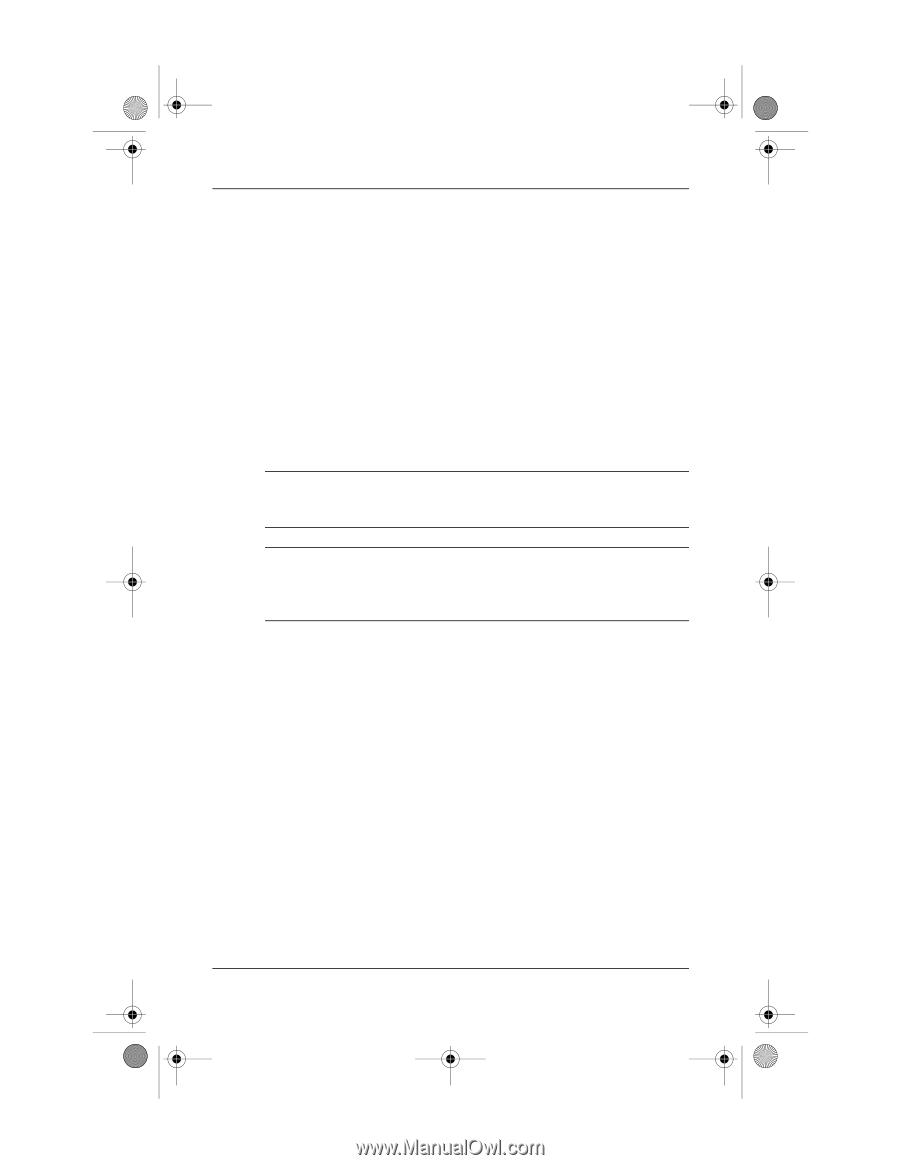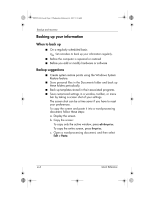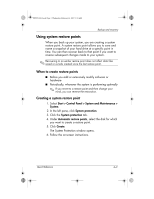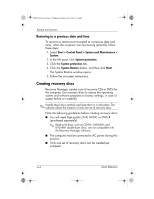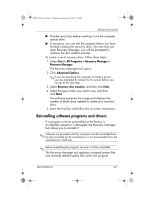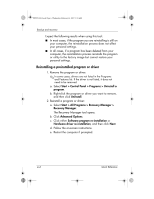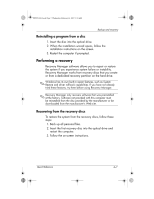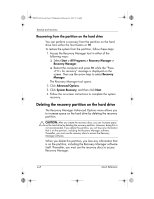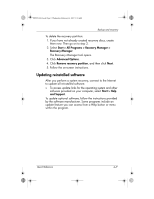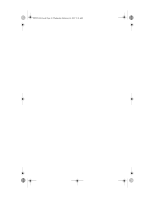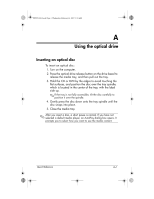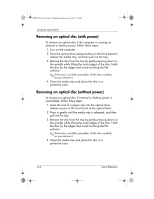HP Pavilion dv6100 HP Pavilion Entertainment PC - Quick Reference Guide - Page 29
Performing a recovery
 |
View all HP Pavilion dv6100 manuals
Add to My Manuals
Save this manual to your list of manuals |
Page 29 highlights
441259-001.book Page 7 Wednesday, February 14, 2007 9:21 AM Backup and recovery Reinstalling a program from a disc 1. Insert the disc into the optical drive. 2. When the installation wizard opens, follow the installation instructions on the screen. 3. Restart the computer if prompted. Performing a recovery Recovery Manager software allows you to repair or restore the system if you experience system failure or instability. Recovery Manager works from recovery discs that you create or from a dedicated recovery partition on the hard drive. ✎ Windows has its own built-in repair features, such as System Restore and driver roll-back capabilities. If you have not already tried these features, try them before using Recovery Manager. ✎ Recovery Manager only recovers software that was preinstalled at the factory. Software not provided with this computer must be reinstalled from the disc provided by the manufacturer or be downloaded from the manufacturer's Web site. Recovering from the recovery discs To restore the system from the recovery discs, follow these steps: 1. Back up all personal files. 2. Insert the first recovery disc into the optical drive and restart the computer. 3. Follow the on-screen instructions. Quick Reference 4-7