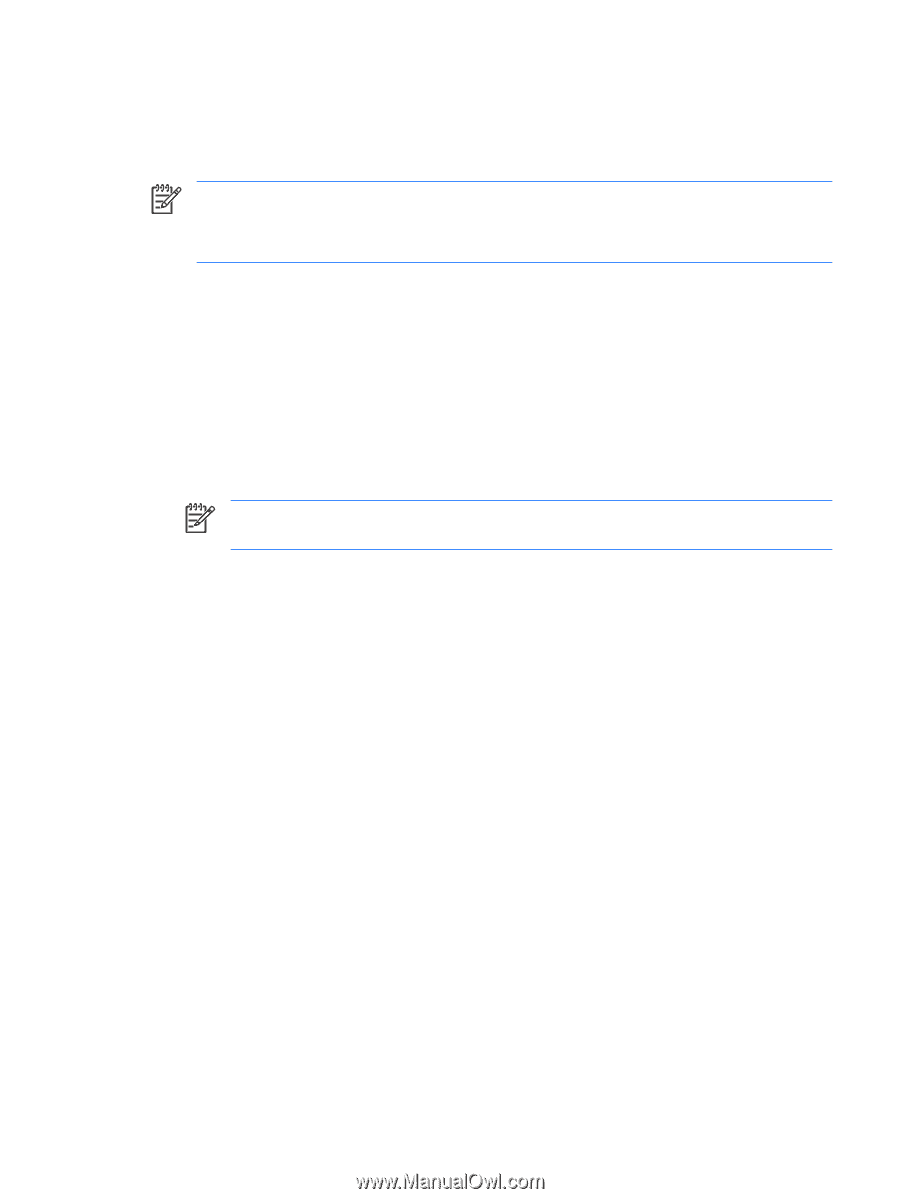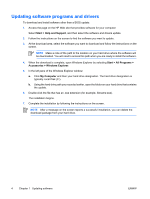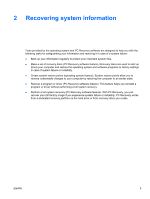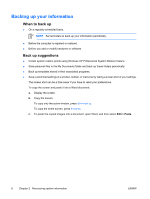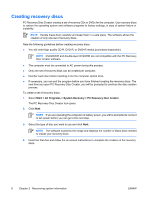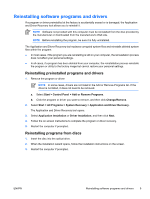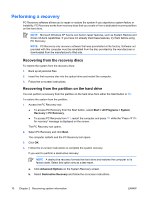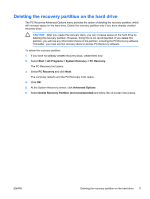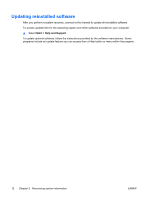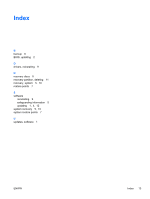HP Pavilion dv6100 Software Update, Backup and Recovery - Windows XP - Page 13
Reinstalling software programs and drivers, Reinstalling programs from discs
 |
View all HP Pavilion dv6100 manuals
Add to My Manuals
Save this manual to your list of manuals |
Page 13 highlights
Reinstalling software programs and drivers If a program or driver preinstalled at the factory is accidentally erased or is damaged, the Application and Driver Recovery tool allows you to reinstall it. NOTE Software not provided with this computer must be reinstalled from the disc provided by the manufacturer or downloaded from the manufacturer's Web site. NOTE Before reinstalling the program, be sure it is fully uninstalled. The Application and Driver Recovery tool replaces corrupted system files and reinstalls deleted system files within the program. ● In most cases, if the program you are reinstalling is still on your computer, the reinstallation process does not affect your personal settings. ● In all cases, if a program has been deleted from your computer, the reinstallation process reinstalls the program or utility to the factory image but cannot restore your personal settings. Reinstalling preinstalled programs and drivers 1. Remove the program or driver: NOTE In some cases, drivers are not listed in the Add or Remove Programs list. If the driver is not listed, it does not need to be removed. a. Select Start > Control Panel > Add or Remove Programs. b. Click the program or driver you want to remove, and then click Change/Remove. 2. Select Start > All Programs > System Recovery > Application and Driver Recovery. The Application and Driver Recovery tool opens. 3. Select Application Installation or Driver Installation, and then click Next. 4. Follow the on-screen instructions to complete the program or driver recovery. 5. Restart the computer if prompted. Reinstalling programs from discs 1. Insert the disc into the optical drive. 2. When the installation wizard opens, follow the installation instructions on the screen. 3. Restart the computer if prompted. ENWW Reinstalling software programs and drivers 9