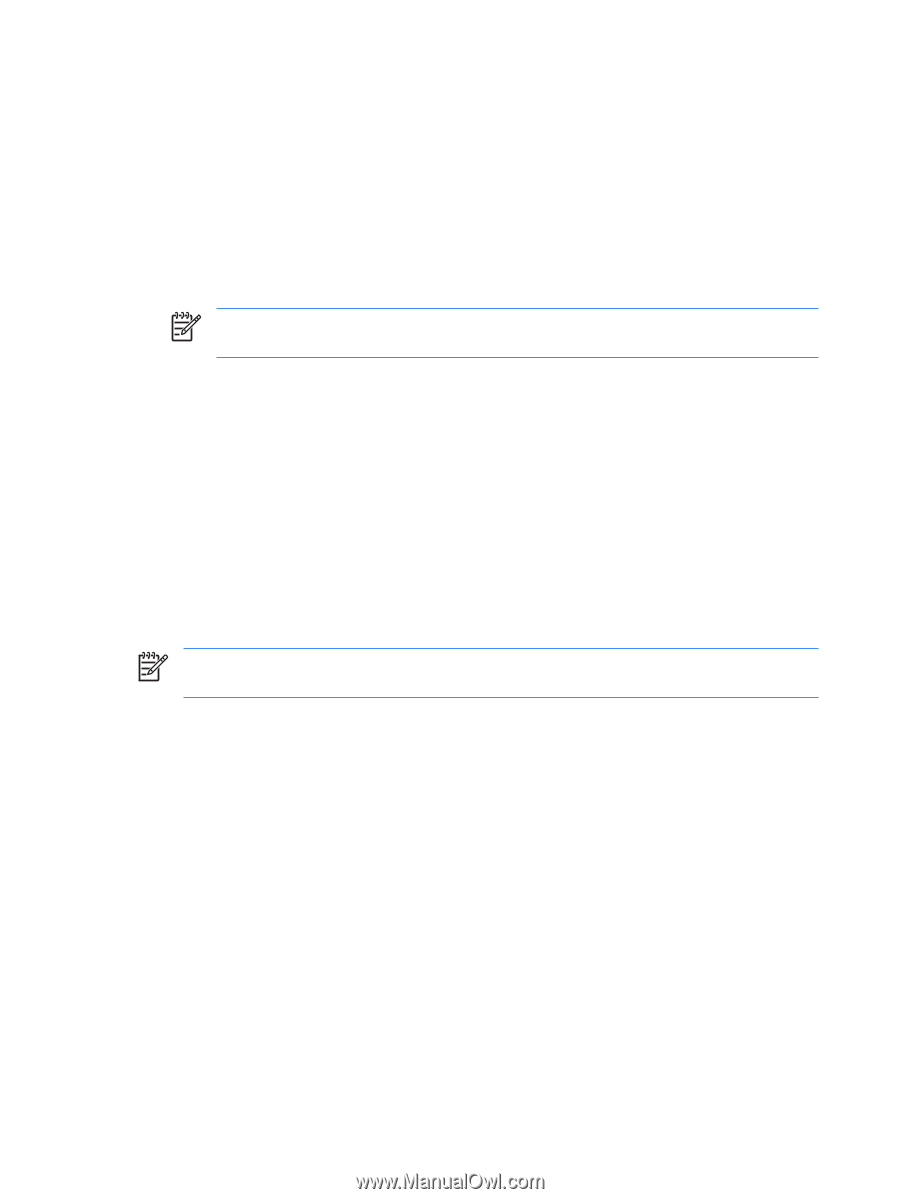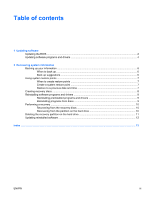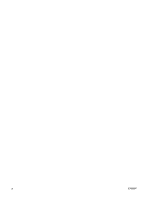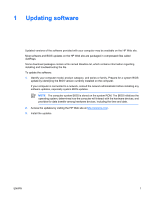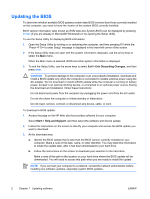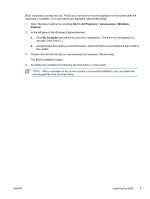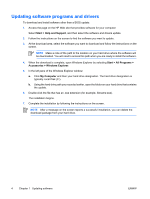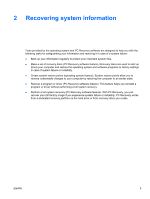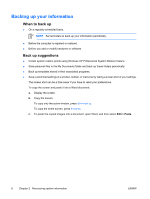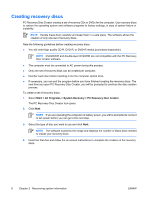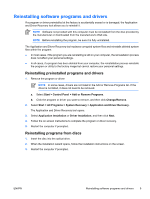HP Pavilion dv6100 Software Update, Backup and Recovery - Windows XP - Page 8
Updating software programs and drivers, Start > Help and Support, Start > All Programs >
 |
View all HP Pavilion dv6100 manuals
Add to My Manuals
Save this manual to your list of manuals |
Page 8 highlights
Updating software programs and drivers To download and install software other than a BIOS update: 1. Access the page on the HP Web site that provides software for your computer: Select Start > Help and Support, and then select the software and drivers update. 2. Follow the instructions on the screen to find the software you want to update. 3. At the download area, select the software you want to download and follow the instructions on the screen. NOTE Make a note of the path to the location on your hard drive where the software will be downloaded. You will need to access this path when you are ready to install the software. 4. When the download is complete, open Windows Explorer by selecting Start > All Programs > Accessories > Windows Explorer. 5. In the left pane of the Windows Explorer window: a. Click My Computer and then your hard drive designation. The hard drive designation is typically Local Disk (C:). b. Using the hard drive path you recorded earlier, open the folder on your hard drive that contains the update. 6. Double-click the file that has an .exe extension (for example, filename.exe). The installation begins. 7. Complete the installation by following the instructions on the screen. NOTE After a message on the screen reports a successful installation, you can delete the download package from your hard drive. 4 Chapter 1 Updating software ENWW