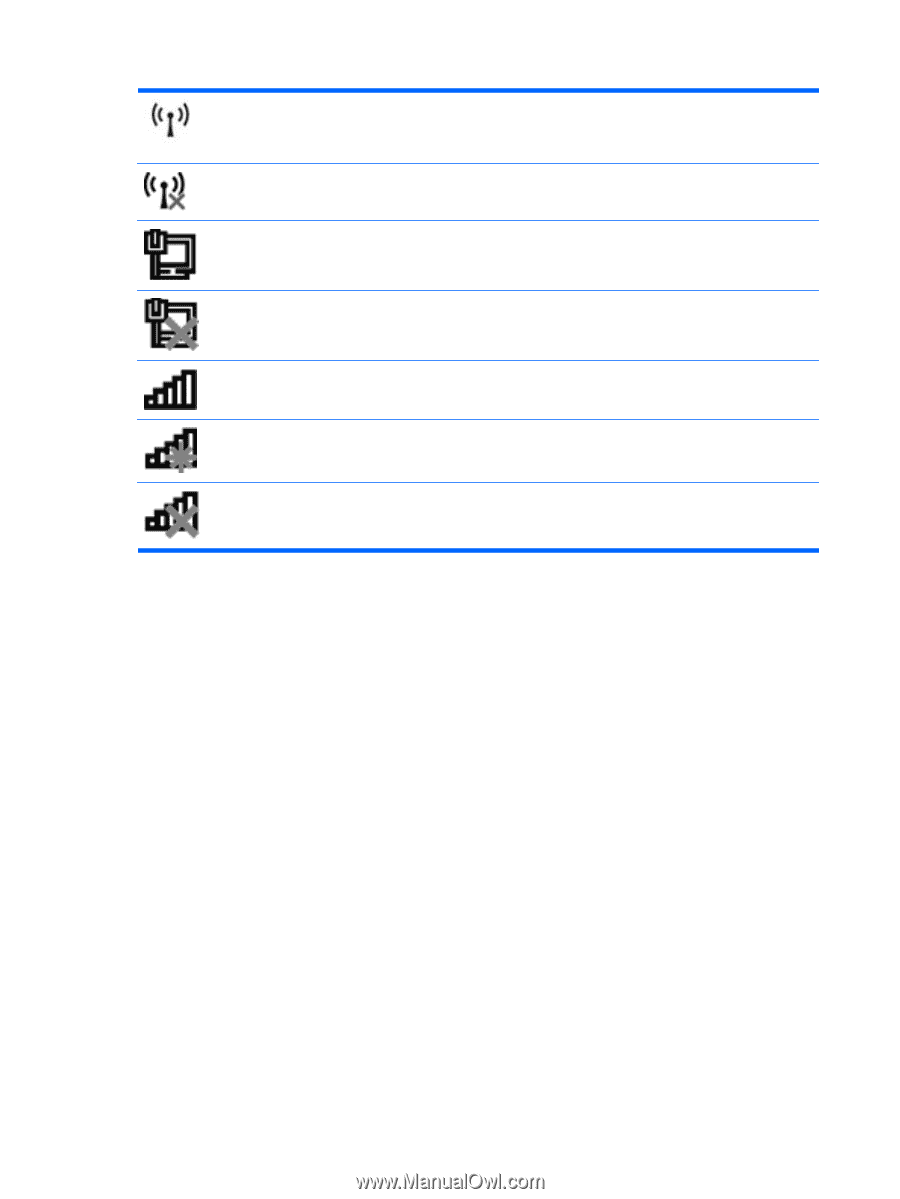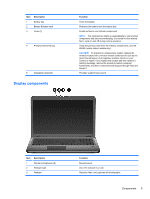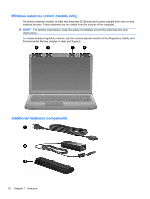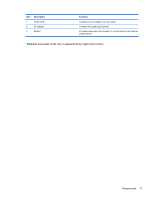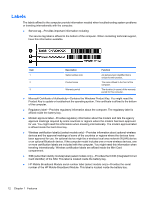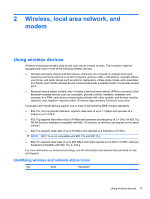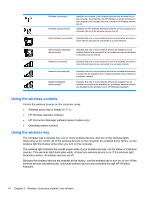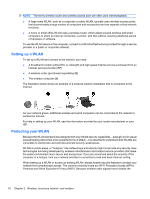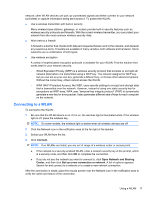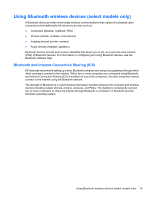HP Pavilion dv7-5000 Notebook PC User Guide - Windows 7 - Page 24
Using the wireless controls, HP Wireless Assistant software
 |
View all HP Pavilion dv7-5000 manuals
Add to My Manuals
Save this manual to your list of manuals |
Page 24 highlights
Wireless (connected) Wireless (disconnected) Identifies the location of the wireless light and the wireless key on the computer. Also identifies the HP Wireless Assistant software on the computer and indicates that one or more of the wireless devices are on. Identifies the HP Wireless Assistant software on the computer and indicates that all of the wireless devices are off. Wired network (connected) Indicates that one or more network drivers are installed, and one or more network devices are connected to a wired network. Wired network (disabled/ disconnected) Indicates that one or more network drivers are installed, but no network devices are connected (or all network devices are disabled in Windows Control Panel). Network (connected) Indicates that one or more network drivers are installed, and one or more network devices are connected to a wireless network. Network (disconnected) Network (disabled/ disconnected) Indicates that one or more network drivers are installed and wireless connections are available, but no network devices are connected to a wireless network. Indicates that one or more network drivers are installed, but no wireless connections are available (or all wireless network devices are disabled by the wireless key or HP Wireless Assistant). Using the wireless controls Control the wireless devices on the computer using: ● Wireless action key or hotkey (fn+f12) ● HP Wireless Assistant software ● HP Connection Manager software (select models only) ● Operating system controls Using the wireless key The computer has a wireless key, one or more wireless devices, and one or two wireless lights, depending on the model. All of the wireless devices on the computer are enabled at the factory, so the wireless light illuminates white when you turn on the computer. The wireless light indicates the overall power state of your wireless devices, not the status of individual devices. If the wireless light illuminates white, at least one wireless device is on. If the wireless light illuminates amber, all wireless devices are off. Because the wireless devices are enabled at the factory, use the wireless key to turn on or turn off the wireless devices simultaneously. Individual wireless devices are controlled through HP Wireless Assistant. 14 Chapter 2 Wireless, local area network, and modem