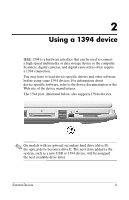HP Pavilion dv8100 External Devices - Page 4
Connecting a USB device
 |
View all HP Pavilion dv8100 manuals
Add to My Manuals
Save this manual to your list of manuals |
Page 4 highlights
The computer has 4 standard USB ports that support USB 2.0 and USB 1.1 devices. An optional docking device provides additional USB ports that can be used with the computer. Connecting a USB device Ä CAUTION: To prevent damage to the USB connectors, use minimal force to insert a USB device. To connect a USB device to the computer, connect the USB cable to the USB port. The operating system will issue a sound to indicate that a device has been detected. ✎ The first time you connect a USB device, the "Found New Hardware" message is displayed in the notification area, at the far right of the taskbar. External Devices 2

External Devices
2
The computer has 4 standard USB ports that support USB 2.0 and
USB 1.1 devices. An optional docking device provides additional
USB ports that can be used with the computer.
Connecting a USB device
Ä
CAUTION:
To prevent damage to the USB connectors, use minimal
force to insert a USB device.
To connect a USB device to the computer, connect the USB cable
to the USB port. The operating system will issue a sound to
indicate that a device has been detected.
✎
The first time you connect a USB device, the “Found New
Hardware” message is displayed in the notification area, at
the far right of the taskbar.