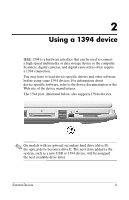HP Pavilion dv8100 External Devices - Page 7
Connecting a 1394 device
 |
View all HP Pavilion dv8100 manuals
Add to My Manuals
Save this manual to your list of manuals |
Page 7 highlights
Connecting a 1394 device Ä CAUTION: To prevent damage to the 1394 port connectors, use minimal force to insert a 1394 device. To connect a 1394 device to the computer, connect the 1394 cable to the 1394 port. The operating system will issue a sound to indicate that a device has been detected. ✎ The first time you insert a 1394 device, the "Found New Hardware" message is displayed at the bottom right of the screen in the notification area. Stopping a 1394 device Ä CAUTION: To prevent loss of information or an unresponsive system, stop a 1394 device before removing it. To stop a 1394 device: 1. Double-click the Safely Remove Hardware icon in the notification area, at the far right of the taskbar. ✎ To display the Safely Remove Hardware icon, click Show Hidden Icons in the notification area. 2. Click the 1394 device listing, and then click Stop. External Devices 5