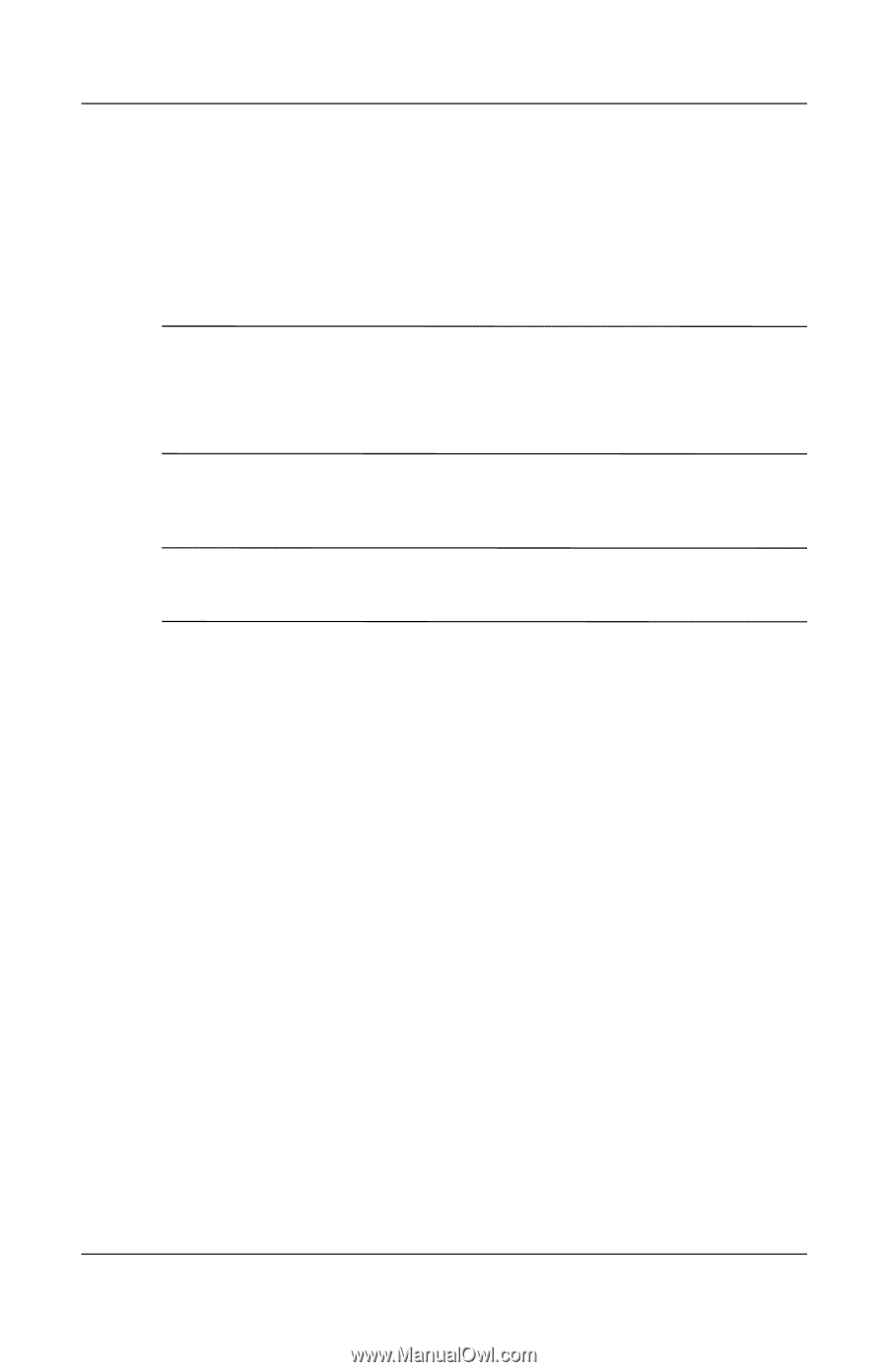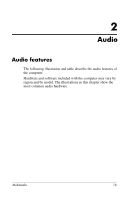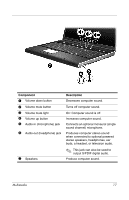HP Pavilion dv8400 Multimedia - Page 15
Using the optical drive, Inserting an optical disc
 |
View all HP Pavilion dv8400 manuals
Add to My Manuals
Save this manual to your list of manuals |
Page 15 highlights
Using the optical drive You can play CDs or DVDs in the optical drive. For a list of optical drives supported by the computer, refer to the Drives guide located in Start > Help and Support. ✎ Select models include QuickPlay software that allows you to play a CD or DVD without starting the operating system. Refer to the QuickPlay documentation for details on using this software. Inserting an optical disc ✎ On models with an optional secondary hard drive, the optical drive becomes drive E. 1. Turn on the computer. 2. Press the release button 1 on the drive bezel to release the media tray. 3. Pull out the tray 2. 4. Hold the CD or DVD by the edges to avoid touching the flat surfaces, and position the disc over the tray spindle with the label-side up. ✎ If the tray is not fully accessible, tilt the disc carefully to position it over the spindle. Multimedia 12