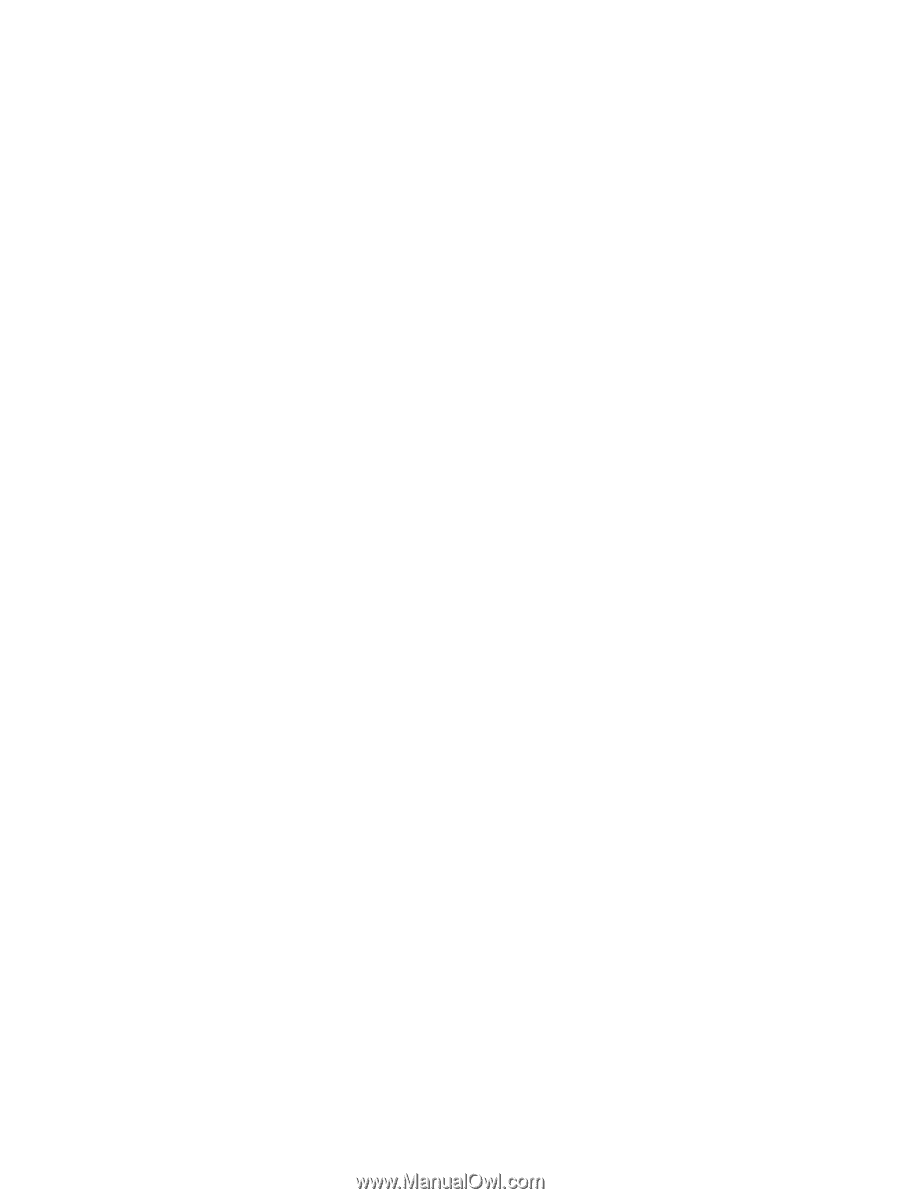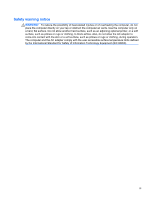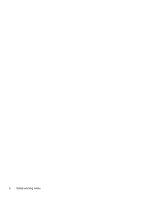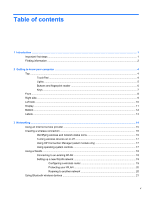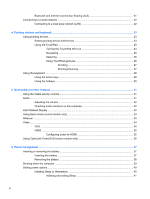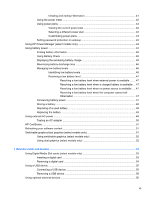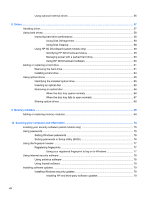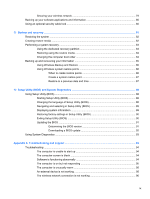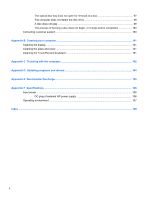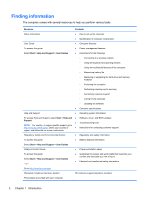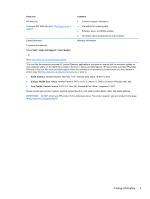Using optional external drives
............................................................................................
56
8
Drives
.............................................................................................................................................................
57
Handling drives
...................................................................................................................................
57
Using hard drives
...............................................................................................................................
58
Improving hard drive performance
.....................................................................................
58
Using Disk Defragmenter
..................................................................................
58
Using Disk Cleanup
...........................................................................................
58
Using HP 3D DriveGuard (select models only)
..................................................................
59
Identifying HP 3D DriveGuard status
................................................................
59
Managing power with a parked hard drive
........................................................
60
Using HP 3D DriveGuard software
...................................................................
60
Adding or replacing a hard drive
........................................................................................................
61
Removing the hard drive
....................................................................................................
61
Installing a hard drive
.........................................................................................................
63
Using optical drives
............................................................................................................................
65
Identifying the installed optical drive
..................................................................................
65
Inserting an optical disc
.....................................................................................................
65
Removing an optical disc
...................................................................................................
66
When the disc tray opens normally
...................................................................
66
When the disc tray fails to open normally
.........................................................
67
Sharing optical drives
........................................................................................................
68
9
Memory modules
..........................................................................................................................................
69
Adding or replacing memory modules
................................................................................................
69
10
Securing your computer and information
................................................................................................
74
Locating your security software (select models only)
.........................................................................
75
Using passwords
................................................................................................................................
75
Setting Windows passwords
..............................................................................................
76
Setting passwords in Setup Utility (BIOS)
.........................................................................
76
Using the fingerprint reader
................................................................................................................
77
Registering fingerprints
......................................................................................................
77
Using your registered fingerprint to log on to Windows
.....................................
77
Using Internet security software
.........................................................................................................
78
Using antivirus software
.....................................................................................................
78
Using firewall software
.......................................................................................................
78
Installing software updates
.................................................................................................................
79
Installing Windows security updates
..................................................................................
79
Installing HP and third-party software updates
.................................................
79
viii