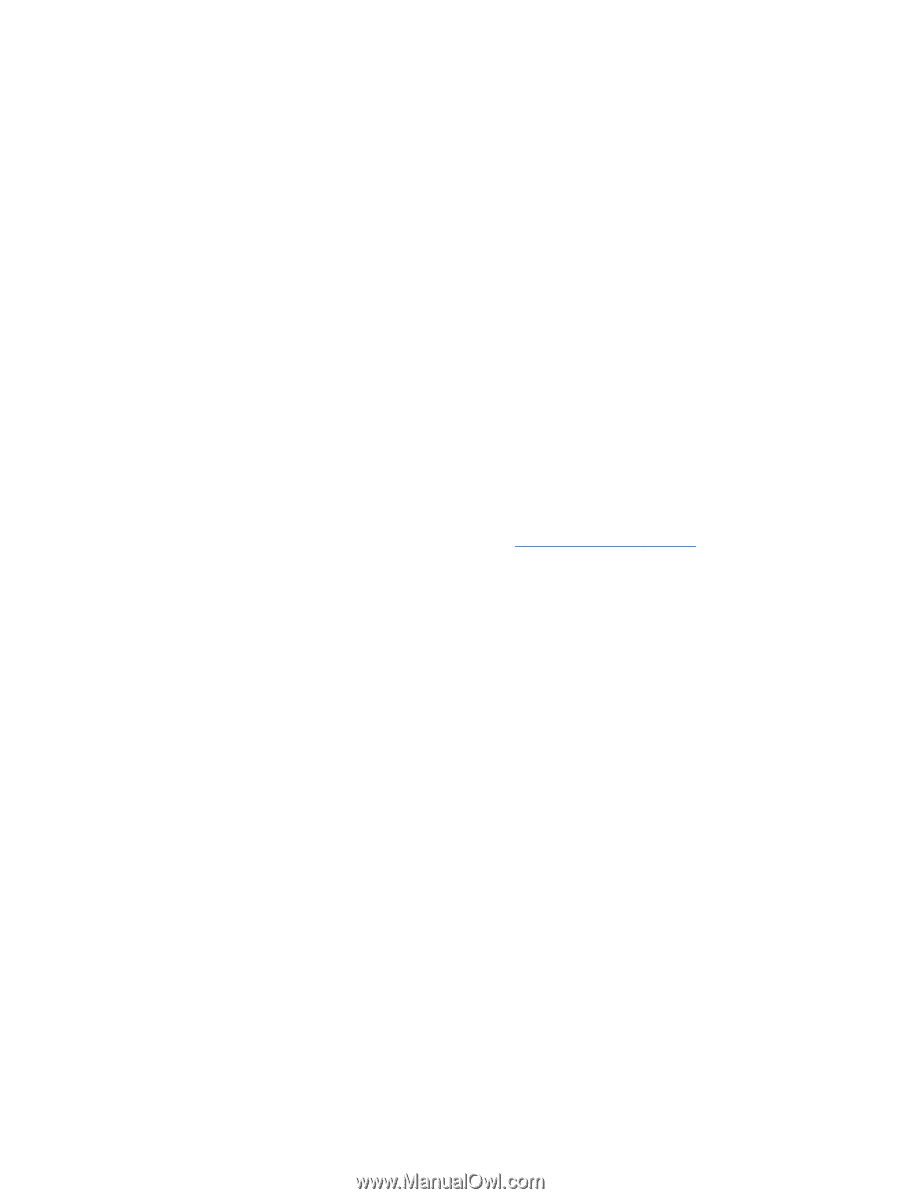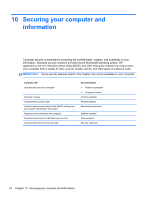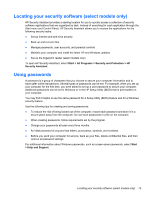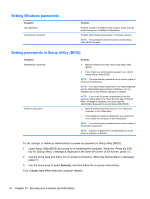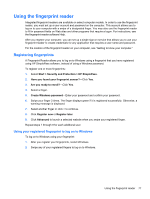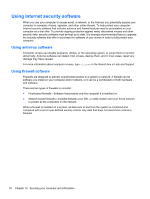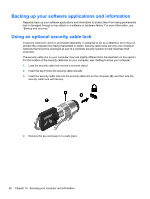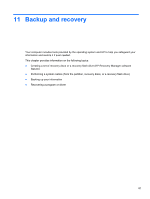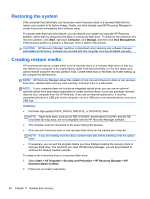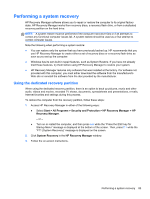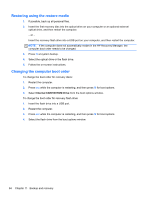HP Pavilion g4-2000 User Guide HP Notebook - Windows 7 - Page 89
Installing software updates, Installing Windows security updates - driver for windows 7
 |
View all HP Pavilion g4-2000 manuals
Add to My Manuals
Save this manual to your list of manuals |
Page 89 highlights
Installing software updates HP, Microsoft Windows, and third-party software installed on your computer should be regularly updated to correct security problems and improve software performance. Installing Windows security updates Updates to the operating system and other software may have become available after the computer left the factory. Microsoft® sends out alerts regarding critical updates. To protect the computer from security breaches and computer viruses, install all critical updates from Microsoft as soon as you receive an alert. To be sure that all available updates are installed on the computer, observe these guidelines: ● Run Windows Update as soon as possible after you set up your computer. Select Start > All Programs > Windows Update. ● Run Windows Update monthly thereafter. ● Obtain updates to Windows and other Microsoft programs, as they are released, from the Microsoft website and through the updates link in Help and Support. Installing HP and third-party software updates HP recommends that you regularly update the software and drivers that were originally installed on your computer. To download the latest versions, go to http://www.hp.com/support. At this location, you can also register to receive automatic update notifications when they become available. If you have installed third-party software after you purchased your computer, regularly update the software. Software companies provide software updates to their products to correct security problems and improve functionality of the software. Securing your wireless network When you set up your wireless network, always enable security features. For more information, see "Protecting your WLAN" in the Networking chapter. Installing software updates 79