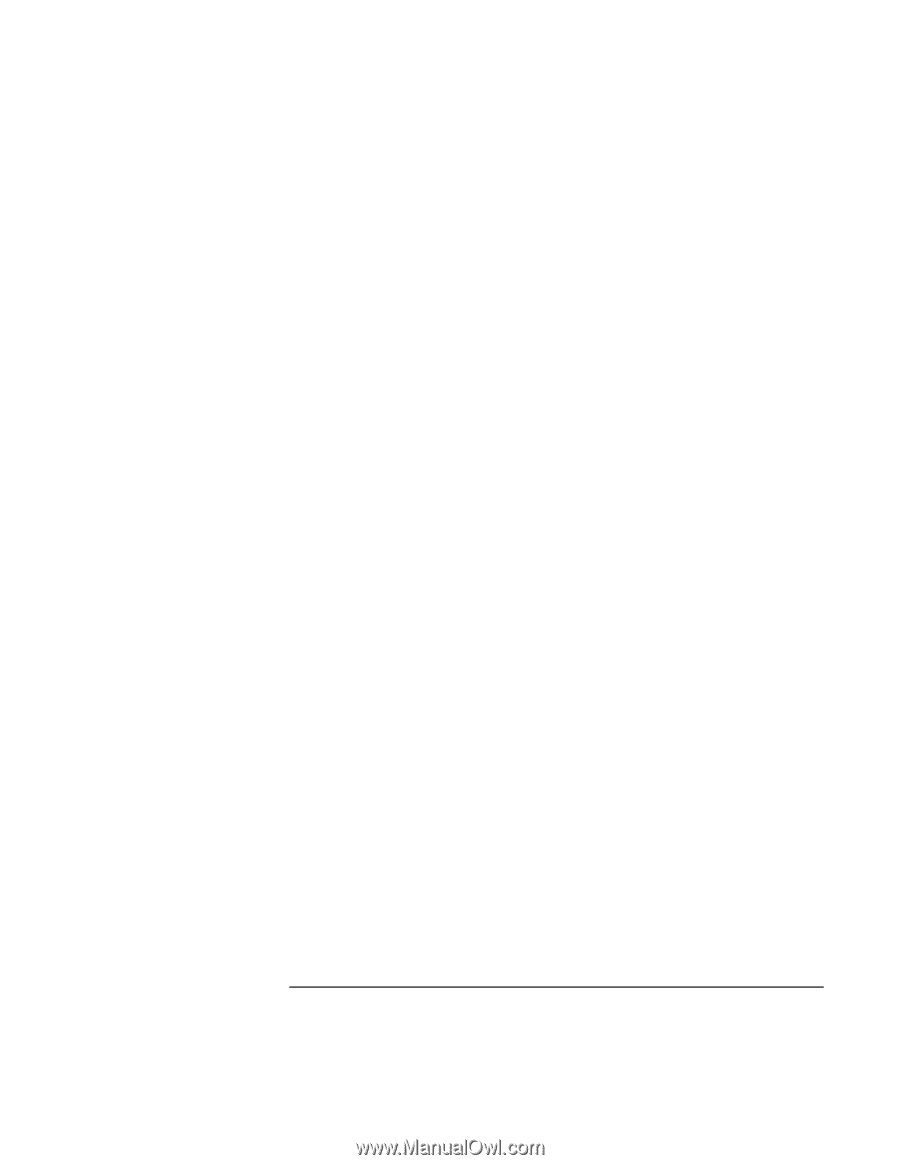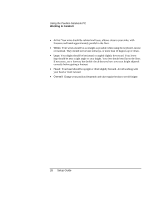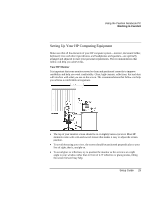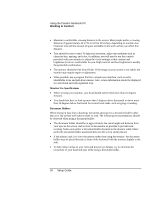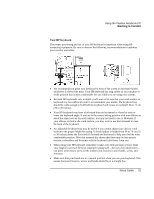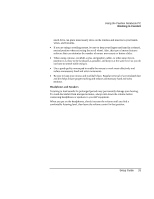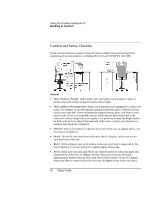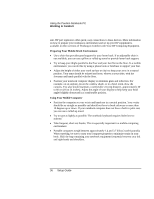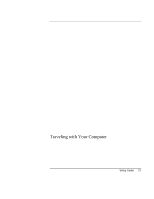HP Pavilion n3270 HP Pavilion Notebook PC N3300 Series - Setup Guide - Page 33
Headphones and Speakers
 |
View all HP Pavilion n3270 manuals
Add to My Manuals
Save this manual to your list of manuals |
Page 33 highlights
Using the Pavilion Notebook PC Working in Comfort much force can place unnecessary stress on the tendons and muscles in your hands, wrists, and forearms. • If you are using a scrolling mouse, be sure to keep your fingers and hand in a relaxed, neutral position when activating the scroll wheel. Also, this type of mouse features software that can minimize the number of mouse movements or button clicks. • When using a mouse, trackball, stylus and graphics tablet, or other input device, position it as close to the keyboard as possible, and keep it at the same level so you do not have to stretch while using it. • Use a good quality mouse pad to enable the mouse to work most effectively and reduce unnecessary hand and wrist movements. • Be sure to keep your mouse and trackball clean. Regular removal of accumulated dust and dirt helps ensure proper tracking and reduces unnecessary hand and wrist motions. Headphones and Speakers Listening to loud sounds for prolonged periods may permanently damage your hearing. To avoid discomfort from unexpected noise, always turn down the volume before connecting headphones or speakers to your HP equipment. When you put on the headphones, slowly increase the volume until you find a comfortable listening level, then leave the volume control in that position. Setup Guide 33