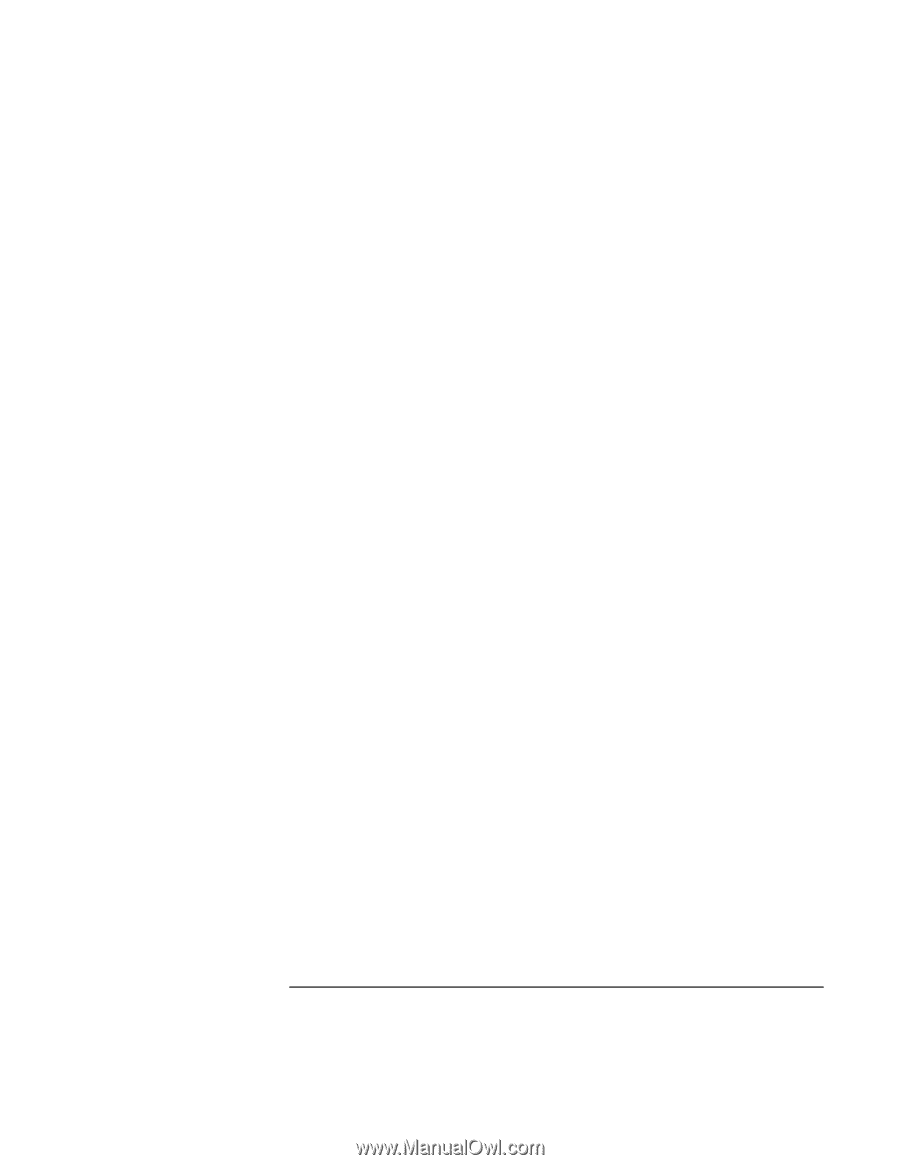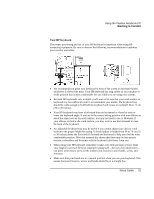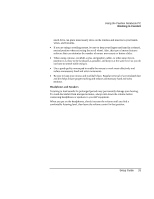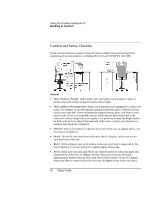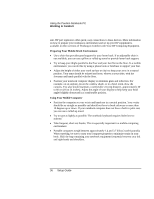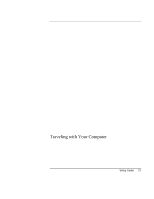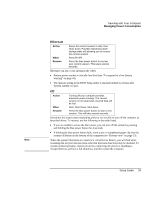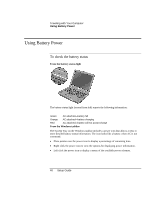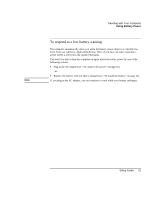HP Pavilion n3270 HP Pavilion Notebook PC N3300 Series - Setup Guide - Page 36
Preparing Your Mobile Work Environment, Using Your Mobile Computer
 |
View all HP Pavilion n3270 manuals
Add to My Manuals
Save this manual to your list of manuals |
Page 36 highlights
Using the Pavilion Notebook PC Working in Comfort unit. HP port replicators offer quick, easy connections to these devices. More information on how to prepare your workspace environment and set up your HP equipment is available in other sections of Working in Comfort with Your HP Computing Equipment. Preparing Your Mobile Work Environment • Use a chair that provides good support for your lower back. If an adjustable chair is not available, you can use a pillow or rolled-up towel to provide lower back support. • Try to keep your thighs parallel to the floor and your feet flat on the floor. In a mobile environment, you can do this by using a phone book or briefcase to support your feet. • Adjust the height of either your work surface or chair to keep your arms in a neutral position. Your arms should be relaxed and loose, elbows at your sides, with the forearms and hands parallel with the floor. • Position your notebook computer display to minimize glare and reflection. For example, on an airplane, lower the window shade, or in a hotel room, draw the curtains. You also should maintain a comfortable viewing distance, approximately 40 to 60 cm (16 to 24 inches). Adjust the angle of your display to help keep your head angled slightly downward in a comfortable position. Using Your Mobile Computer • Position the computer so your wrists and hands are in a neutral position. Your wrists should be as straight as possible and should not have to bend sideways or more than 10 degrees up or down. If your notebook computer does not have a built-in palm rest, you can use a rolled-up towel. • Try to type as lightly as possible. The notebook keyboard requires little force to activate. • Take frequent, short rest breaks. This is especially important in a mobile computing environment. • Portable computers weigh between approximately 1.4 and 3.7 kilos (3 and 8 pounds). When traveling, be sure to carry your computer properly to minimize strain on your body. Shift the bag containing your notebook equipment frequently between your left and right hands and shoulders. 36 Setup Guide