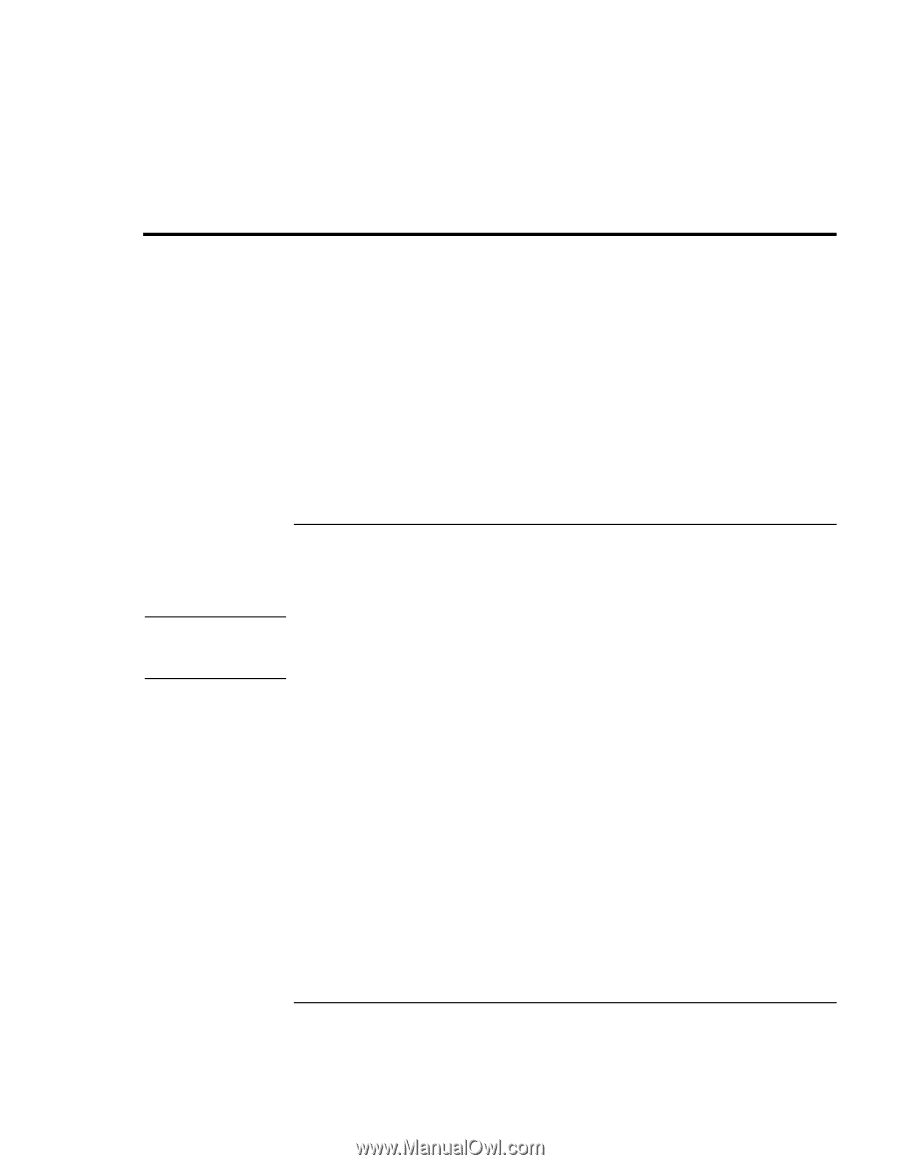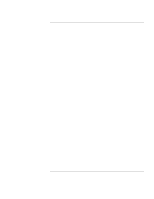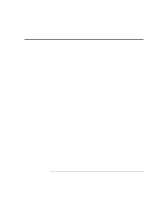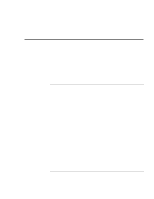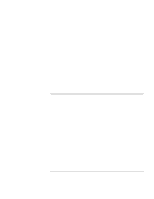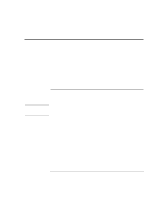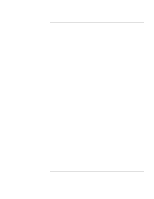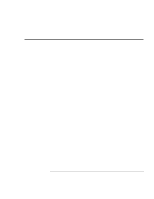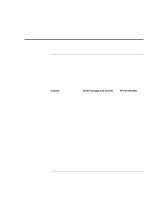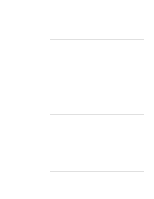HP Pavilion n3270 HP Pavilion Notebook PC N3200 Series- Setup Guide - Page 61
Recovering and Reinstalling Software
 |
View all HP Pavilion n3270 manuals
Add to My Manuals
Save this manual to your list of manuals |
Page 61 highlights
Solving Problems with your Computer Recovering and Reinstalling Software Recovering and Reinstalling Software You can use the Recovery CD to recover an original Pavilion build, or you can use it to install the HP custom software over a user-installed alternate operating system. The Recovery CD provides the Pavilion-specific Windows drivers to configure your custom system. Be sure to obtain the appropriate drivers for your operating system. You can find drivers: • On the Pavilion hard drive under c:\notebook\drivers. • On the Recovery CD, under \notebook\drivers. • On the Pavilion Notebook Web site at www.hp.com/notebooks. This Web site contains the latest updates of software drivers for all three operating systems. CAUTION To recover the factory installation of your hard disk The following procedure describes how to recover the original Windows operating system and software that came with your Pavilion Notebook. This procedure will format the hard disk drive. After the hard disk drive is formatted, you'll need to reinstall any applications. Reformatting the hard disk drive will erase all data on the disk. 1. Back up all data from your hard disk. 2. Connect the AC adapter to the Pavilion Notebook. 3. Insert the bootable Recovery CD in the CD-ROM drive. 4. Reboot and, when you see the HP logo, press ESC twice. 5. Select the CD-ROM drive as the boot device, press ENTER, and follow any onscreen instructions. You can find more details about recovering the factory installation of Windows on the Recovery CD: the file readme.txt is in the CD's root directory. The recovery process can take as long as 30 minutes. Do not interrupt the process or unplug the AC adapter until the process is completed. Setup Guide 61