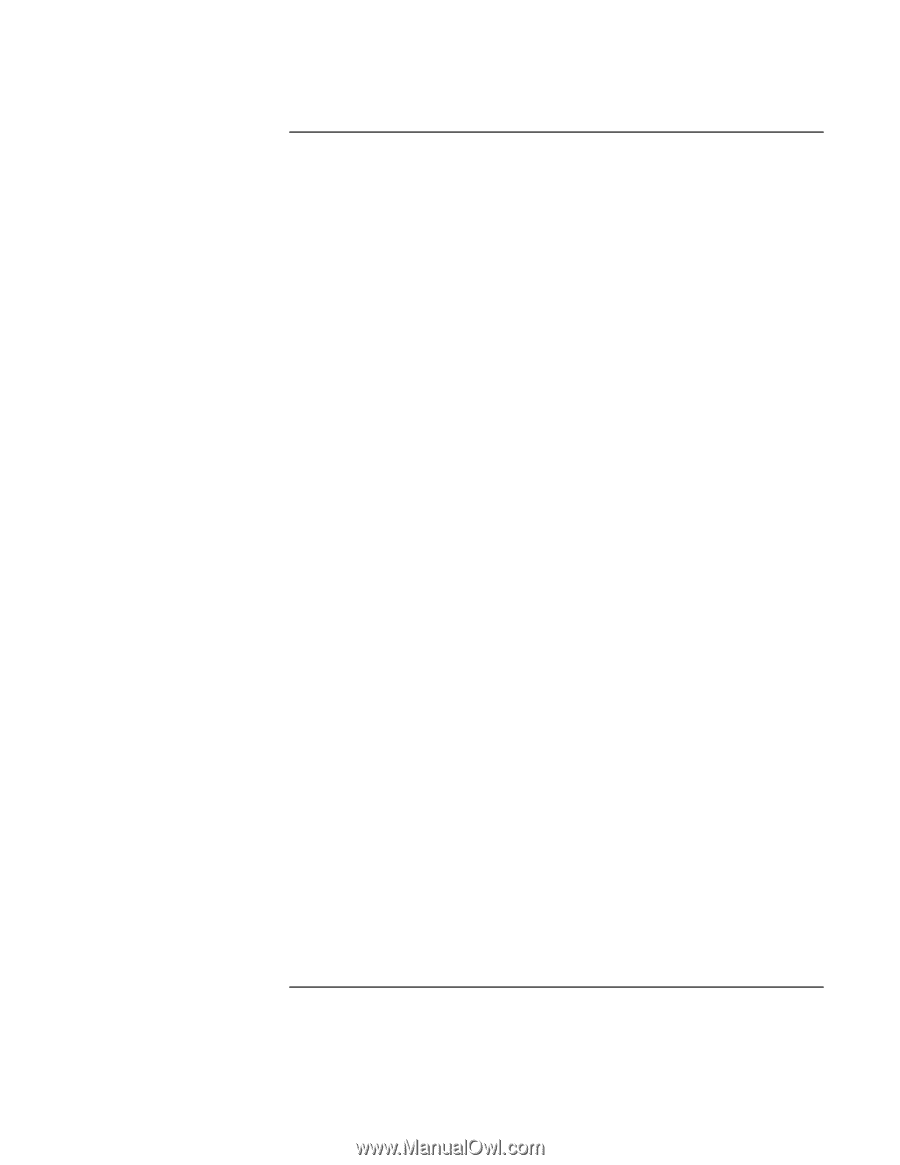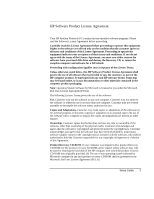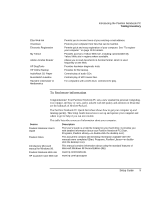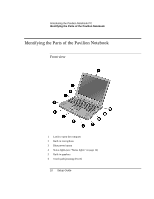Setup Guide
5
Contents
Introducing the Pavilion Notebook PC
...........................................................................
7
Taking Inventory
..........................................................................................................
8
Software bundled on your computer
.......................................................................
8
To find more information
........................................................................................
9
Identifying the Parts of the Pavilion Notebook
..........................................................
10
Front view
.............................................................................................................
10
Side view
...............................................................................................................
11
Rear view
..............................................................................................................
12
Bottom view
..........................................................................................................
13
Status lights
...........................................................................................................
14
Setting Up the Computer
............................................................................................
15
To install the battery
.............................................................................................
15
To connect AC power
...........................................................................................
16
To connect a phone line
........................................................................................
16
To turn on the computer
........................................................................................
17
To set up Windows
...............................................................................................
18
To register your computer
.....................................................................................
19
To connect to an Internet Service Provider
...........................................................
20
To reset the screen saver
.......................................................................................
20
Using the Pavilion Notebook PC
...................................................................................
21
Operating the Computer
.............................................................................................
22
To use the Fn hot keys
..........................................................................................
22
To use the touch pad
.............................................................................................
23
Working in Comfort
...................................................................................................
24
About Repetitive Strain Injury
..............................................................................
24
Preparing Your Work Environment
......................................................................
26
Setting Up Your HP Computing Equipment
.........................................................
29
Comfort and Safety Checklist
...............................................................................
34
Your HP Pavilion Notebook PC
...........................................................................
35
Traveling with Your Computer
....................................................................................
37
Managing Power Consumption
..................................................................................
38
To use manual power management
.......................................................................
38
Using Battery Power
...................................................................................................
40
To check the battery status
....................................................................................
40
To respond to a low-battery warning
....................................................................
41
Configuring and Expanding Your Computer
..............................................................
43
Installing RAM modules
.............................................................................................
44