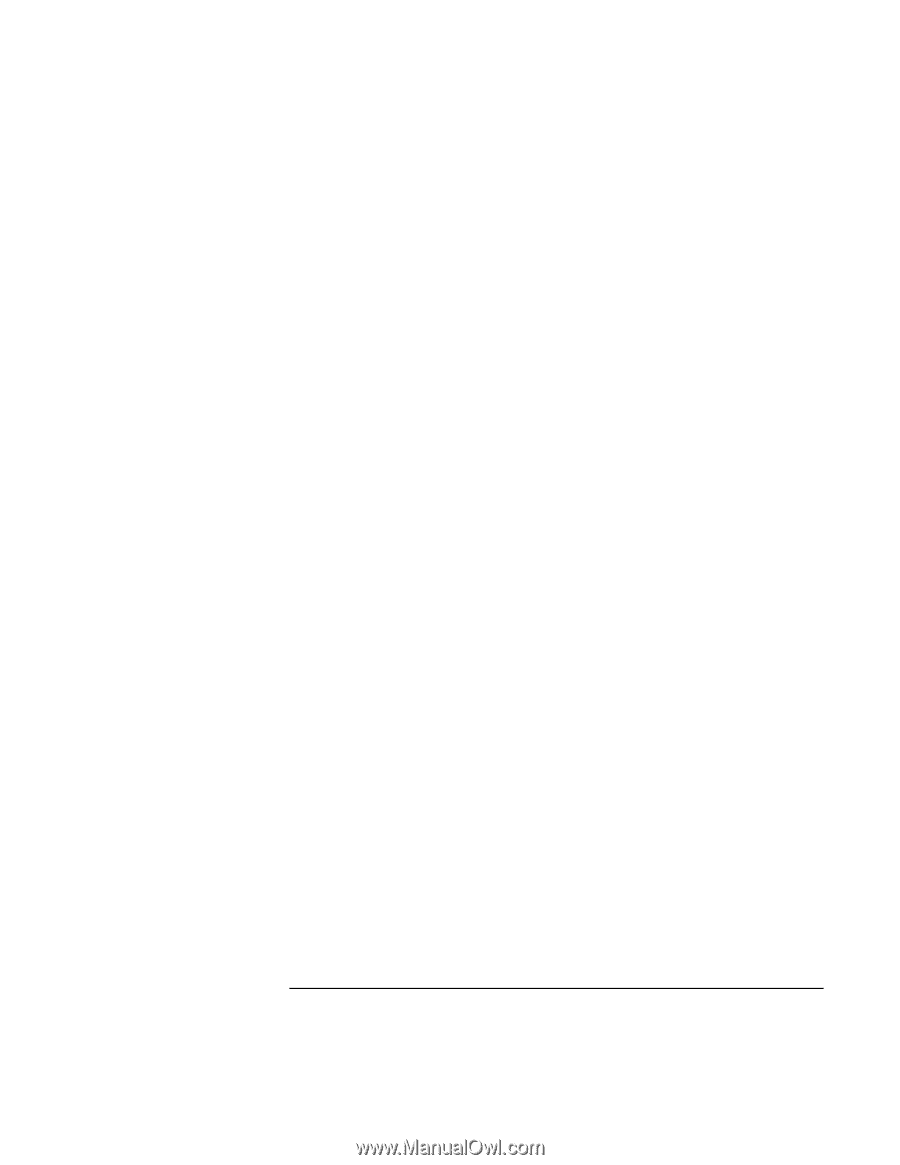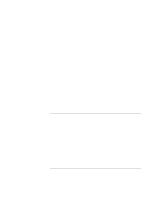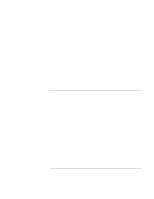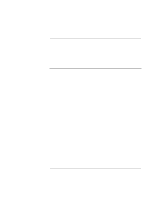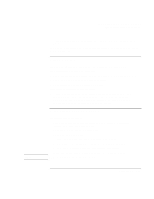HP Pavilion n3310 HP Pavilion Notebook PC N3300 & N3400 Series - Setup Gu - Page 106
In Windows Help use the Modem Troubleshooter.
 |
View all HP Pavilion n3310 manuals
Add to My Manuals
Save this manual to your list of manuals |
Page 106 highlights
Solving Problems with Your Computer Troubleshooting Techniques If a serial modem doesn't work properly • In Windows Help use the Modem Troubleshooter. • Check the port connection (it may be loose). • Check settings in BIOS Setup. 1. From the Start menu, shut down, then restart the computer. 2. When you see the HP logo, press F2 to enter the BIOS Setup utility. 3. From the Advanced menu, check that Serial Port is enabled. • Disable the internal modem. 1. Click Start, Settings, Control Panel. 2. Double-click System. 3. Click the Device Manager tab. 4. Double-click Modem to list the current modem devices. 5. Double-click the internal modem. 6. Select the checkbox "Disable in this hardware profile." If the serial or parallel port is not working • Check the port connection (it may be loose). • Check settings in BIOS Setup. 1. From the Start menu, shut down, then restart the computer. 2. When you see the HP logo, press F2 to enter the BIOS Setup utility. 3. From the Advanced menu, check that Parallel Port or Serial Port is enabled. If the USB port is not working • Contact the vendor of the peripheral device, as well as Hewlett-Packard, for the latest versions of the USB drivers. You may also want to test the ports with diagnostics. See Testing Hardware Operation. 106 Setup Guide