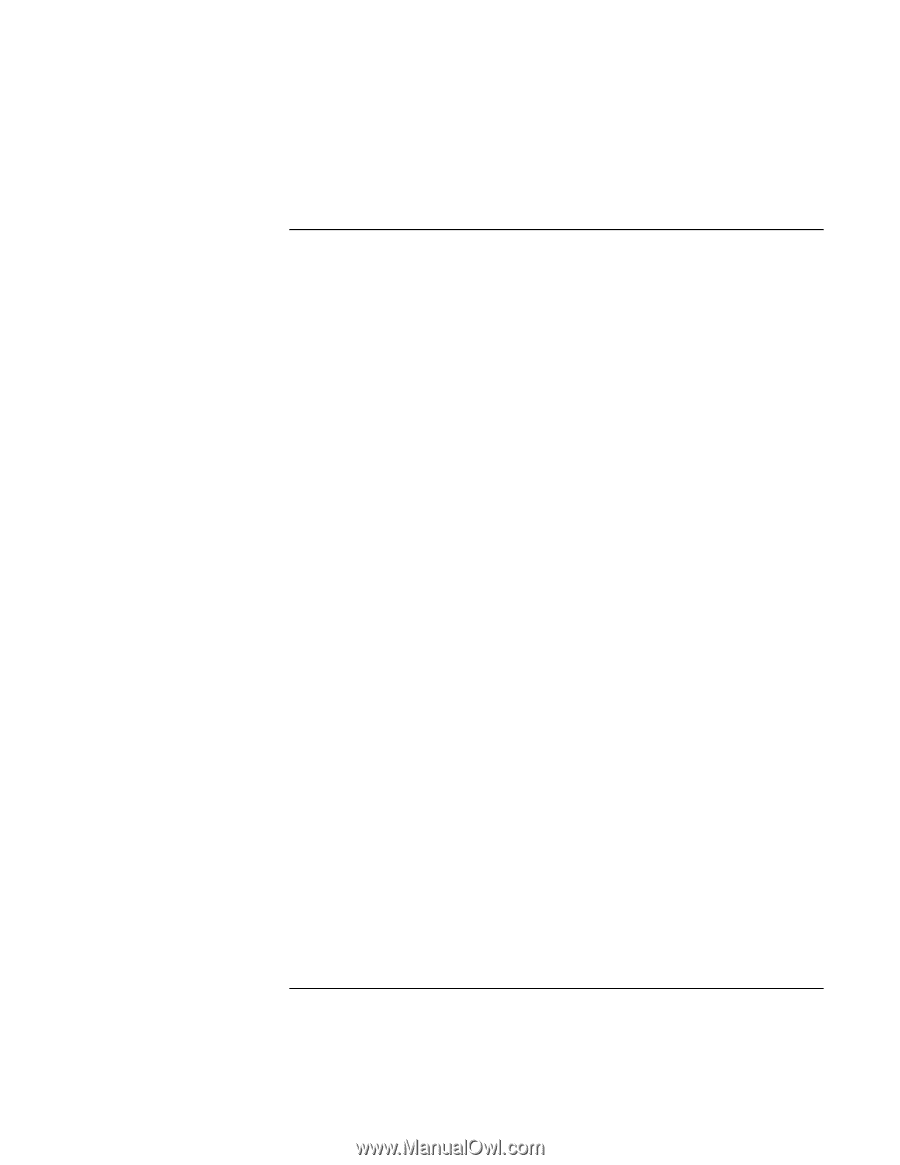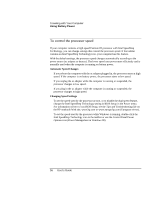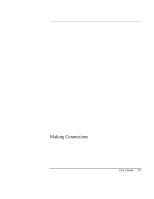HP Pavilion n3490 HP Pavilion Notebook N3400 Series - Reference Guide - Page 61
To send and receive faxes
 |
View all HP Pavilion n3490 manuals
Add to My Manuals
Save this manual to your list of manuals |
Page 61 highlights
Making Connections Using Your Modem To send and receive faxes The modem and QuickLink III fax software included with your Pavilion PC enable you to use the computer to send and receive faxes. To start QuickLink III • Click Start, Programs, QuickLink III, QuickLink III. The first time you start QuickLink, the Setup Wizard launches, stepping you through the process of setting options and customizing the program for your personal use. Follow the onscreen instructions. If you're unsure which setting to choose, accept the default choice. Sending a Fax There are two ways to compose a fax. You can type a message in QuickLink III, or you can fax a file from any program that can print. To send a fax composed in QuickLink III 1. Start QuickLink III. 2. Click the QuickFax tool on the QuickLink III main window toolbar. 3. Enter the fax number and the recipient's name and company. 4. Type the message body in the QuickFax Note area. 5. Click Send Fax. To fax a file Software programs that can print can also send faxes. To send a fax, change the selected printer (in the Print dialog box) to QuickLink III, and then print as you normally do. Receiving Faxes QuickLink III also has the ability to receive, view, and print faxes. By default, faxes are automatically received when the QuickLink III program is running in an open or minimized window. To see if you have received any new faxes, look at the status box in the main QuickLink III window. To receive a fax manually 1. When a fax call is coming in, choose Start on the QuickLink III menu bar. 2. Choose Manual Fax Receive. User's Guide 61