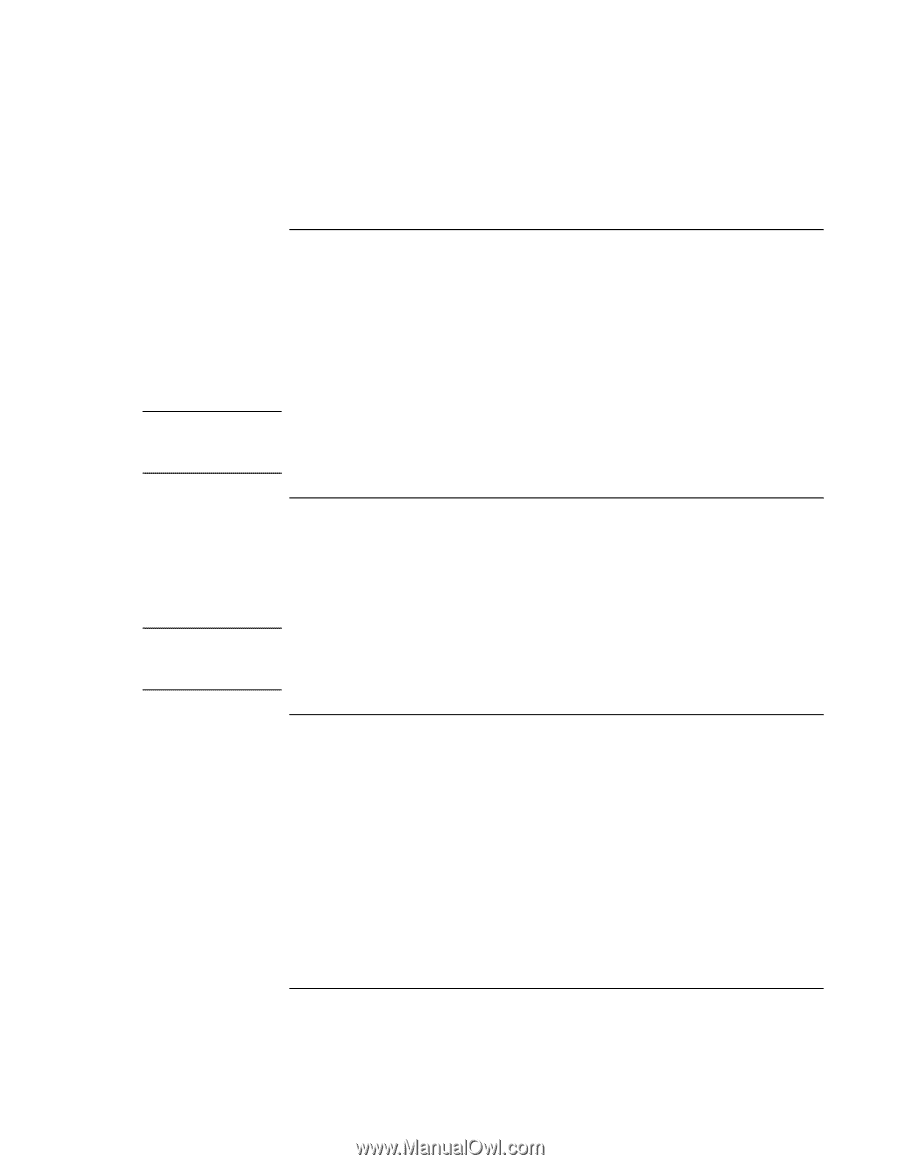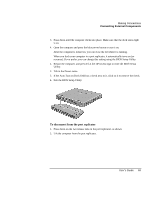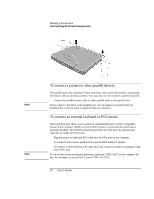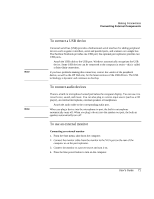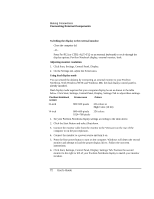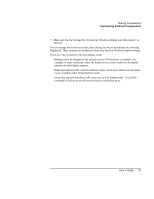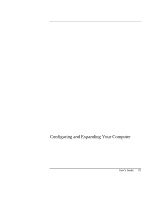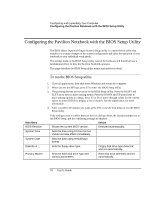HP Pavilion n3490 HP Pavilion Notebook N3400 Series - Reference Guide - Page 71
To connect a USB device, To connect audio devices, To use an external monitor
 |
View all HP Pavilion n3490 manuals
Add to My Manuals
Save this manual to your list of manuals |
Page 71 highlights
Making Connections Connecting External Components To connect a USB device Note Universal serial bus (USB) provides a bidirectional serial interface for adding peripheral devices such as game controllers, serial and parallel ports, and scanners on a single bus. The Pavilion Notebook provides one USB port; the optional port replicator provides two USB ports. • Attach the USB cable to the USB port. Windows automatically recognizes the USB device. Some USB devices can be connected to the computer in series-this is called a daisy-chain connection. If you have problems making this connection, contact the vendor of the peripheral device, as well as the HP Web site, for the latest versions of the USB drivers. The USB technology is dynamic and continues to develop. To connect audio devices Note There is a built-in microphone located just below the computer display. You can use it to record voice, sound, and music. You can also plug in a stereo input source (such as a CD player), an external microphone, external speakers or headphones. • Attach the audio cable to the corresponding audio port. When you plug a device into the microphone-in port, the built-in microphone automatically turns off. When you plug a device into the speaker-out port, the built-in speakers automatically turn off. To use an external monitor Connecting an external monitor 1. From the Start menu, shut down the computer. 2. Connect the monitor cable from the monitor to the VGA port on the rear of the computer or on the port replicator. 3. Connect the monitor to a power source and turn it on. 4. Press the blue power button to turn on the computer. User's Guide 71