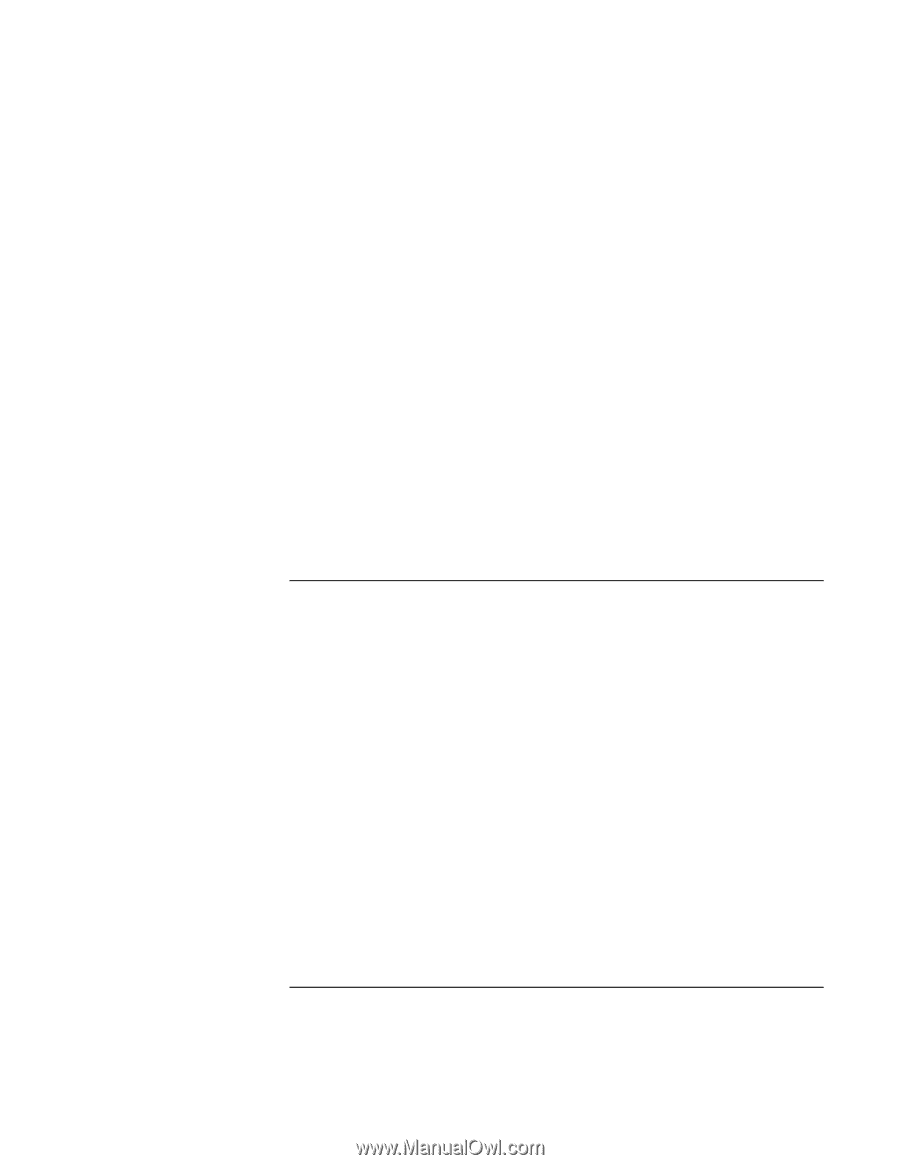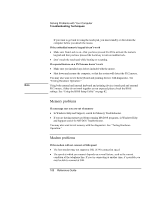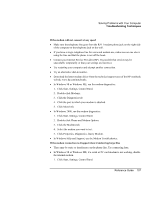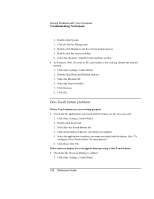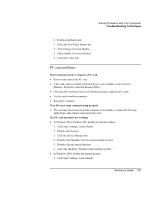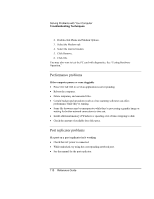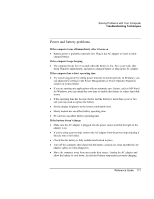HP Pavilion n5290 HP Pavilion Notebook - Reference Guide - Page 108
One-Touch button problems
 |
View all HP Pavilion n5290 manuals
Add to My Manuals
Save this manual to your list of manuals |
Page 108 highlights
Solving Problems with Your Computer Troubleshooting Techniques 2. Double-click System. 3. Click the Device Manager tab. 4. Double-click Modem to list the current modem devices. 5. Double-click the internal modem. 6. Select the checkbox "Disable in this hardware profile." = In Windows 2000, if a serial or PC card modem is not working, disable the internal modem. 1. Click Start, Settings, Control Panel. 2. Double-click Phone and Modem Options. 3. Select the Modems tab. 4. Select the internal modem. 5. Click Remove. 6. Click OK. One-Touch button problems If One-Touch buttons are not working properly = Check that the applications associated with the buttons are the ones you want. 1. Click Start, Settings, Control Panel. 2. Double-click Keyboard. 3. Select the One-Touch buttons tab. 4. Click on the button of the key you want to reconfigure. 5. Select the application or website you want associated with the button. (See "To configure a One-Touch button" for more details.) 6. Click Done, then OK. If the onscreen display does not appear when pressing a One-Touch button = Check that the Onscreen Display is enabled. 1. Click Start, Settings, Control Panel. 108 Reference Guide