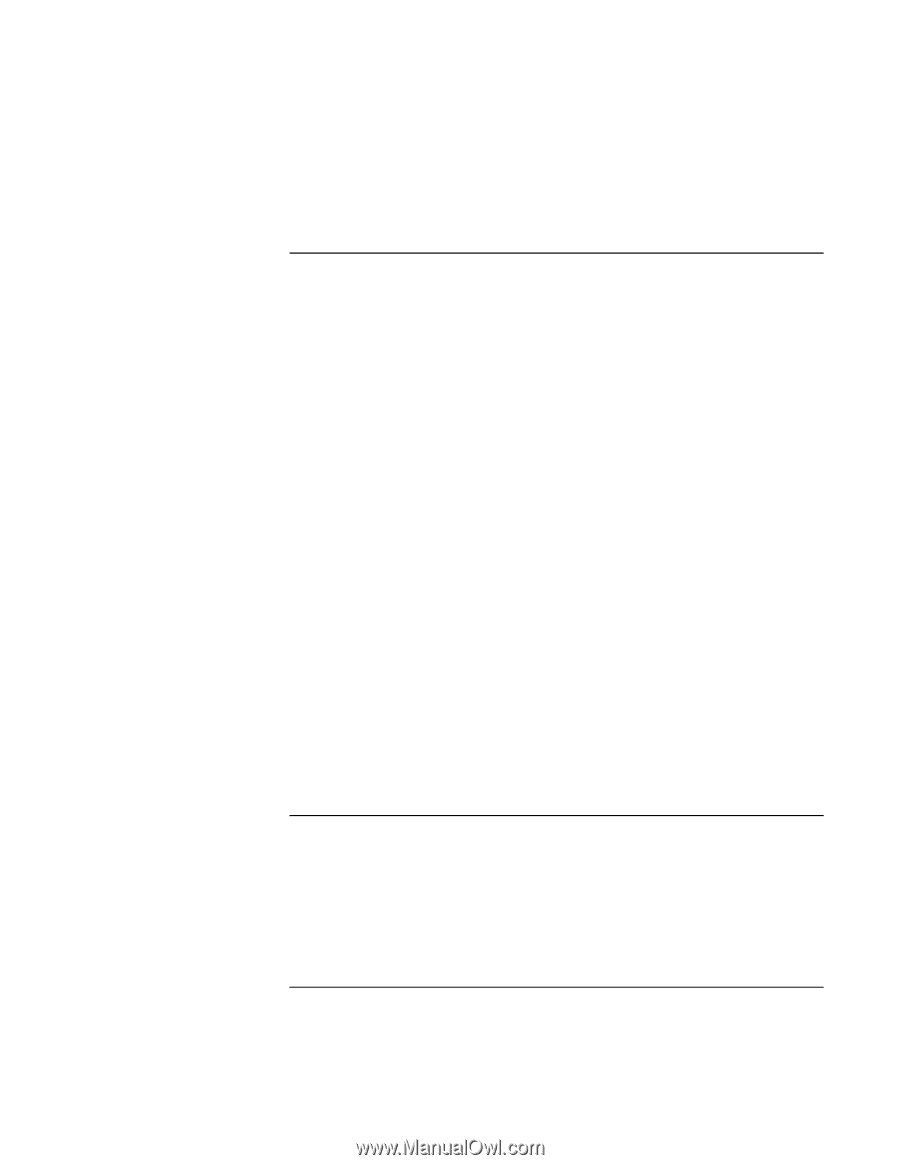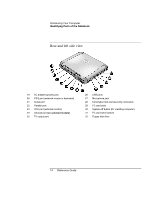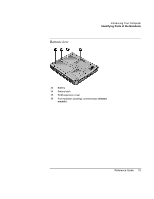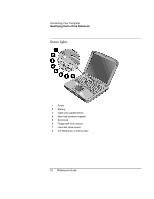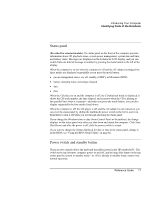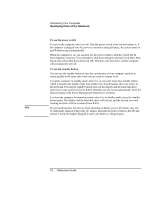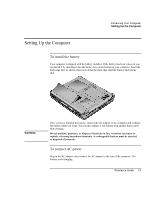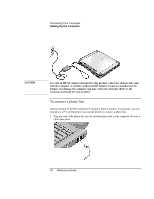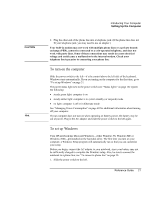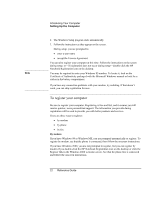HP Pavilion n5290 HP Pavilion Notebook - Reference Guide - Page 17
Status panel, Power switch and standby button
 |
View all HP Pavilion n5290 manuals
Add to My Manuals
Save this manual to your list of manuals |
Page 17 highlights
Introducing Your Computer Identifying Parts of the Notebook Status panel (Provided for selected models.) The status panel on the front of the computer provides information about CD playback status, system power management, system date and time, and battery status. Messages are displayed on the 8-character LCD display, and you can switch from one kind of message to another by pressing the mode button to the left of the display. When the computer is on (or when the computer is off and the AC adapter is plugged in), these modes are displayed sequentially as you press the mode button: = power management status: on, off, standby (STBY), or hibernate (ZZZZ) = battery charging status: percentage charged = date = time When the CD player is on and the computer is off, the CD playback mode is displayed. It shows the CD track number, the time elapsed, and an arrow when the CD is playing or two parallel lines when it is paused-and when you press the mode button, you can also display sequentially the four modes listed above. When the computer is off, the CD player is off, and the AC adapter is not connected, you can view the status panel by sliding the multimedia power switch to the left to turn it on. Remember to turn it off when you are through checking the status panel. If you change the Windows time or date (from Control Panel or the taskbar), the change displays on the status panel only after you shut down and restart the computer. Click Start, Shut Down; and after the power is off, slide the power switch to restart. If you want to change the format displayed for date or time in the status panel, change it in the BIOS; see "Using the BIOS Setup Utility" on page 82. Power switch and standby button There are two controls above the keyboard that affect power in the HP notebook PC. The switch at the top left turns computer power on and off, and the large blue button in the top center puts the system in standby mode-or, if it is already in standby mode, returns it to normal operation. Reference Guide 17