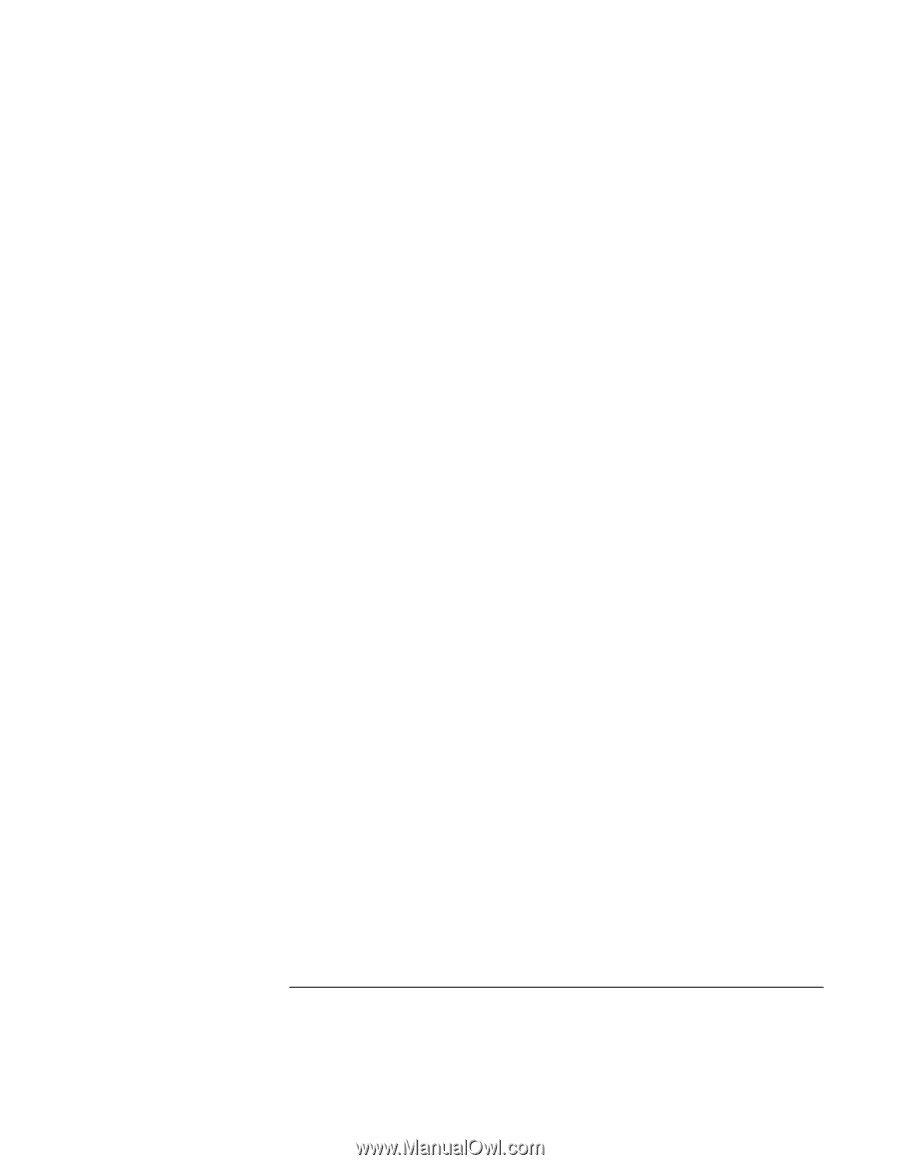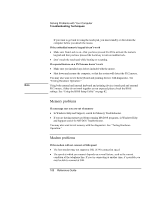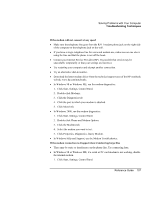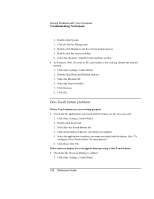HP Pavilion n5295 HP Pavilion Notebook - Reference Guide - Page 103
Solving Problems with Your Computer, Reference Guide
 |
View all HP Pavilion n5295 manuals
Add to My Manuals
Save this manual to your list of manuals |
Page 103 highlights
Solving Problems with Your Computer Troubleshooting Techniques If the DVD is playing erratically = Dirt or smudges can cause a disc to skip. Clean the disc with a soft cloth. If the disc is badly scratched, it will have to be replaced. = Several DVDs come with additional software on them called "PC Friendly". With some movies this software may make the player unstable, causing errors or erratic play. If this occurs, uninstall the PC Friendly software, reboot your system, and attempt to play the movie again. If a DVD movie stops playing in the middle = The DVD may be double-sided. Open the DVD tray and read the text near the center hole of the disc. If it says Side A, flip the disc over, close the tray, and then press the Play button to continue playing the movie. = You may have accidentally paused the DVD movie. Press the Play button to resume playing the movie. = Several DVDs come with additional software on them called "PC Friendly". With some movies this software may make the player unstable, causing errors or erratic play. If this occurs, uninstall the PC Friendly software, reboot your system, and attempt to play the movie again. If you get a Region Code error when playing a DVD movie = Most DVDs include regional codes that are embedded into the disc data. These codes prevent DVD movies from being played in regions of the world that are different from where they are sold. If you get a Region Code error, you are trying to play a DVD from a region that is different than the one your drive is currently set for. The region of your drive may be set a maximum of five times, after that the region becomes fixed. Since the region code is stored on your DVD drive, reinstalling the software or recovering your hard disk will not affect the region setting. 1. To make a change to your region setting: 2. Insert a DVD from the region you want set on your drive. 3. Launch the DVD player software and hit play. 4. If the DVD is from a different region than your current drive setting, a message will come up asking if you wish to change the region. 5. In the Region Change window, you will see several circular buttons next to the regions. The ones that are highlighted white are the ones available on the current DVD you have inserted in the drive. Select one of these buttons and click OK. 6. Your region code has been changed, you can now play the DVD. Reference Guide 103